Item Types
Introduction
Item types in PIRO Fusion are the core components for defining and managing the inventory of products, styles, materials, components, and services used during production and sales processes. By creating and managing item types, you can track inventory, streamline workflows, and gain detailed insights into production and sales performance.
Unlike traditional inventory systems, item types in PIRO Fusion can represent both physical items (e.g., raw materials, finished goods) and non-physical items (e.g., services, labor fees).
This list displays all your item types along with some of their most relevant information, such as their name, code, measurement unit, item group, price, subitem count, and more. Use the Filters panel to refine your list based on specific criteria.
Elements and Their Roles
-
- Filters
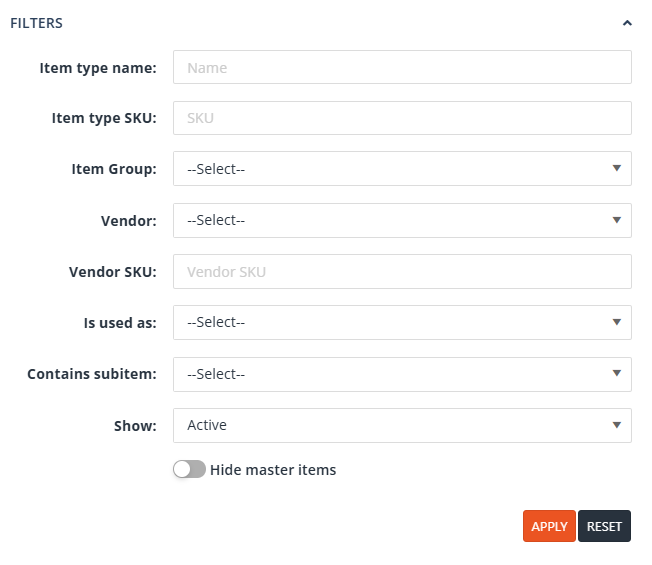
-
-
- Item type name: Filters item types by name, supporting partial matches.
- Item type SKU: Filters item types by their unique SKU. Partial matches are displayed.
- Item Group: Filters by the group to which an item type belongs. The filter is always available, and when an item group tab is selected, the filter auto-populates accordingly. If the group has subgroups, filtering the parent group will also display item types from the subgroups.
- Vendor: Filters item types by their associated vendor.
- Vendor SKU: Filters based on the vendor’s SKU for the item type. This Vendor SKU is defined in the Vendor SKU field on the item type’s Misc Info tab.
- Is Used As: Filters by whether the item type is used as a parent or subitem.
- Contains Subitem: Filters item types using the selected item as a component (subitem).
- Show: A dropdown to toggle between:
- All: Displays all item types.
- Active: Displays active item types.
- Archived: Displays archived item types.
- Hide Master Items: A toggle to exclude item types marked as “Master Item Types”
- Actions for Filters:
- Apply: Executes the selected filter criteria.
- Reset: Clears the applied filters and resets the list.
- Quick Filters

- Name: Searches for item types based on their name (partial matches included).
- SKU: Filters based on the item types’ unique SKU.
- Item Group: Provides a dropdown list of all existing item groups. When an item group tab is selected, the filter auto-populates accordingly. If the group has subgroups, filtering the parent group will also display item types from the subgroups.
- Column filters
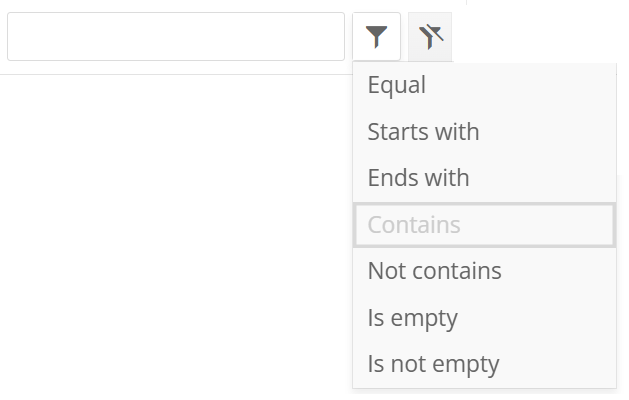
- Column Filters allow users to further refine their searches by applying specific criteria directly to individual columns. These filters are available on most columns, excluding ones where filtering is not applicable (e.g., the Image column).Each column filter consists of:
- A text area where users can input the desired text.
- A filter option dropdown located next to the text area, offering the following filtering options:
- Equal: Displays rows where the column value matches the input text exactly.
- Starts with: Displays rows where the column value begins with the input text.
- Ends with: Displays rows where the column value ends with the input text.
- Contains: Displays rows where the column value includes the input text.
- Not contains: Displays rows where the column value does not include the input text.
- Is empty: Displays rows where the column value is blank or null.
- Is not empty: Displays rows where the column value is not blank or null.
These filters provide users with granular control to pinpoint specific data within the item types list.
- Column Filters allow users to further refine their searches by applying specific criteria directly to individual columns. These filters are available on most columns, excluding ones where filtering is not applicable (e.g., the Image column).Each column filter consists of:
- Buttons
-
-
-
- Toolbar actions:

- Toolbar actions:
-
-
-
-
- Create New: Adds a new item type to the list.
- Print Selected Tag: Only visible when one or more item types are selected and Zebra (ZPL) printouts are defined. This action allows the user to print the tags for the selected item types.
- Item Type Wizard: Opens the Item Type Wizard form, a tool designed to create an item type in a more visual and guided manner, simplifying the creation process.
- Export List to Excel: Exports the item types list to an Excel file.
- If one or more item types are selected, only the selected items will be exported.
- If no items are selected, the entire list will be exported.
- Refresh List: Refreshes the item types list to display the most up-to-date information.
- Bulk actions (Only visible when one or more item types are selected):
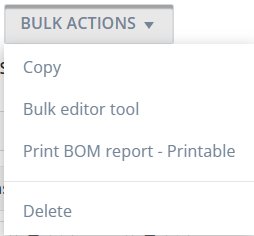
- Copy: Creates a new item type as a full copy of each selected item type.
- Bulk Editor Tool: Opens the Bulk Editor form, enabling users to edit and update certain characteristics of the selected item types in a batch.
- Print BOM Report: If a printable format is set, generates and prints the Bill of Material (BOM) report for the selected item type(s).
- Delete: Permanently removes the selected item type(s).
-
-
Bulk editor tool
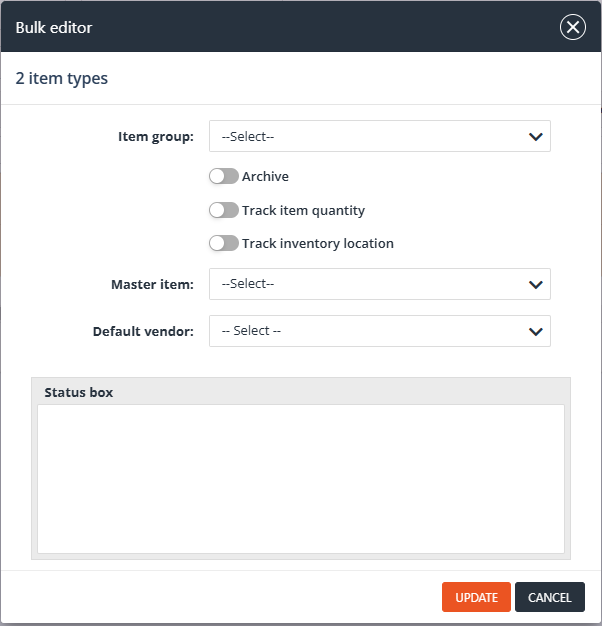
The Bulk Editor Tool is accessible via the Bulk Actions button when one or more item types are selected. It simplifies the process of batch-updating item types by allowing users to modify multiple attributes at once.
Interface and Options
Elements
- Selected Items Count: Displayed at the top of the tool, showing the number of selected item types. Only these item types will be affected by the updates.
- Item Group: Allows users to change the item group of the selected item types. Note: Changing the item group may affect several settings, such as measurement units, attribute lists, and default attributes on the updated item types.
- Archive: Archives the selected item types.
- Track Item Quantity: Checks the Track item quantity checkbox for the selected item types.
- Track Inventory Location: Checks the Track inventory location checkbox for the selected item types.
- Master Item: Sets or changes the selected item type as their Master Item Type.
- Default Vendor: Sets or changes the default vendor for the selected item types.
- Status Box: Displays update results, including success or failure messages.
Buttons:
- Update: Executes the updates based on the selected options.
- Cancel: Closes the Bulk Editor Tool without making any changes.
Columns
The Item Type List includes various columns that provide essential information about each item type. These columns can be customized per user preference:
- Visibility: Users can show or hide columns.
- Order: Users can rearrange the column order via drag-and-drop.
- Pager: Users can set their pager to see the number of rows they wish to see in the list(from 5 to 500)
- Customizations are saved individually for each user, enabling a tailored viewing experience.
Available Columns:
- Actions: Displays action buttons for each item type, including options like edit, copy, add to inventory and delete.
- Group: Shows the item group name to which the item type belongs.
- Group Code: Displays the unique code of the item group.
- Image: Displays the image associated with the item type. If the image is clicked, an image viewer will open, allowing users to browse through all the images associated with the specific item type.
- Name: Displays the name of the item type.
- SKU: Displays the unique SKU of the item type.
- M.U.: Displays the primary measurement unit of the item type.
- Description: Displays the description of the item type.
- Description #2: Displays the second description, if enabled on the item group.
- Default Unit Amount: Shows the default unit amount -if defined in the item type details.
- Default Vendor: Lists the default vendor of the item type.
- Can be edited inline via a pencil (edit) icon.
- Vendor SKU: Displays the vendor’s SKU for the item type.
- Cost: Displays the cost of the item type as defined in its details.
- Def. Labor Type: Shows the default labor type associated with the item type.
- Def. Labor Charge: Displays the default labor charge linked to the item type.
- Pricing Type: Indicates the pricing type used for the item type.
- Total Price: Displays the calculated total price of the item type.
- Sales Price: Shows the sales price of the item type.
- Retail Price: Displays the retail price of the item type.
- Subitems:
- Displays the number of subitems associated with the item type.
- Includes a Subitems icon that, when clicked, opens the subitems management view for the selected item type.
- Product Catalog: Lists all the catalog names to which the item type is assigned (if any).
- Master Item Type: Shows the master item type for the selected item, if applicable.
- Show in Product Catalog:
- A toggle reflecting the “Show in Product Catalog” setting from the item type detail form.
- Can be changed inline for each item type individually.
