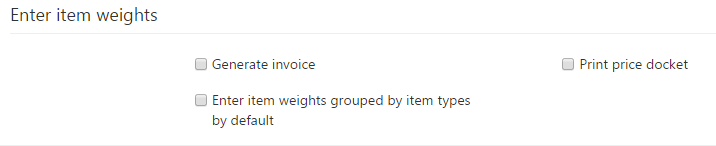These settings specify the default values for check boxes, radio buttons or drop-downs on various PIRO Fusion forms.
How to access from the navigation bar:  Administration →
Administration →  Admin settings → System preferences
Admin settings → System preferences
The settings refer to the following forms:
Job order detail
- Route job into first service after save: if checked, the Route job into first service after save option is checked by default when adding new job orders, which routed the job into its first service once the job is created.
- Print envelope after save: if checked, the job envelope is printed out automatically once a new job is created.
- Generate separate JO’s for each item type on JO: if checked, a separate job order is created for each distinct item type from the original job order.
- Create item type from this JO on completion: if checked, an item type with the job item and its subitems is created automatically once the job order is finished.
- Default item group for item type creation: specifies the item group which the automatically generated item types are assigned to by default.
- Add finished item to inventory: if checked, the job item is added to the inventory by default after the job is finished.
- Suppress notifications for jobs by default: if checked, automated notifications and emails generated by job orders are disabled by default.
- Add finished item to inventory depends on item type creation: if checked, only newly created item types (from jobs) are added to the inventory once the job is finished.
- Default workflow: specifies the workflow selected by default when creating new job orders.
- Use default string for Name and SKU when auto-creating item types on JO finish: if checked, uses the default values for the item type Name and SKU when automatically generating item types upon JO finish.
- Generate separate JO’s for each item type workflow on JO: if checked, a separate job order is created for each distinct item type from the original job order.
- Assign auto-creating item types on JO finish to customer: if checked, automatically created item types are automatically assigned to the Job order’s customer once the job is finished.
- Default Name for item type creation: specifies whether the default Name used for automatically created item types uses the Job code or the Customer and WO number.
- Default SKU for item type creation: specifies whether the default SKU used for automatically created item types uses the Job code or the item group prefix and an incremental number.
- Default customer: specifies the default customer that is selected when creating new job orders.
Add job item
- Allow change metals for components when adding item to JO: if checked, the metals of item type components may be changed upon adding items to JOs.
- Add item method: determines the method selected by default that is used to add job items.
- Select item type: if selected, items being added to jobs are selected from the Item types list, without checking if there is sufficient item quantity on the inventory. Only item types belonging to item groups with the Group’s item types can be added to jobs setting enabled are listed.
- Add item from inventory: if selected, item type quantities are checked on the inventory. If there is insufficient item quantity, a purchase order can be generated if the Allow PO generation at JO creation setting is enabled. If the item type being added to the job order does not have the Track item quantity setting enabled, its inventory quantity can be negative.
- Append note to job memo: if checked, the job item’s note is appended to the job memo.
- Update job image from item type: if checked, the job order image is automatically updated with the job item’s item type image.
Add job item from inventory
- Is customer inventory – filter: if checked, the Is customer inventory option is checked automatically when adding job items from the inventory.
- Item group – filter: the item group specified here is preselected on the Inventory items form when adding job items from the inventory..
Enter item weights
- Generate invoice: if checked, once the job item weights have been entered, the invoice is generated automatically.
- Print price docket: if checked, once the job item weights have been entered, the price docket is printed out automatically.
- Enter item weights grouped by item types by default: if checked, the ‘enter total quantity grouped by item type’ option is selected by default on the Enter quantities form.