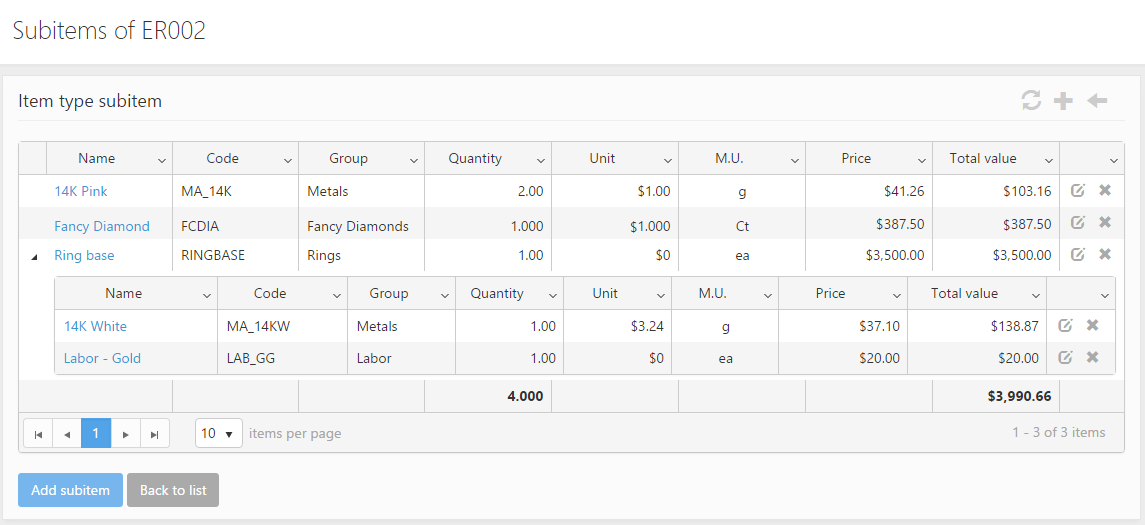You are able to show the subitems of an item type from the item type’s detail form or from the item type grid using the ![]() icon in the Subitems column. Please note that adding subitems to item types is possible only when the Item types contain subitems setting is active on the Item group details form of the item group that includes the item type.
icon in the Subitems column. Please note that adding subitems to item types is possible only when the Item types contain subitems setting is active on the Item group details form of the item group that includes the item type.
The item type’s subitems are displayed in a grid. The grid’s columns show the following information:
- Name: Shows the name of the subitem.
- Code: Shows the unique identifying code of the subitem.
- Group: Shows the item group that the subitem belongs to.
- Quantity: Shows the quantity of the subitem included by the item type.
- Unit: Shows the default amount represented by one unit of the item type.
- M.U.: Displays the measurement unit of the subitem.
- Price: Displays the price of the subitem including the subitem markups and the labor charge of the subitems (even in the case when the Override subitem labor charges option is selected on the Price & Cost management section of the Item type details form of the parent item), however not including system markups, company markups.
- Total value: Displays the value of the total quantity of the subitem including labor charges.
- Edit: The subitem can be edited by clicking on the
 symbol, this will open the Edit subitem form. For details on the fields of this form, please see the description of the Add subitem form below.
symbol, this will open the Edit subitem form. For details on the fields of this form, please see the description of the Add subitem form below. - Delete: the subitem can be deleted by clicking on the
 symbol.
symbol.