In PIRO Fusion, sales order items can be converted into jobs using the Sales order conversion tool.
The Sales order (SO) conversion tool can be used to quickly convert sales order items into job order items. In the Sales order conversion grid, each SO item is listed in a separate line. This can be useful to a product manager, as it allows reviewing all items that need to be produced.
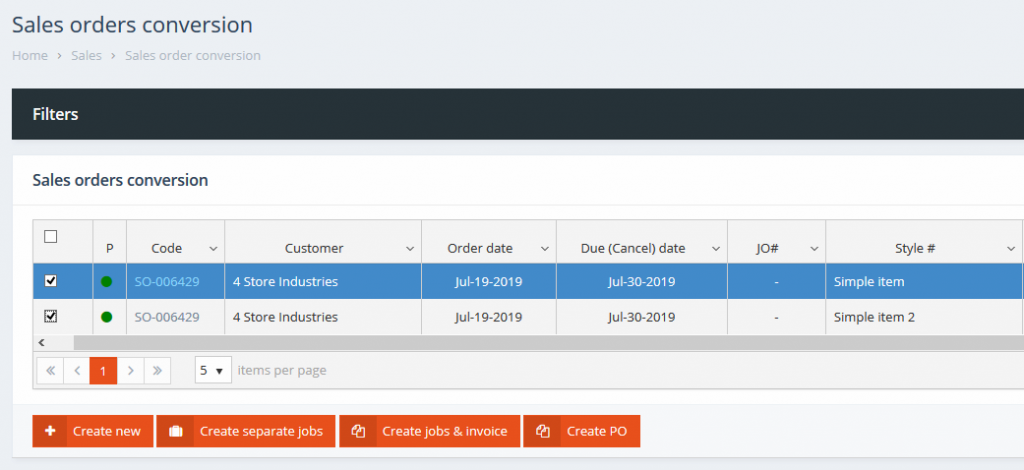
Sales orders management
The SO conversion grid can be filtered using the expandable Filters panel, displayed above the grid. The following filtering options are available on the Sales order filters panel:
- Customer: Filters the sales orders based on their customer.
- Sales order code: Filters based on the sales order code. Partial matches are displayed.
- Hide invoiced: If checked, only SO items which have not yet been invoiced are displayed. This is useful for overviewing only the sales order items that are in various stages in the production process or need to be produced.
- Show only selected items: If checked, only the selected (via the checkbox) items are displayed.
- Item type: Filters based on the selected item type, if the List by items view mode is unchecked. All Sales Orders with items belonging to this item type are displayed.
- Status: Filters based on the SO status, representing the current stage of the sales order, such as New, On hold, Processing, etc.
- Due (Cancel) date from / to: Filters based on the SO due (cancel) date. A date range can be specified.
- Start ship date from / to: Filters based on the SO start ship date. A date range can be specified.
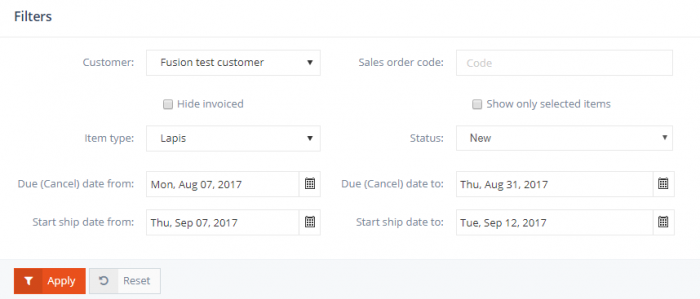
Sales order conversion filters
The Sales order conversion grid provides the following information:
- Priority: Displays the sales order’s priority, represented by the color of the icon
 stands for high,
stands for high,  for urgent,
for urgent,  for medium,
for medium,  for normal and
for normal and  for low priority.
for low priority. - Code: Displays the sales order code.
- Customer: Displays the customer who placed the sales order.
- Workflow: Displays the workflow assigned to the sales order.
- Order date: Displays the sales order’s entry date.
- Due (Cancel) date: Displays the sales order’s due date, representing the deadline before which the sales order should be placed into production.
- JO#: Displays the Job Order code, if the Sales Order item has already been converted into a job item.
- Style#: Displays the sales order item’s item type.
- SKU #: Displays the sales order item’s item type SKU code.
- Quantity: Displays the quantity of the ordered item.
- Total amount: Displays the total amount of the ordered item, calculated by multiplying the Quantity with the unit amount of the sales order item.
- Available: Displays the item quantity which is available on the inventory.
- Available for conversion: Displays the item quantity which is available on the inventory and can also be used for SO conversion.
- Total amount for SO conversion: Displays the total item quantity which is available on the inventory and can also be used for SO conversion (calculated by multiplying the quantity with the unit amount).
- Converted to PO: Displays whether the sales order item has been converted into a purchase order.
- On PO: Displays the total quantity of the sales order item’s item type that is currently placed on purchase orders.
- Item notes: Displays the custom note/memo assigned to the sales order item.
- JO Status: displays the status of the job order which the sales order item is assigned to, if any.
- Processing service: displays the current service of the converted job order, if any.
- Copy img.: If checked, the sales order item’s image is copied and used as the job order’s image when converting the sales order item into a job order item.
- Pull: Specifies the item quantity subtracted from the inventory when converting the Sales Order item into a Job Order item. The pull quantity can be changed using his column.
- Customer serv. rep: Displays the sales order’s customer service representative.
- PID: displays the sales order item’s unique PID code, if any.
- Attributes: Displays the sales order item’s custom attributes, if any.
SO conversion
Multiple options can be used to convert SOs into JOs. The SO conversion can be performed by checking the SO items in the grid and using the buttons located above and/or below the conversion grid. By default the conversion option buttons are disabled until at least one item is selected using the selection checkbox.
- The Create new action is used to create a single job order which includes all of the selected sales order items. The newly created job order is routed into the workflow’s first service. In the example below, the two sales order items were placed on the same job order (JO-0005209).
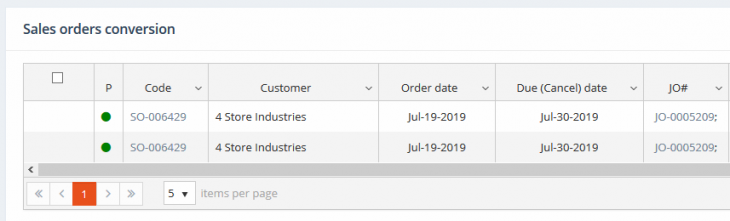
Multiple sales order items converted into a single job
- The Create separate jobs action is used to create separate jobs for each of the selected sales order items. Once the jobs are created, they are routed in their workflow’s first service. In the example below, the two sales order items were each placed on a separate job order (JO-0005211 and JO-0005212).
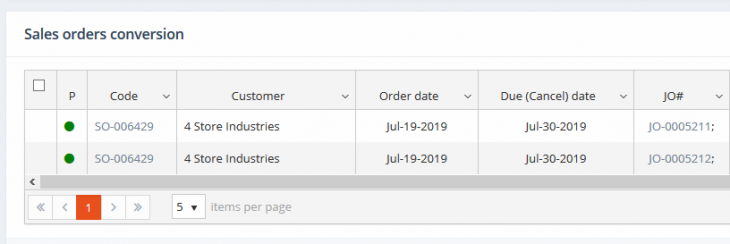
Multiple sales order items converted into separate jobs
- The Create jobs & invoice action is used to pull item quantities from the inventory and to add them to an invoice. Invoicing inventory items based on a sales order can be done by selecting the sales order items and specifying the item quantity that is going to be subtracted from the inventory in the Pull column. The process is finalized using the Create jobs & invoice button, which brings up the invoicing form with a new invoice containing the pulled sales order items. The specified pull items must be lower or equal than the available quantity. In the example below, two sales order items are about to be converted into jobs and invoiced:
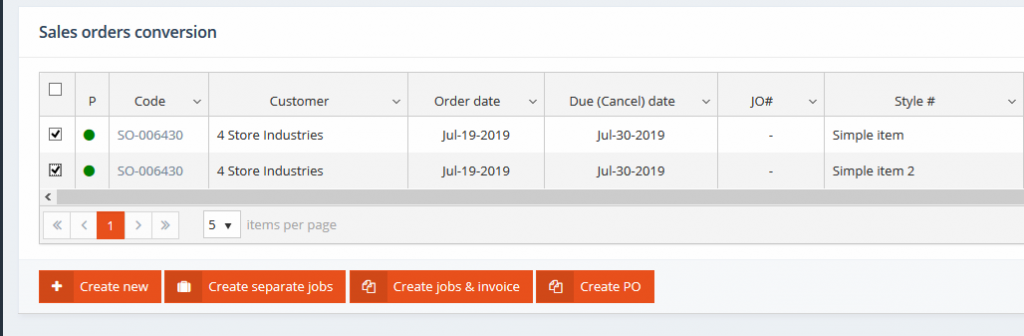
Sales order items to be converted and invoiced
The quantities subtracted from the inventory and added to the invoice is specified in the Pull column:

Specifying the Pull quantities that will be subtracted from the inventory and placed on the invoice
After the conversion, the sales order items are automatically placed on a new invoice:
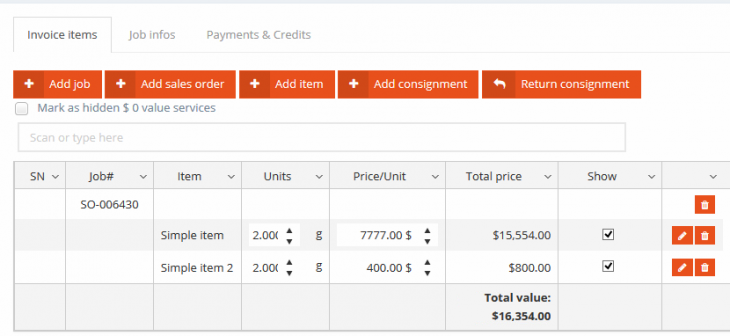
Sales order items placed on invoice
The items are also automatically subtracted from the inventory:
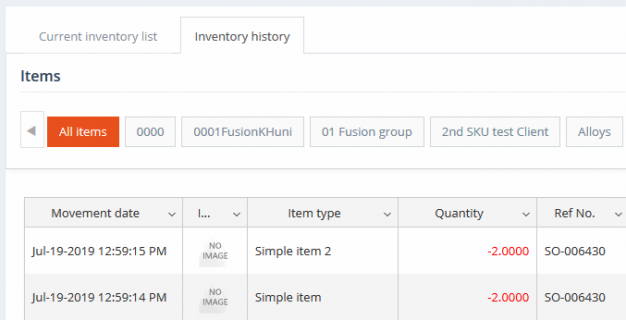
Inventory movements generated by the invoice
- The Create PO action is used create purchase orders instead of job orders for each of the selected sales order item. Each purchase order is created for the sales order item’s default vendor. In the example below, two sales order items were placed on separate purchase orders since they had different default vendors.
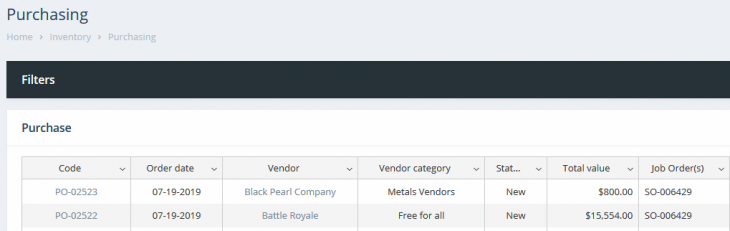
Sales order items converted into separate purchase orders
SO partial conversion
PIRO Fusion also allows users to only partially convert sales orders into job orders. When partially converting sales orders, a lower item quantity from the sales order is converted into a job order and the remaining unconverted quantity can be converted later. This functionality can be enabled by checking the ‘Leave SO items on Sales Orders with pull’ setting from Admin settings / System preferences tab / Sales order section.
When this setting is enabled, the ‘Pull’ column is used to specify the sales order item quantity that will be converted into a job order. The ‘Available for conversion’ and ‘Total amount for SO conversion’ columns are also used with this functionality to view the item quantity and item total amount (quantity * unit amount) that can still be converted into job orders. All sales order to job order conversion actions can be used with this functionality, however the ‘Create PO’ action cannot be used for partial conversions.
In the example below, we have two sales order items with ’50’ and ’40’ quantities placed on a sales order. They will be partially converted into separate job orders by specifying the ‘Pull’ quantity (25 and 5) and then using the ‘Create separate jobs’ option:

Sales order items before splitting
After the conversion, the job orders are generated with the ’25’ and ‘5’ item quantities and the ‘Available for conversion’ and ‘Total amount for SO conversion’ columns are updated to reflect that ’25’ and ’35’ item quantities can still be used for new conversions:

Sales order items after splitting
