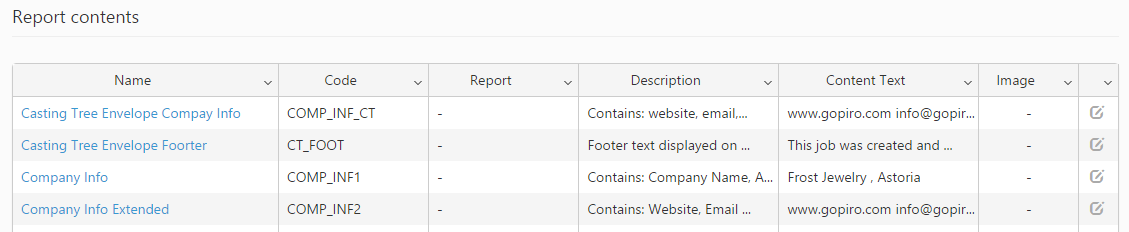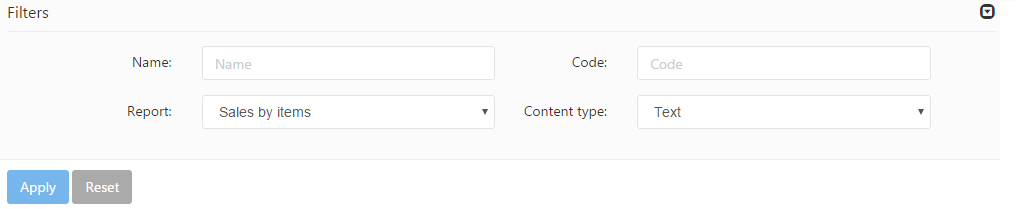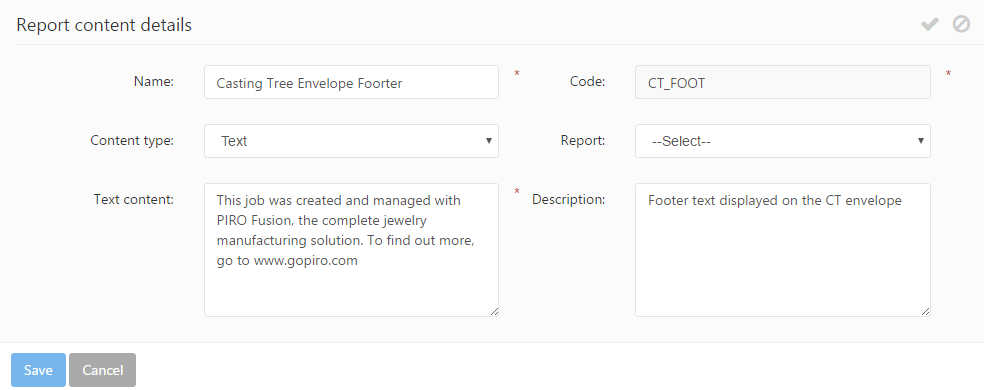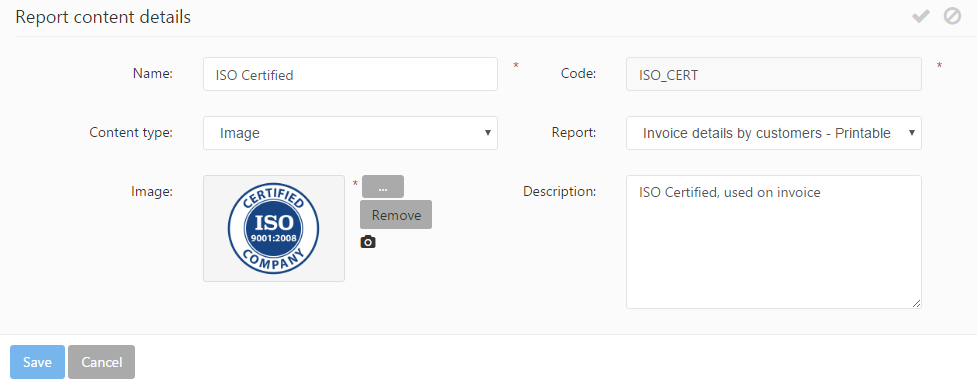This module allows setting up standard contents that are displayed on PIRO Fusion’s printable documents (reports), such as the company logo, contact information, header and footer contents, etc.
The Report contents grid lists the information used as the reports’ standard contents.
Filters
Search for specific report contents can be done using the expandable Filters panel. Partial matches are accepted and multiple filters can be used simultaneously.
The following filters are available:
- Name: filters based on the report contents’ name. Partial matches are also displayed.
- Code: filters based on the report contents’ unique code. Partial matches are also displayed.
- Report: filters based on the reports in which the contents are used.
- Content type: filters based on the content type. Two options are available: Text and Image.
The filters can be applied using the Apply button, and they can be reset using the Reset button.
Editing report contents
The report contents are initially defined by default, however they may be edited using the ![]() icon. The following information may be specified:
icon. The following information may be specified:
- Name: specifies the display name of the report content.
- Code: displays the unique code used to identify the content. This information is read-only.
- Content type: specifies the actual content that will be displayed on the reports. Two options are available:
- Text: Text content may be used in report headers and footers, or in any report section where the company wants to display static information, such as company info (company name, phone, address, contact info, etc.) Such information is typically displayed on invoices’, shipping label, envelope, statement headers. A text content can be entered in the Text content field.
- Image: Image content may be used to include a company logo, a certification logo, or any specific image on the report. The image can either be uploaded or captures. Image files can be uploaded using the
 button, or captured using the
button, or captured using the  icon.
icon.
- Report: specifies the report to which the content is assigned, if any. The report can be selected from the predefined drop-down list.
- Description: any description may be added to the report content.