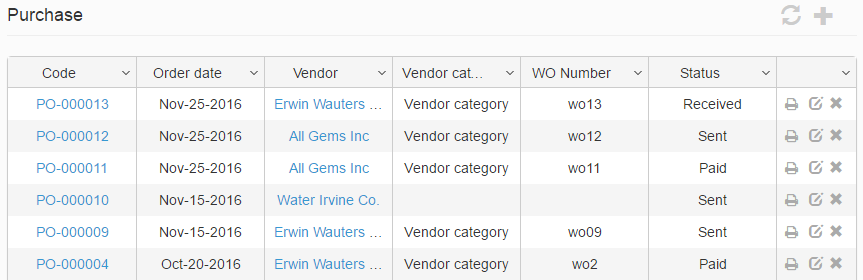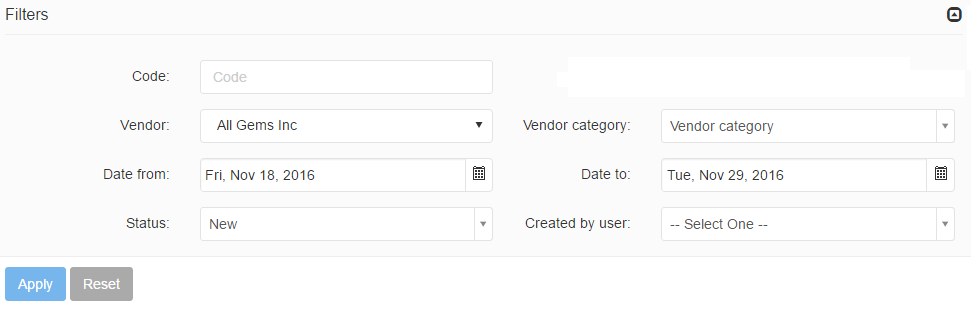This tool is used for keeping track of purchase orders placed in order to replenish inventory item quantities. The Purchasing tool allows managing purchase orders addressed to vendors.
Purchase orders are shown in the grid, the grid columns contain the following information:
- Code: Displays the unique code used to identify the purchase order.
- Order date: Displays the date on which the PO was made.
- Due date: Displays the date on which the ordered items are expected to be received.
- Vendor: Displays the vendor to whom the PO is assigned. Clicking on the vendor name opens the vendor’s detail page.
- Vendor category: Displays the vendor’s category.
- WO Number: Displays the work order number of the purchase order.
- Status: Displays the status of the purchase order.
Filters
Searching for purchase orders can be done through the Filters panel and using any of the available filters to meet the search criteria. PIRO Fusion displays results that simultaneously match the content of all used filters.
The following filters are available:
- Code: Filters according to the PO code.
- Vendor: Using this filters displays POs belonging to the specified vendor.
- Vendor category: using this filter displays POs belonging to the selected vendor category.
- Date from / Date to: Filters according to the specified period and displays the purchase orders created in the meantime.
- Status: Filters according to PO status.
- Created by user: Filters according to the specified username and displays purchase orders created by this user.