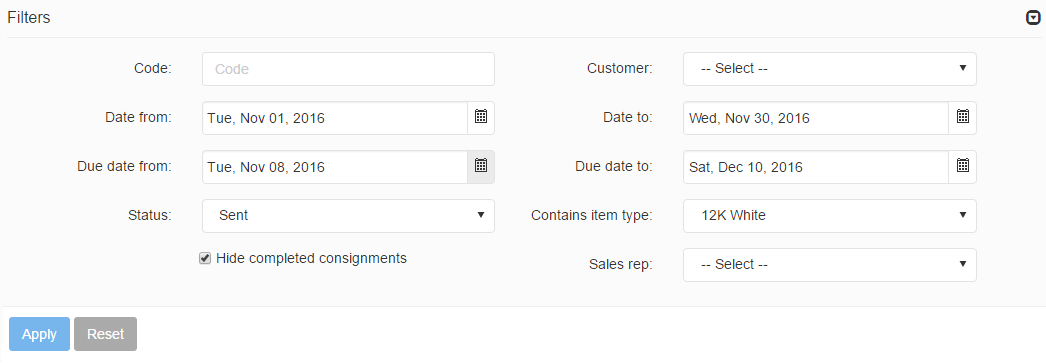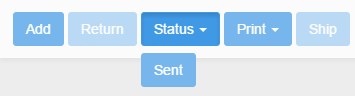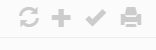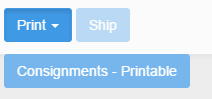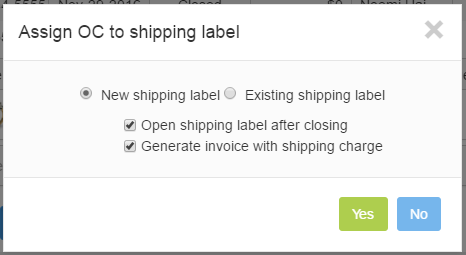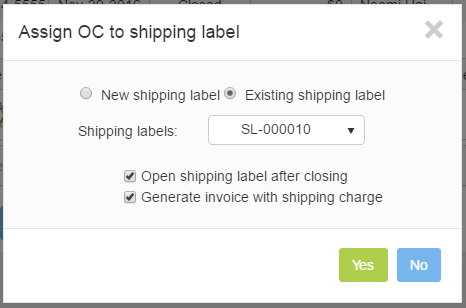Filters
Searching for outgoing consignments may be done by using the expandable filter panel, which displays results that simultaneously match the content of all used filters. The following filters are available:
- Code: Filters based on the outgoing consignment’s unique code.
- Customer: Filters based on the OC’s customer.
- Date from / Date to: Displays OCs with dates set between the specified interval.
- Due date from / Due date to: Displays OCs with due dates set between the specified interval.
- Status: Filters based on the OCs status, which can be New, Closed or Sent.
- Contains item type: Displays OCs which include the specified item types.
- Hide completed consignments: If checked, completed outgoing consignments will not be shown.
- Sales rep: Filters based on the name of the OCs sales representative, which can be specified from a predefined list.
Searches are initiated using the Apply filter button, while filter contents may be cleared using the Reset filter button.
OC Actions
The Outgoing consignments tab complements the common actions with the following:
- The status of a consignment is set to New by default and can be changed to Sent using the Status button when a consignment is shipped to a retailer. The status of completed consignments can be set to Closed from here as well.
- The Print action can be used to print consignment specific reports.
- The Ship action can be performed on outgoing consignments in the Sent status. Using Ship brings up the Shipping label management and Invoices modules, which allow generating shipping labels and invoices for outgoing consignments. You can assign the OC to an existing shipping label as well. In such case, you have to select the shipping label from the predefined list.