Job Orders List
The Job Orders module is accessible via the left-side menu. Click on Production, then select Job Orders from the submenu. This opens the Job Orders list view, where you can manage, filter, and act on existing job orders.
Overview
The Job Orders list displays all job orders in the system and provides extensive filtering, customization, and action tools to help streamline your production management workflow.
Filters
Click the Filters button at the top-left to open advanced filtering options. You can filter job orders using one or more of the following fields:
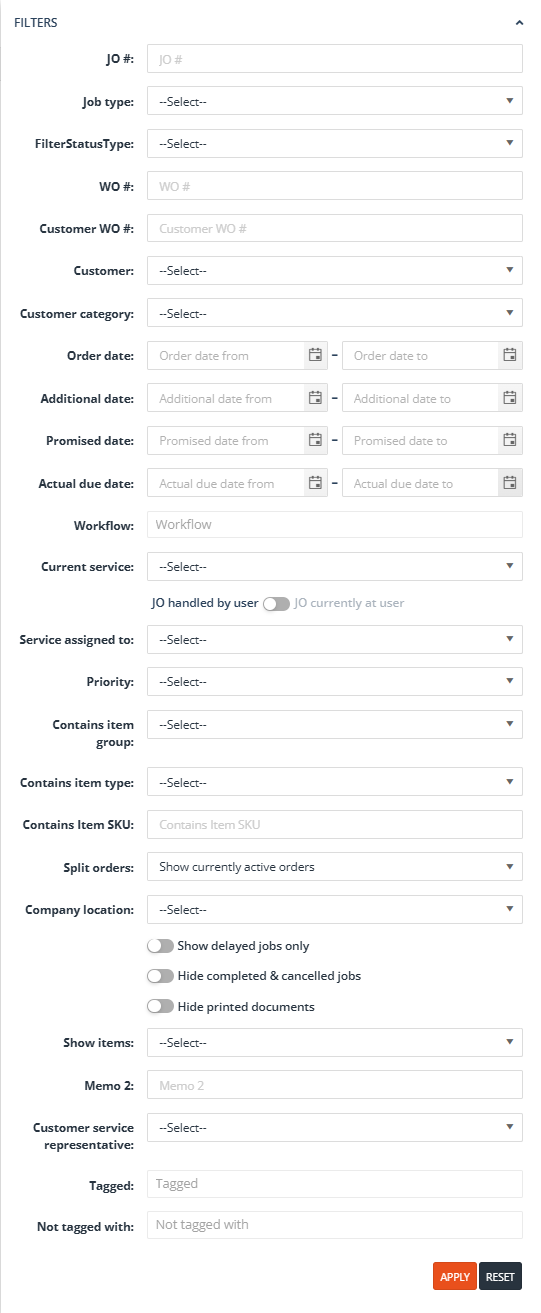
-
JO number# – Filter job orders by their unique job order code.
-
Job type – Selection list filter of all active job order types (customizable).
-
Filter Status Type – Filter job orders by their current status types.
-
WO# – Filter job orders by their assigned work order number.
-
Customer WO# – Filter job orders by the customer work order number they are given.
-
Customer / Customer Category / Customer Group – Narrow down job orders by selecting a specific customer / customer category / customer group
-
Order Date / Additional Date / Promised Date / Actual Due Date – Date filters.
-
Workflow – Job order’s assigned workflow.
-
Current service – Filters for current service stage.
-
Service assigned to – Filters by user assigned to the current service.
-
Priority – Filters by job order priority.
-
Contains item group / item type / item SKU – Narrow down job orders by selecting an item group / item type / inventory item SKU that is added to the job order.
-
Split orders – Narrow down your search by selecting if you wish to see all currently active split orders, the suborders only, parent orders only, or both parent and suborders.
-
Company location – Filters by company branch or location.
-
Show items – Toggle between showing parent or subitems in the item column. Can be used with other item type related filter
-
Memo 2 – Free-text search within the Memo 2 field.
-
Customer service representative – Filter by assigned CSR.
-
Tagged / Not tagged with – Multi-select filters based on applied tags.
-
Toggle filters – Additional toggles:
-
Show delayed jobs only
-
Hide completed & cancelled jobs
-
Hide printed documents
-
Quick Filters
Located beside the main filter button, Quick Filters provide shortcut access to the most commonly used fields:
-
Job Order Number
-
Customer
-
WO#
-
Contains Item SKU
Column Customization
You can customize which columns are displayed in the job orders list:
-
Click the three vertical dots in the column header area.
-
Select Columns.
-
Tick/untick columns to show/hide them.
Each column also supports individual column filtering, allowing for quick inline filtering of values.
At the bottom of the screen, you can control how many job orders appear per page via a dropdown menu.
Buttons
The top action bar includes several buttons:
-
Create New – Opens a dialog to create a new job order by selecting the job type.
-
Pay – Adds a prepayment for the customer associated with a selected job order.
-
Export – Exports job orders to Excel:
-
Job Orders
-
Job Orders with Items
-
Job Order Items with Attributes
-
-
Timekeeping – Opens a form for scanning or manually entering time tracking details.
-
User Assignment – Assigns one or more job orders to a specific user.
-
Bulk Routing – Routes multiple jobs into a selected service and user.
-
Reload List – Refreshes the current list.
Actions (Per Row)
Each job order row includes an Actions menu with the following options:
-
Route – Sends the job to the next service.
-
Edit – Opens the job order in edit mode.
-
Print default report version / JO envelope – Opens a printable PDF.
-
Email it (Notification / Auto Email JOB) – Opens a popup for sending emails.
-
Copy – Duplicates the job order.
-
Invoice – Available for ‘New’ jobs; allows creating or appending to an invoice.
-
Hold – Places the job on hold with a reason.
-
Force close – Manually closes the job.
-
Reject job – Rejects job from the current service.
-
Assign service user – Assigns the job to a user.
-
Quantities – Opens the Enter Item Weight screen.
-
Reset job order – Sends the job back to the first service.
-
Add note / memo / memo 2 – Allows internal notes or memos.
-
Delete – Permanently deletes the job order.
