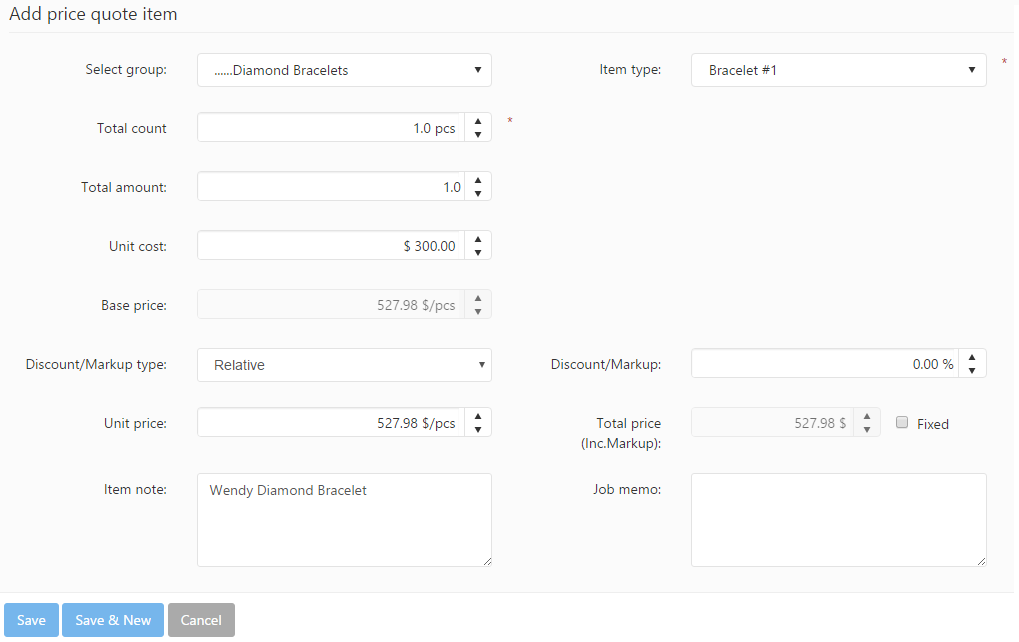After you have defined the new price quote’s particular information, described above, you should add item(s) to the PQ. However you are also able to edit, customize the selected workflow’s services. The Items & Services section has two tabs, which are described in detail below:
Items
On this tab the user might add multiple items of different type to a particular price quote.
The Scan item fields provides a a quick and easy way to add item types to the price quote by scanning their SKU using barcode scanners. PIRO Fusion will automatically load the information from the Item type details form of the items identified to the price quote, however this information can be edited by the user afterwards if necessary. Compared to adding the items manually, the scanning method can save up a considerable amount of time, especially when multiple item have to be added to the price quote.
In order to add individual item types manually, the user has to click on the Add item button. The Add price quote item dialog will pop-up where the item type can be selected and its properties can be edited before adding it to the price quote.
The following fields and settings are displayed on Add price quote item dialog:
- Select group: You can select in this drop-down the item group including the item type that is going to be added to the price quote.
- Item type: You can select in this drop-down the item type that is going to be added to the price quote. The available options will be limited to the one belonging to the selected item group in the Select group field.
- Total count / weight: You can specify here the total quantity of the item type that is going to be added to the price quote.
- Total amount: The total amount is calculated as follows: Total count/weight * Unit amount (if the item type has Unit amount)
- Unit cost: This field displays the cost per unit of the item type represented by its price calculated on the Price/Cost management section of its Item type details form according to a specific pricing method.
- Base price: This field displays a base price of the item type calculated by adding the customer/customer category markups to the unit cost if they are applicable.
- Discount/Markup type: There are two available discount / markup types:
- Absolute: In this case the base price will be increased with the value of the markup.
- Relative: In this case the base price will be increased by the percentage value of the markup.
- Discount/Markup: You can specify here the value of the item type discount or markup.
- Unit price: It displays the final price per unit of the item type that is calculated by adding the discount/markup to the base price.
- Total price (Inc.Markup): This read-only field displays the total price of the items that are going to be added to the price quote.
- Fixed: If checked, the item type is not depending on factors like its attributes, the prices of its subitems or market prices.
- Item note: You might add custom notes to the item type that can be used internally to provide additional information during production or they can also be displayed on printed reports (like invoices).
- Job memo: You might add a custom memo/text to the price quote in this field that may include relevant information regarding the processing of the job or the items added to it.
Attributes section
If the item group that includes the item type has an attribute list attached, then the Attributes section will display the attributes of this list and their values in the case of the selected item type. The values displayed by default will be the ones specified on the Item type details form, however they can be edited from this tab before adding the item type to the price quote.