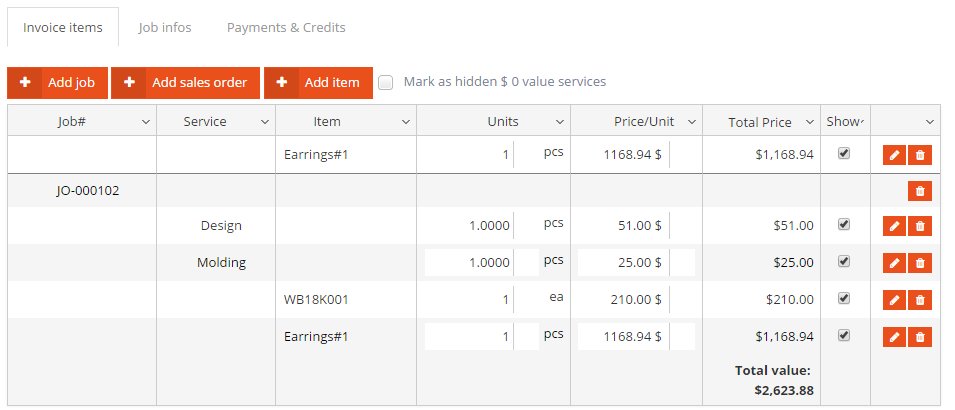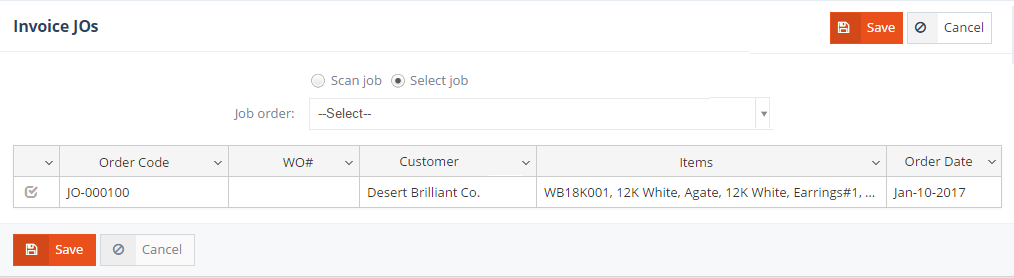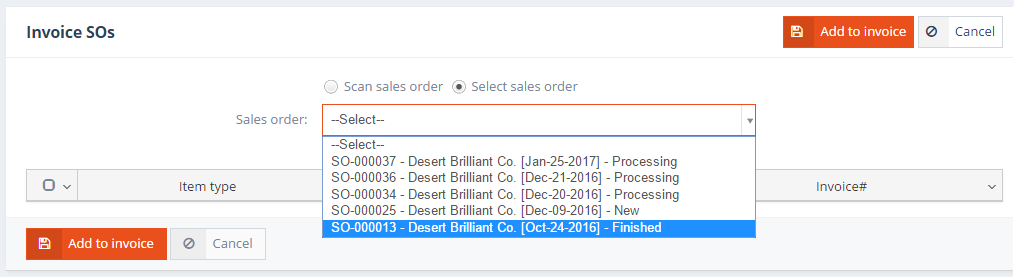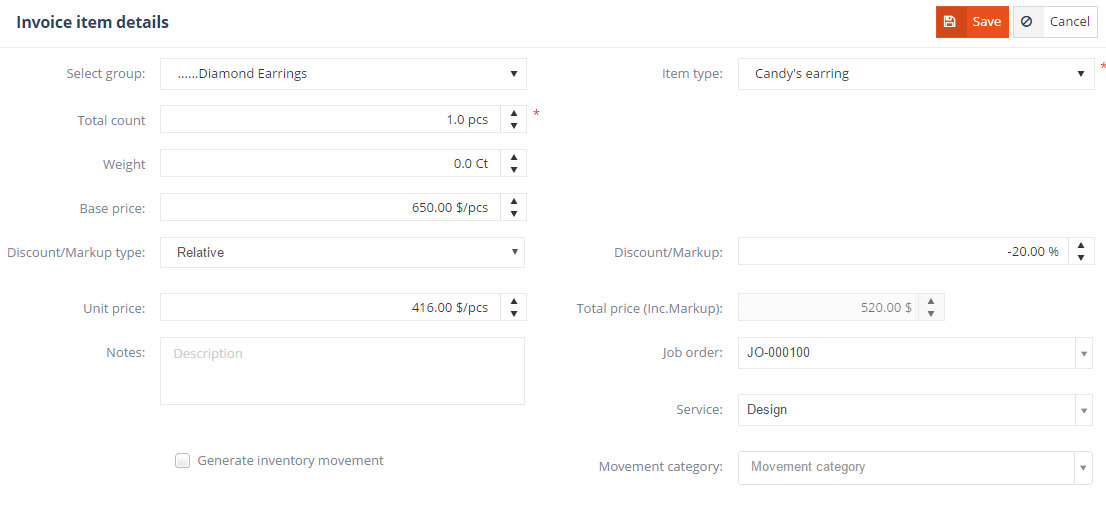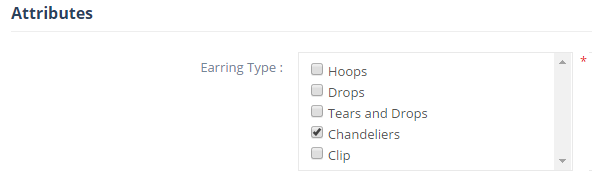The Invoice items grid lists the items added to the invoice. The values from the columns can be edited directly from the grid.
The grid’s Show column manages the visibility of invoice items on the printed invoice. A check in the Show column indicates that the item is displayed on the printed invoice.
All services or items that have a $0 value can be set to invisible by checking the Mark as hidden $0 value services option.
Multiple job orders can be added to invoices, either by assigning jobs to invoices during the routing process, or by using the Add Job button and selecting an eligible job from the list of job orders. Only job that are either Finished or currently in an invoicing service are eligible to be invoiced.
Sales orders may also be invoiced. When the Job order associated with a Sales order has been completed (the JO’s status is Closed), the sales order’s status can be set to Finished. Sales orders in Finished status can then be added to invoices using the Add sales order button.
Job order and sales order items (services, item types) are automatically added as invoice items when invoicing the JO/SO. Individual invoice items can also be added using the Add item button.
Item notes can be added in the Description field. A separately added invoice item can either be set to show as part of a job order, or as a separate item altogether. If you want to attach the item type to a job order, select a job order from Job order dropdown, the list will contain the invoice’s job order codes. The Service field sets the parent service of the newly added item type. If no service is specified, the item is inserted immediately bellow the job order’s last item. An inventory movement can also be generated for the item’s quantity by checking the Generate inventory movement setting.
Attributes section
If the item group that includes the item type has an attribute list attached, then the Attributes section will display the attributes of this list and their values in the case of the selected item type. The values displayed by default will be the ones specified on the Item type details form, however they can be edited from this tab before adding the item type to the invoice.