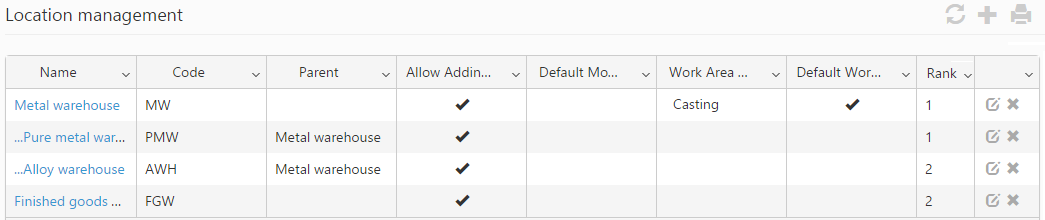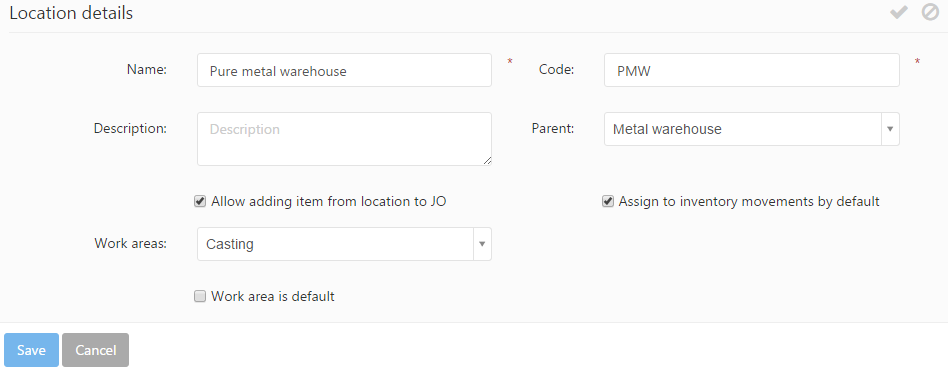PIRO Fusion lets you to manage different locations for the Inventory, organized in a tree structure.
Location management
This kind of organization offers a layout like having one or more warehouses, one or more storage rooms, cabinets dedicated for stone, metal finished good etc. storage. These locations will be used by physical items (materials or products) that can have a location. You can build the hierarchy by setting the parent element on an item. It means the item is the sub-item of its parent. For example, on the screenshot below, Pure metals warehouse and Alloys warehouse are in the Metal warehouse.
Adding/editing an inventory location
You can add an inventory location using the Create new or ![]() icon. Editing an inventory location is possible using the
icon. Editing an inventory location is possible using the ![]() icon.
icon.
The inventory locations are defined by the following fields:
- Name: The inventory location’s name.
- Code: This is a unique identifier for the inventory location.
- Description: Any description that you want to add to the inventory location.
- Parent: The inventory locations can have parent locations. The parent location can be selected from the predefined list of inventory locations.
- Allow adding item from location to JO: If this is checked, the items stored in this inventory locations, can be added to job orders (JO).
- Assign to inventory movements by default: If this is checked, when you take out an item, stored in this inventory locations, of that location this action will affect the inventory management.
- Work areas: You can assign the current inventory location to a work area, which can be selected from the predefined list of work areas.
- Work area is default: You can set the selected work area as defualt.