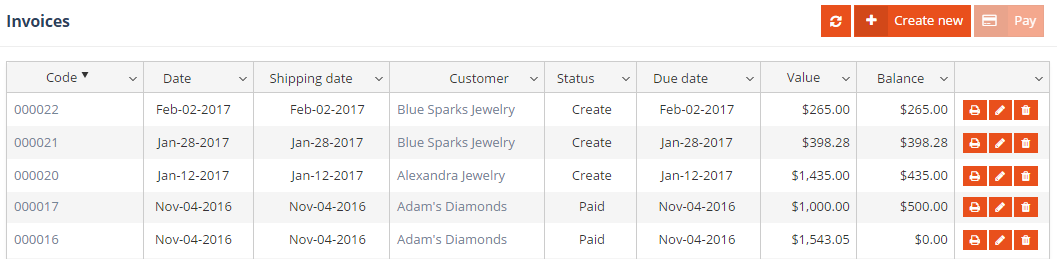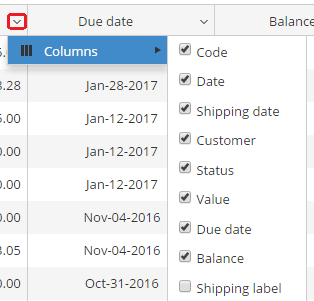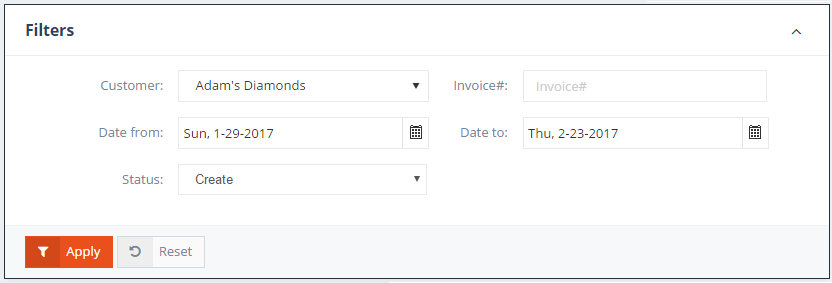PIRO Fusion has a built-in billing system that can be used for generating and managing Invoices. Invoices can be generated manually, or automatically through Job orders.
PIRO Fusion’s service queue typically has a billing section represented through the Invoicing service. Once a job reaches this service, it needs to be invoiced before moving to the final Shipping service.
Invoices can be generated either from the Invoices module, or from a Job order (in case of the job reaches the Invoicing service).
Viewing the invoices
If you select the Invoices menu a grid will be displayed which lists the invoices added to PIRO Fusion sorted in descending order by their creation date. The columns of the list display the following information:
- Code: Displays the invoice number.
- Date: It displays the date when the invoice was created.
- Shipping date: This is the invoiced out products’ shipping date.
- Customer: Displays the customer whom the invoices is addressed.
- Status: Displays the invoice status, it can be Create, Issued, Paid, Void, Closed.
- Due date: This is the invoice’s due date.
- Value: Displays the invoice’s total value.
- Balance: Displays the actual balance of invoice.
- Shipping label: Displays the shipping label’s code, which is a hyperlink.
- Shipping type: This is the shopping type of the invoiced out products.
- Created by: It displays the name of the user that created the invoice.
- WO#: This is the work order number attached to the invoice’s JO.
- Payment type: Displays the invoice’s payment type.
- Payment term: Displays the invoices payment term.
- Notes: It displays the description added to the invoice on the Invoice details form.
The columns of the list can be shown/hidden by clicking the arrow symbol in the column headings of the Invoices grid. Columns that are considered unnecessary to be displayed can be deselected and will be removed from the grid. These settings will be kept at the next logins unless the user makes a new column customization. The width and order of the columns is also customizable. You can simply drag a column by clicking on it and then drop it where you want it to be displayed. The width can also be easily controlled by clicking on the left or right edge of the column`s header-row and moving it till the desired width is reached.
Filters
You might search the list of invoices by using the expandable Filters panel above the Invoices grid. The following filters are available:
- Customer: Filters based on the customer to whom the invoice belongs.
- Invoice #: Filters based on the invoice number.
- Invoice date: Displays invoices created during the specified date interval. Any custom dates can be specified by filling in the ‘date to’ and ‘date from’ fields. It is also possible to specify only one of the date fields and results will be shown created from or until the specified date.
- Status: Filters based on the status of invoices (such as Create, Issued, Paid, etc.)
You can perform the search by clicking on the Apply button and clear the content of the filters by clicking on the Reset button.