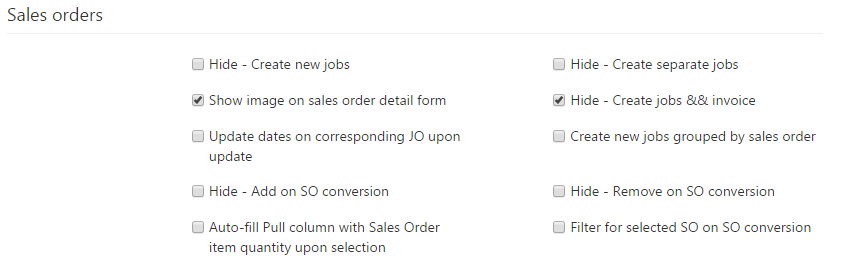Job order split
- Use detailed split dialog: if checked, a more detailed split window is shown when managing split jobs.
- Include all parent job services on splits: if checked, all parent job services are added to suborders. If unchecked, suborders are only assigned the services leading up to the join rule service. Services following the join service are not added to the suborders.
Job suborders
- Allow putting any item on any suborder: if checked, any item can be added to any suborder.
Job queue settings
- Card style: specifies which card style is used to display job orders in the Job service queue. The card style determines the amount of information shown on the card. Three options are available: Simple; Medium; Advanced.
Timekeeping settings
- Activity confirmation notification: specifies the type of notification pop-up that is displayed when an activity requires user confirmation.
Job order join
- Allow unfinished suborders to be joined: if checked, allows unfinished suborders to be joined. Typically, only finished suborders can be joined.
- Hide ‘Join suborders’ button if not all suborders are joinable: if checked, the join button is only available when all suborders can be joined.
Sales orders
- Hide – Create new jobs: if checked, the Create new jobs button from the SO conversion screen is hidden.
- Hide – Create separate jobs: if checked, the Create separate jobs button from the SO conversion screen is hidden.
- Show image on sales order detail form: if checked, sales order images are available on the Sales order detail form.
- Hide – Create jobs & invoice: if checked, the ‘Create jobs & invoice’ button from SO conversion screen is hidden.
- Update dates on corresponding JO upon update: if checked, updating dates on SOs automatically changes the dates on their associated JOs.
- Create new jobs grouped by sales order: if checked, separate job orders are created for each sales order when selecting items from multiple sales orders and converting them into jobs from the SO conversion screen.
- Hide – Add on SO conversion: if checked, the ‘Add on SO conversion’ button from the SO conversion screen is hidden.
- Hide – Remove on SO conversion: if checked, the Remove button from the SO conversion screen is hidden.
- Auto-fill Pull column with Sales Order item quantity upon selection: if checked, automatically fills the ‘pull’ column with the sales order item quantity when selecting an item on the SO conversion screen.
- Filter for selected SO on SO conversion: if checked, opening the SO conversion screen from the Sales order detail form automatically filters the SO conversion grid with the SO code.