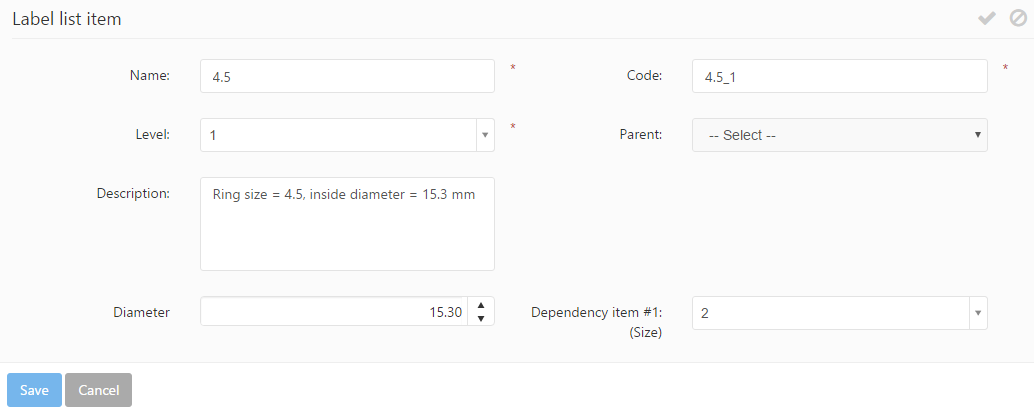New label list items may be added by selecting a label list and using the ![]() icon from the selected label list’s row. This brings up the label list items grid. If no label list item exists on the selected label list, a separate form is brought up – clicking Yes opens up the Label list’s item form.
icon from the selected label list’s row. This brings up the label list items grid. If no label list item exists on the selected label list, a separate form is brought up – clicking Yes opens up the Label list’s item form.
If the label list already has existing label items, clicking the ![]() icon opens up the label list items grid where existing label list items may be reviewed.The Create new button or the
icon opens up the label list items grid where existing label list items may be reviewed.The Create new button or the ![]() icon can be used to add new label list items.
icon can be used to add new label list items.
- Name: specifies the name of the label list item. This name represents the list option displayed on various forms to which the label list has been assigned.
- Code: specifies the unique code used to identify the label list item between the other items of the same label list. This field is only shown if the Has code option was checked in the Item Settings section of the label list. The unique and mandatory properties of the Code are also defined on the label list level.
- Level: specifies the level on which the label list item is used, which can be 1, 2 or 3 depending on the item level setting set up on the label list.
- Parent: specifies the parent item of the label list item (only available when the label list item’s level is 2 or 3).
- Description: Any description may be specified for the label list item. Similar to the Code field, the label list item only has a description if enabled on the the label list level.
- Values: specifies the input values corresponding to the values defined in the Item Setting section of the label list. The input type (number, text) and its other features are also defined on the label list level.
- Dependency item #X: specifies the dependency values, based on the dependencies set up on the label list level.
Editing existing label list items can be done using the ![]() icon.
icon.