Price & Cost
The Price & Cost tab from the Selected item section lets you configure the cost and pricing of the item type.
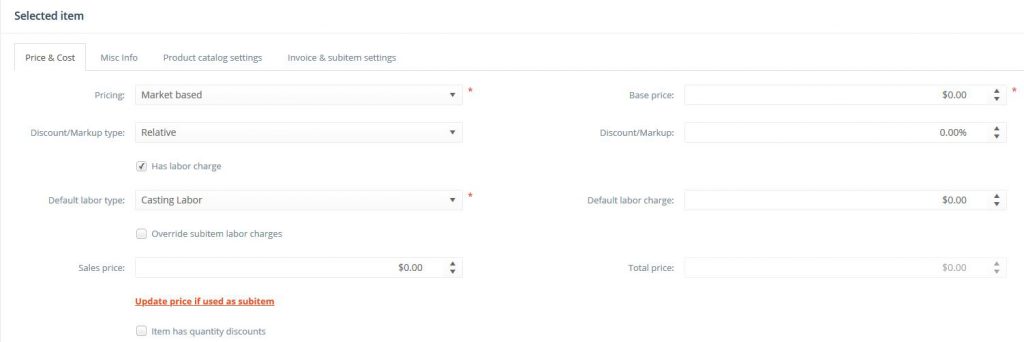
Price & Cost tab
The following information and options are available in this section:
- Pricing: specifies the pricing type used to calculate the price of the item type. Four pricing types are available in PIRO Fusion:
- Fixed: this pricing type is used to specify a fixed, constant price for the item type that it is not dependent on other factors (such as attributes, subitems or market prices).
- Market based: used when the price of the item type depends on the price level quoted on a specific commodity market (such as APMEX or Kitco). This pricing type is typically used for item types that are quoted on major commodity markets, like metals and diamonds. The type of the market and the frequency of price updates can be specified via the Price management menu in PIRO Fusion.
- Source: This field is only available when Market based pricing is selected. The item type price’s source can be the Metal market or Rapnet.
- Component based: used to automatically calculate the item type price by summing up the price of its subitems (components).
- Attribute based: used when the price of an item type varies depending on its attributes More information on this can be found in the Custom attributes chapter
- Cost: specifies the item type’s cost/measurement unit, representing the cost of producing the item type.
- Manually override costs: if checked, the content of the Cost field can be overwritten with any custom value regardless of the pricing type selected. Once the price is overwritten, PIRO Fusion will save this value and will no longer dynamically recalculate the price of the item based on the costs assigned to its components or attribute variations (even if these were modified in the meantime), but will display the latest saved value instead.
- Discount/Markup type: The type of the markup/discount applied to the item type’s cost to calculate its sales price is specified here. Two markup/discounts types are available:
- Relative: the cost of the item type will be multiplied by a specified percentage to calculate the sales price.
- Absolute: the specified Discount/Markup value will be added to the cost of the item type to calculate the sales price.
- Discount/Markup: specifies the discount/markup that will be added to the cost of the item type to calculate its sales price. Positive numbers are used for markups while negative numbers are used to specify discounts.
- Sales price: specifies the sales price/measurement unit which can either be specified manually or is calculated automatically by PIRO Fusion depending on the pricing type. The field will display an automatically calculated value by adding the discount/markup to the cost of the item type, however this can be overwritten manually by the user.
- Has labor charge: if checked, allows adding a labor charge to the item type representing any additional costs that arise from labor and which are added to the sales price to calculate the final price of the item type.
- Default labor type: specifies the default labor type used on the item type.
- Default labor charge: specifies the default labor charge used on the item type. Labor charges are predefined based on the selected default labor type, however this can be overwritten.
- Override subitem labor charges: If checked, only the labor charge of the item type (specified above) will be applied to the item type to determine its Total price. Otherwise the labor charges of the subitems will also be added to the labor charge of the item type.
- Update price if used as subitem: Clicking this link will update the price of all other item types that include this particular item type as a subitem with the current value of the Price field.
- Total price: the final price of the item type, calculated by summing up the item type’s sales price with its labor charge.
