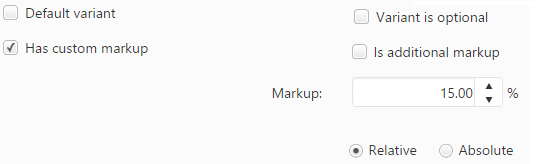A new subitem can be added by clicking the Add subitem button under the subitem’s grid or the ![]() icon above the grid, this will open the Add subitem form.
icon above the grid, this will open the Add subitem form.
On the Main info tab you can specify the following information:
- Group: The item group that includes the subitem can be selected in this field.
- Item type: The item type (added to parent item as a subitem) can be selected in this field. The list items in this drop-down are filtered in such a way that only those items are displayed that are included by the item group selected in the Item group field.
- Parent: This field allows a hierarchical structuring of the item type. For instance, when an item type (style) includes the same variation of subitems multiple times then a separate subitem (or sub-style) could be defined for this particular variation and the components of the variation can be added to the main item type (style) as subitems having as parent the previously defined sub-style. In this case, the quantity of the subitems (included by the parent subitem) should only reflect the quantity used on the sub-style, PIRO Fusion will calculate the total quantity used on the main item type (style) by multiplying this value by the quantity of the parent subitem (sub-style) on the main item type.
- Total quantity: The quantity of the subitem can be specified in this field.
- Secondary quantity: A secondary quantity used to quantify the subitem can be specified here. This field is only shown if the Item types have secondary M.U. setting is selected on the Item group details form of the item group that includes the subitem.
- Default unit amount: The default amount represented by a unit quantity of the subitem can be specified in this field.
- Has labor price: If this check-box is ticked a labor price can be specified that will also be included in the price of the subitem. However, the labor price will only be taken into account, if the Override default pricing check-box is also selected.
- Labor type: You can assign a labor type to the subitem here. This field is only visible if the Has labor price check-box is selected.
- Labor charge: You can specify the labor charge of the subitem here. This field is only visible if the Has labor price check-box is selected.
- w/markup: This is a read-only field which displays the markup and additional charge applied to the subitem. When the mouse pointer is moved onto the w/markup label, there is displayed the This field is only visible if the Has labor price check-box is selected.
- Base price: Displays the price of the subitem without any type of markups (company markups, system markups, customer category markups, customer markups, item type markups or subitem markups). This field is only editable if the Override default pricing check-box is selected. Otherwise, the price specified on the subitems Item type details form will be applied.
- Sales price: It displays the sales price of the subitem type that is calculated by adding the item type markup from the Discount/Markup field (if there is any) to the base price.
- Unit cost: The cost of a unit of the subitem can be specified in this field.
- Total value: This read-only field displays the value of the total quantity of the subitem that will be added to an item type (style)
- Override default pricing: If this check-box is selected, you can specify a custom price for the subitem that will override the price defined on its Item type details form.
- Pricing type: The pricing type of the item type can be selected here. For more details on the pricing types available please see the description of the Price & Cost management tab in this section.
- Include in price calculation: If this check-box is selected the price of the subitem will be calculated in the price of the main item type in case of component based pricing. Contrary, the price of the subitem will not add up to the total price of the main item type if this check-box is not ticked.
- Default variant: If this is checked, the current variant (subitem) will be set as default.
- Variant is optional: If this check-box is ticked specifying other variants (subitems) that could replace this particular subitem on the main item type when it is added to a job order is not compulsory.
- Has custom markup: A custom markup can be applied to the price of the subitem.
- Is additional markup: If it is selected the markup specified in the Markup field will be applied additionally to the markup defined on the item type’s Price & Cost section.
- Markup: The value of the markup that will be applied to the subitem. This subitem markup can be relative or absolute.
- Notes: A custom note can be added to the subitem in this field.
- Description: The description of the item type which is used as subitem.
The Attributes section is shown if on the Main info section in the Item group field such an item group was selected that has a customer attributes list attached. The fields shown on this tab vary depending on the attributes of the custom attributes list that is attached to the item type.
The pricing type of the current subitem’s item type is Attribute based, therefore after specifying the custom attributes the subitem’s base and sales price are calculated and displayed. Managing the item types’ attribute based prices is possible using the  icon (which is available on the Main info section of the Item group details form or on the Item type details form beside the item group name).
icon (which is available on the Main info section of the Item group details form or on the Item type details form beside the item group name).