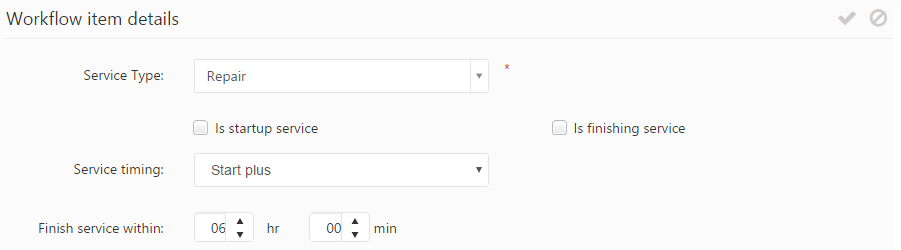After creating a new workflow, services may be added to it using the Save & Add item button.
Adding services to an existing workflow can be done using the ![]() icon from the workflow grid’s Items column and then using the Add new button.
icon from the workflow grid’s Items column and then using the Add new button.
This brings up the Add workflow item form, where the following information can be specified:
Workflow item detials
- Service type: specifies the service being added to the worfklow, based on the services defined via the Service type management tool from the Administration menu. The same service may be added to a workflow multiple times if necessary.
- Is startup service: an informational field indicating whether the service being added is a startup service.
- Is finishing service: an informational field indicating whether the service being added is a finishing service.
- Service timing: specifies the service timing. By default, the value of this field is the same which was specified on the service detail form; This can be changed by selecting a value from the predefined list of service timings, which includes the following options:
- Start plus: specifies a time interval (in hours and minutes) in which the service should be finished once it is started.
- Start plus – Business days: specifies the number of business days in which the service should be finished once it is started.
- Offset fixed: specifies a time frame (in hours, minutes and business day(s)) in which the service should be finished once it is started.
- Differential fixed: specifies a time frame (in hours, minutes and business day(s)) based on when the service has been started (e.g. service type: 3D Printing, the prototype should be finished in 12 hours and 1 business day, if the CAD file is received until 1:00 PM).
- Before deadline: specifies a deadline (in hours and minutes) for the service.
- Finish service by/within: specifies the service’s due date. The duration format depends on the selected service timing, and the default values are based on the default service type settings.
Pricing
This panel allows specifying the service price and pricing options. The settings defined on the Service type detail form are used by default, however they can be overridden from here.