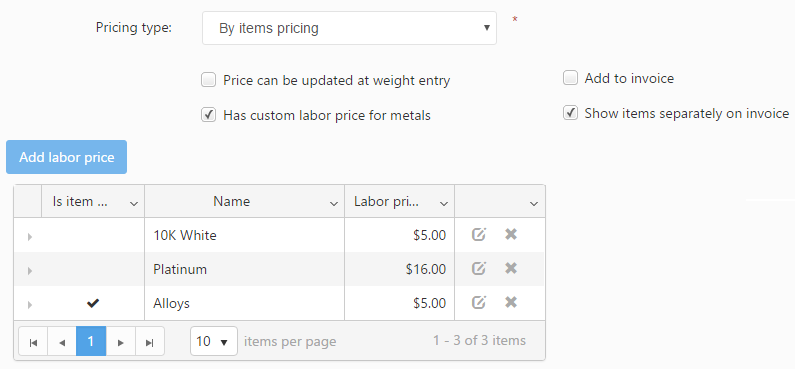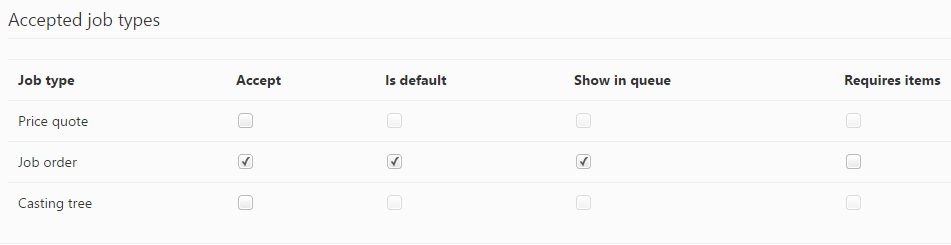This tab includes settings for calculating the service price and for specifying the job types for which the service may be used. The following are available:
- Pricing type: Defines how the service is priced. Further options vary depending on the selected pricing method:
- By service pricing: The price is calculated for the entire service, regardless of how many items are included on the job.
- Default service price: Available only when the ‘Service pricing’ option is used. Specifies the price of the service.
- By service quantity pricing: The price is calculated based on the number of items being processed:
- Default labor price: Available only when the ‘By service quantity pricing’ option is used. Specifies the service price per processed item.
- By items pricing: The price is calculated based on the service price of each item, and individual items may have different service prices.
- Has custom labor price for metals: Available when the ‘By items pricing’ option is used. If checked, allows specifying the default labor price used to process individual metals (i.e. if processing platinum is more expensive than processing silver, their prices may be set from here). New labor prices may be specified using the Add labor price option and specifying the item group, item type and labor price. Upon saving the service type, the labor prices are added to the metals. Each item can be individually managed.
- Show items separately on invoice: If checked, the service and item service prices are displayed on separate lines on the invoice. (e.g. if the casting service is priced using this setting, the invoice will include the casting service in one row followed by the labor charge in a separate row, and another row will display the price per item specified here.
- By duration pricing: The price is calculated based on the duration of the service, measured from the time a job is routed into the service until the job leaves the service. Only time spent during the assigned working hours is taken into account (e.g. if 9 AM – 5 PM working hours are set up, then only the time spent during the 9 AM – 5 PM interval is used).
- Default service price: Specifies the price/hour for the service. The final service price is calculated by multiplying this value with the number of hours spent during the service.
- By service pricing: The price is calculated for the entire service, regardless of how many items are included on the job.
- Add to invoice: If checked, the service is added to the job’s invoice upon invoicing the job. Disabling this setting is recommended for un-priced services so as not to display them on invoices.
- Price can be updated at weight entry: If checked, the service price is displayed and adjustable on the weight entry form as well. This helps users review service prices while entering item weights and invoicing jobs.
Accepted job types
This panel allows specifying the job types on which the service may be used.
The Accept checkbox is used to specify which type of job (Price Quote, Job order or Casting tree) the service may be used on. (e.g. If Job orders are routed through the service, the Job order’s setting must be checked. If Casting trees are processed in the service, the Casting tree’s setting must be checked.) Multiple options may be selected.
The Is default checkbox specifies the default job type used for this service. Only one job type can be set as the default.
The Show in queue checkbox specifies whether the service is displayed on the Job queue as a thumbnail.
The Requires items checkbox sets up the service to require at least one item added to the job type. If checked, jobs without any items cannot be routed through the service.