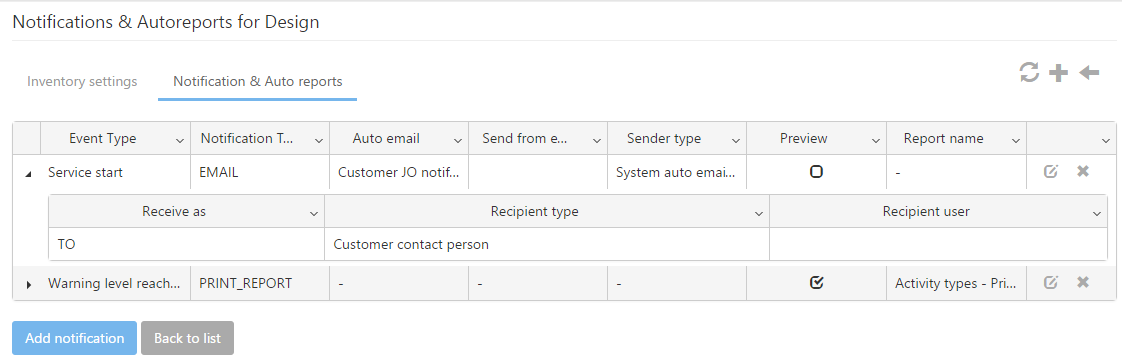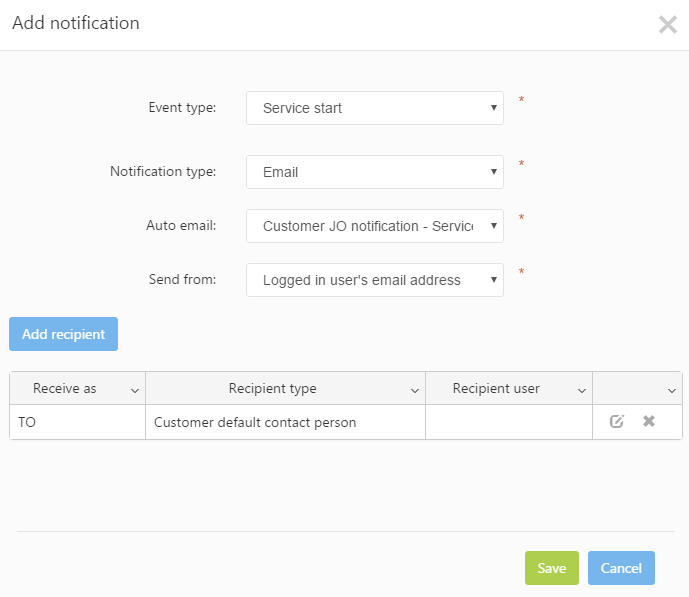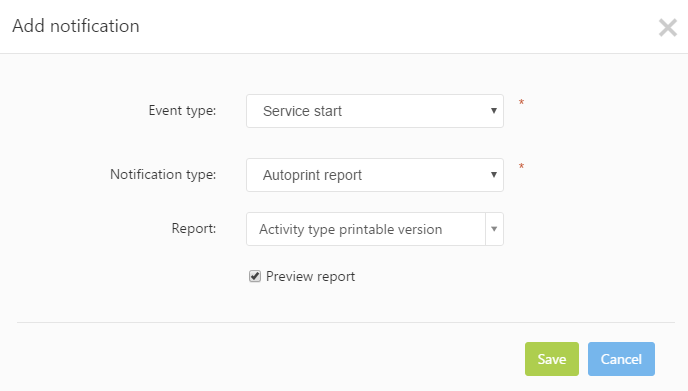This tab is used to manage the notifications (automatic emails) and automatic reports generated by the service while jobs are processing in it. Notifications can be added using the Add notification button or ![]() icon. Adding notifications brings up the Add notification form. The form’s contents vary depending on selected the Event type and Notification type settings.
icon. Adding notifications brings up the Add notification form. The form’s contents vary depending on selected the Event type and Notification type settings.
- Event type: Specifies the notification’s event type. Five option are available:
- Service start: The notification is sent out once the service is started, when the job is routed into the service.
- Service finish: The notification is sent out once the service is finished, when the job is routed out of the service.
- Warning level reached: Available if the Warning mode setting from the Service details tab is enabled and a warning completion percent or time frame has been defined. When enabled, the user is sent a notification when the job reaches the specified warning level in the service
- Recurring: A repetitive type of notification, where the number of repetitions and interval between them may be specified (in hours and minutes)
- Delayed: The notification is sent out when jobs processing in this service are delayed.
- Notification type: Specifies the notification type. Two options are available:
- Email: Notifications will be sent out in the form of automatic emails.
- Auto email: Specifies the type of the automatic email, which can be selected from the predefined list of email types.
- Send from: Specifies the sender’s type. Multiple options are available. If a fixed email address is specified, the related Send from email field specifies the email address from which the email is sent.
- Recipients: Specifies the recipient’s information. The emails can be sent out to customers, customer contact persons, service representatives or system users. Multiple recipients can be added and CC/BCC-ed. Recipients can be added through the Add recipient button, which brings up a dialog with the following fields:
- Receive as: Specifies how the email is read by the recipients. Three options are available: TO – initial/direct recipient; CC- Carbon Copy, for secondary/indirect recipients; BCC – Blind Carbon Copy – used when the main recipients may see the email, but not the other recipients to which it was sent.
- Recipient type: Specifies the type of the recipient, which may be: Customer, Customer default contact person, User, Customer service representative or Customer contact person. If the recipient is a user, then the related Recipient user field is displayed. The recipient user may be selected from a predefined list.
- Email: Notifications will be sent out in the form of automatic emails.
- Autoprint report: Service notifications may also be sent out in the form of reports, which are generated at the time the notification is sent out. These reports are printed automatically upon service start, finish or at a specified warning level.
- Report: Specifies the attached report from the predefined list of reports.
- Preview report: Allows previewing the report before printing it.