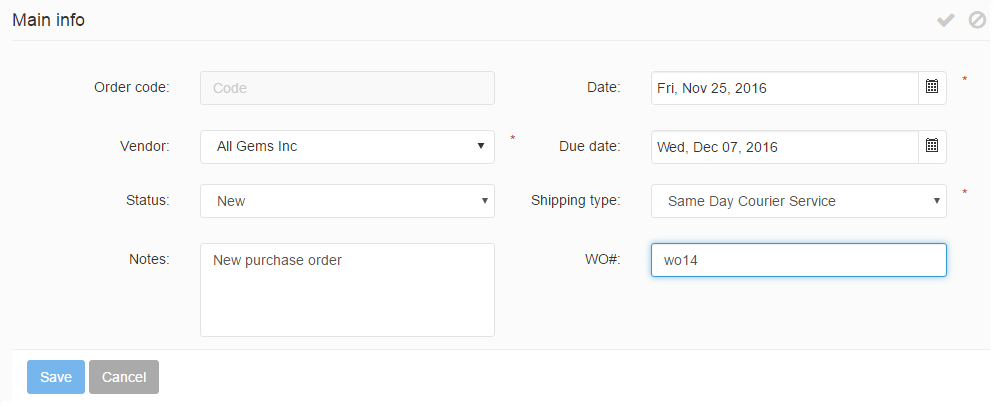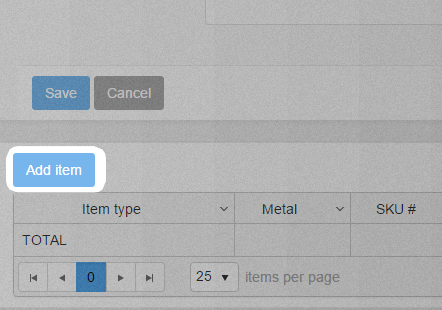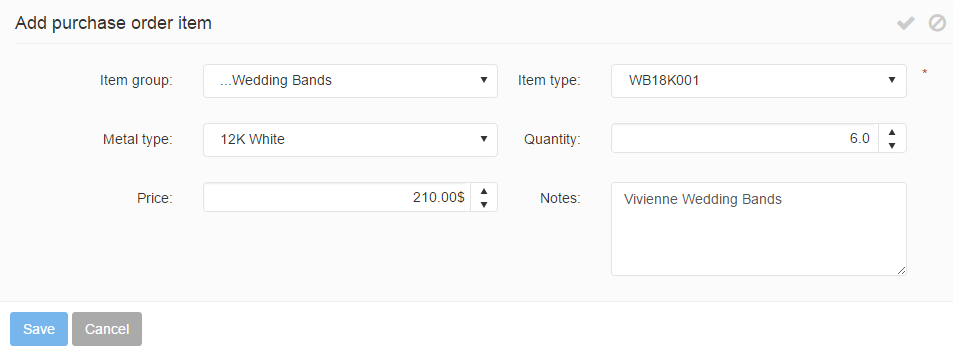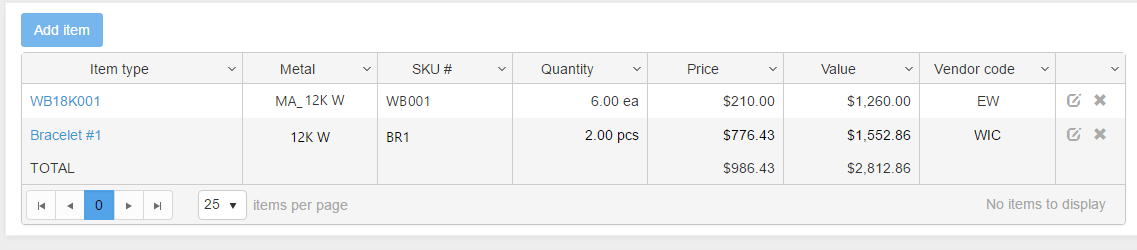New purchase orders can be created at any time using the Create new button under the Purchase grid, or the ![]() icon.
icon.
Under the purchase order’s Main info tab the general PO information can be specified, such as the vendor, order date, shipping type, the order due date and work order number. It is also possible to add notes for the PO.
After filling in the Main info section, items may be added to the purchase order by navigating to the PO’s detail form and using the Add item button.
The Add purchase order item form is brought up, where the required item information can be defined.
- Item group: You can specify the item group, by selecting it from the item groups predefined list.
- Item type: This is the item type added to the Purchase order. It can be selected from a dynamic selection list (you may opt to enter a few characters, the matching item types will be listed, available for selection).
- Metal type: You can specify the metal type included by the PO item.
- Quantity: Specifies the quantity you wish to add from the selected item type.
- Price: The field will display an automatically calculated value by adding the discount (if there is any) to the sales price of the item type, however this can be overwritten manually by the user with any custom value.
- Notes: Any instructions, notes that might be needed regarding the PO’s item type.
The PO items are displayed in a grid.