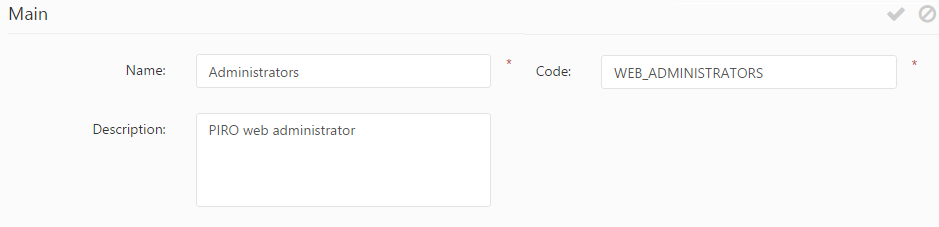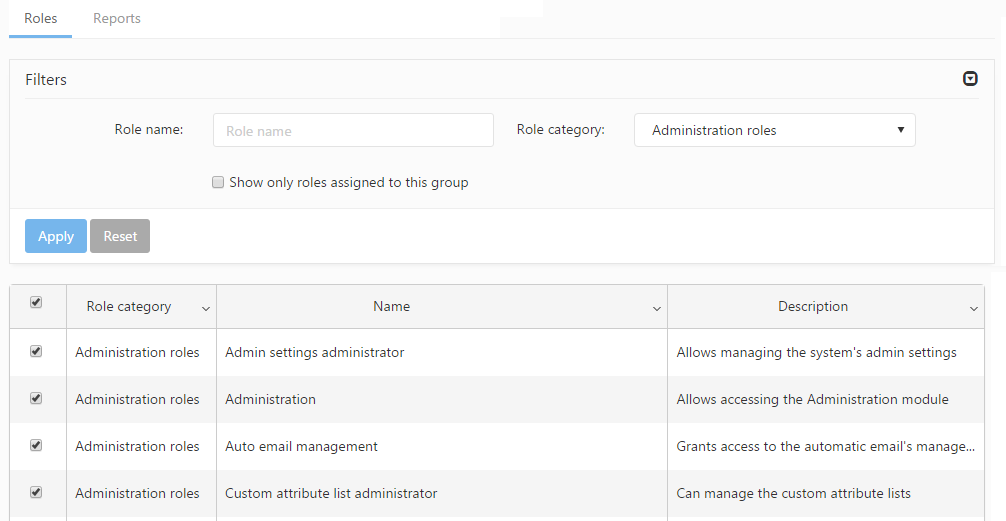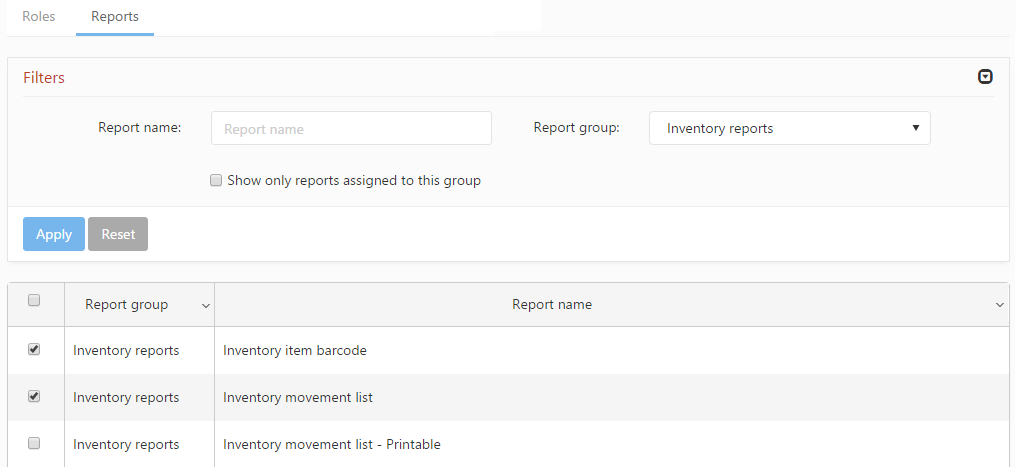User groups may be added using the Create new button or the ![]() icon. Adding a group brings up the Security Groups detail form. This form is composed of a main section and two tabs: Roles and Report.
icon. Adding a group brings up the Security Groups detail form. This form is composed of a main section and two tabs: Roles and Report.
Main info
In the Main info section, the following information may be specified:
- Name: specifies the group’s name.
- Code: specifies the unique code used to identify the group.
- Description: any description may be added to the group.
Roles tab
The roles of PIRO Fusion are policies that allow or forbid access to various modules and features of the system, and also allow limiting access to operations such as adding, editing or deleting entities belonging to each module. The Roles tab includes the list of roles assigned to the group. Roles may be assigned to the group by ticking the appropriate check box in the role list. The roles are classified into categories, such as Administration roles, CM roles, CRM roles, Inventory etc.. The expandable Filters panel can be used to quickly navigate the grid and search for specific roles.
Reports tab
The group also includes a Reports tab which lists the reports available to the group, similar in functionality to the Roles tab. Reports can be made available to the group by checking the report’s corresponding check box in the list. Reports are organized into report groups. The expandable Filters panel can be used to quickly navigate the grid and search for specific reports.
Once the necessary role and report assignments are done, remember to save the group!