Subitems Tab
Subitems Area
This area provides tools to manage the subitems of an item type, including adding new subitems, viewing their details, and modifying their pricing or attributes.
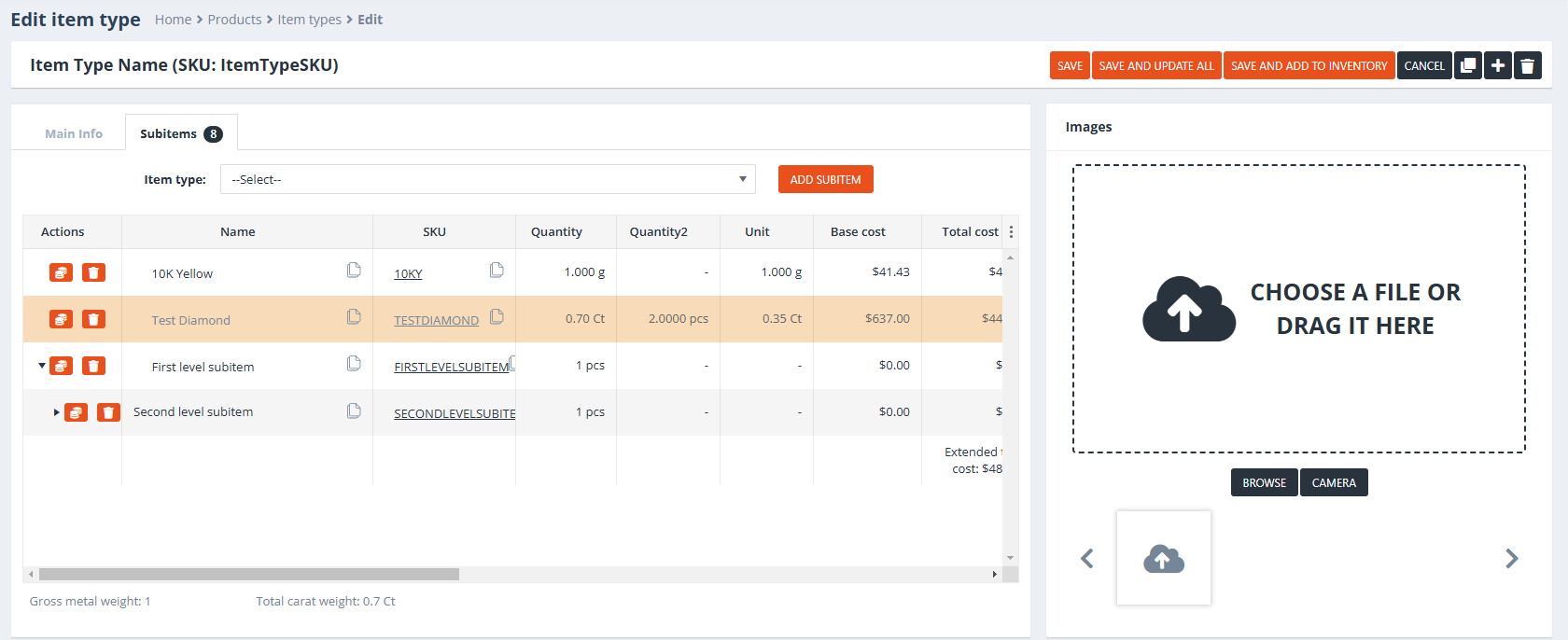
Adding Subitems
- Item Type Selection:
- A dropdown menu lists all available item types that can be used as subitems.
- Only item types belonging to item groups with the “Item types can be used as subitems” setting enabled will appear in the list. Item types from other groups are excluded.
- Add Subitem:
- After selecting an item type, use the Add Subitem button to add it as a subitem.
- Note: Selecting an item type alone does not automatically add it as a subitem; the button must be clicked to finalize the addition.
Subitem List Columns
The Subitem List displays detailed information for each added subitem. Below are the available columns:
- Actions:
- Trash Icon: Deletes the subitem.
- Money Icon (??): Opens a pricing editor, allowing specific customer retail prices to be assigned to the subitem. A customer list is displayed for selection, and unique prices can be set for each.
- Name: The name of the subitem’s item type.
- SKU: The SKU (Stock Keeping Unit) of the subitem.
- Quantity: The primary quantity of the subitem.
- Unit: The unit of measurement of the subitem.
- Quantity 2: An optional secondary quantity if the subitem uses a dual-quantity tracking system.
- Total Amount: The calculated total amount is based on quantity and unit amount.
- Base Cost: The base cost of the subitem as defined on its item type.
- Cost: The adjusted cost for the subitem (includes markups or other adjustments).
- Total Labor Cost: The aggregated labor costs for this subitem.
- Total Cost: The sum of all costs, including base cost, adjustments, and labor costs.
- Price: The unit price of the subitem.
- Total Labor Price: The total labor-related charges for the subitem.
- Sales Price: The sales price calculated for the subitem.
- Total Price: The sum of the sales price and any additional charges.
- Retail Price: The retail price assigned to the subitem.
- Image: Displays an image of the subitem if one is available.
Additional notes
- Drill-Down View:
- Clicking the ‘>’ icon to the left of a subitem’s Action column expands the view to display its subitems (if the subitem itself has subitems).
- Customization:
- Subitems inherit default information from their item type but can be customized further via the Subitem Settings section.
- Customizations are saved individually for each user, enabling a tailored viewing experience.
Subitem Settings Section – Main Info Tab
Item Type Info Area
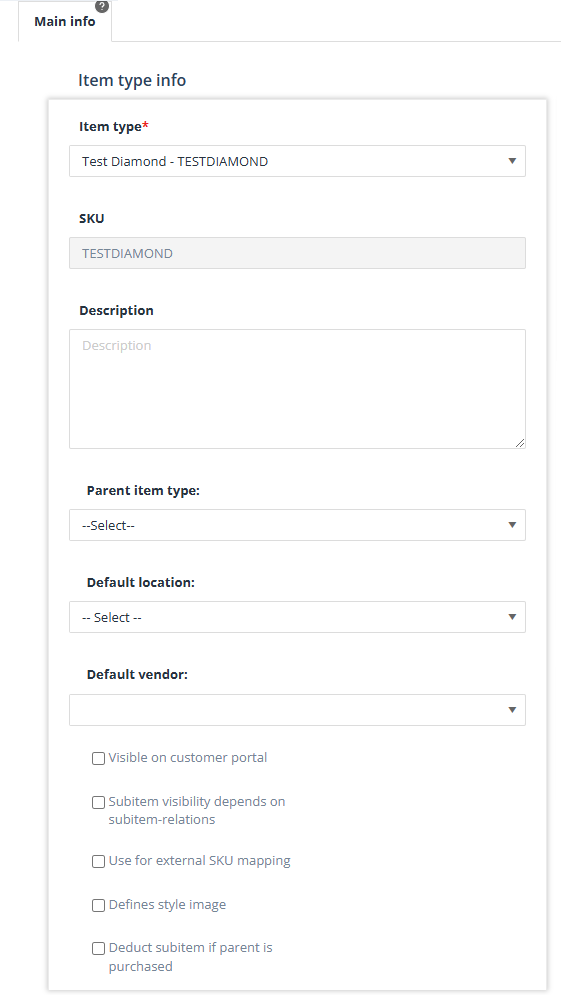
Fields and Options
- Item Type:
- Displays the name of the subitem’s item type.
- A dropdown list allows switching the subitem to another item type if needed.
- SKU:
- Displays the SKU (Stock Keeping Unit) of the subitem’s item type.
- Description:
- Inherited from the item type, this field shows the description of the subitem.
- Parent Item Type:
- Displays a dropdown list of the current item’s subitems, allowing the selected subitem to be nested under another subitem.
- If the subitem is already nested (e.g., second-level or deeper), this field will display its immediate parent.
- Default Location:
- Pre-filled with the default location set at the item type level.
- The location can be overridden and defined specifically for this subitem.
- Default Vendor:
- Displays the default vendor set for the item type, if applicable.
- The location can be overridden and defined specifically for this subitem.
- Visible on Customer Portal:
- If checked, this subitem will appear on the Customer Portal (if enabled) as part of its parent item type’s details.
- Subitem Visibility Depends on Subitem-Relations (??):
- If enabled, this subitem’s visibility is tied to its relationships with other subitems.
- Use for External SKU Mapping(??):
- Marks the subitem for use in external SKU mapping configurations.
- Defines Style Image(??):
- Specifies that this subitem represents the style image for the parent item type.
- Deduct Subitem if Parent is Purchased:
- If the parent item is included in a Purchase Order and automatically received into inventory (via Receipt of Goods), this setting deducts the subitem from the inventory simultaneously.
Quantity Area
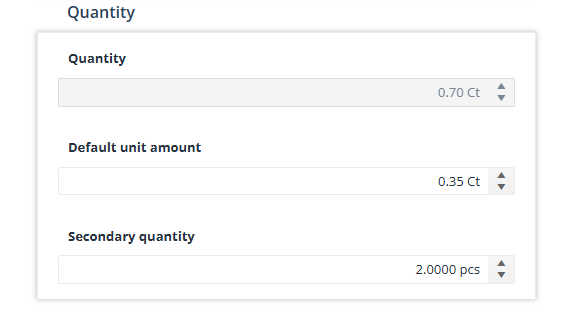
Fields and Options
- Quantity:
- Displays the current quantity of the subitem.
- This value can be manually modified unless otherwise restricted.
- Default Unit Amount:
- Visible only if the “Item types have unit amount” group setting is enabled for the selected subitem’s item type group.
- This field allows setting a default unit amount for the subitem.
- Secondary Quantity:
- Visible only if the “Item types have secondary M.U.” group setting is enabled.
- Represents an additional measurement unit for the subitem.
Note
If the “Quantity depends on Unit Amount and Quantity #2” setting is enabled on the subitem’s item group:
- The Quantity field becomes read-only.
- The system calculates the Quantity using the formula: Unit Amount × Quantity 2
Price Area
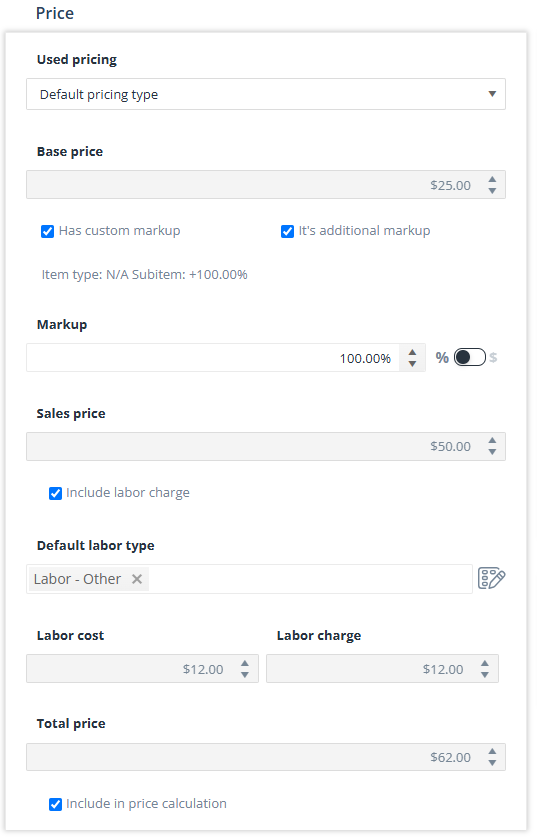
Fields and Options
- Used Pricing:
- A selection list to determine the pricing method for the subitem.
- Default: “Default Pricing Type” (inherits the pricing type from the subitem’s item type level).
- Other options:
- Fixed: Allows overriding the base price manually.
- Attribute Based: Pricing depends on attributes defined on the subitem level and configured attribute based pricing forms.
- Factor Based: Pricing calculated based on predefined factors.
- Factor-Based Pricing Fields: Visible only when the Factor-Based pricing type is selected.
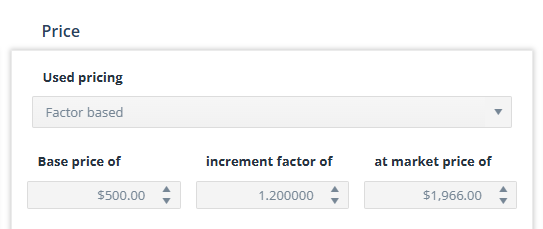
- Base Price Of: Represents the initial base price (e.g., the 24K gold reference price).
- Increment Factor Of: Defines the incremental adjustment per unit of market price difference.
- At Market Price Of: Indicates the current market price for the factor-based calculation.
- Calculation Formula (????): The price is calculated as:Base Price Of + ((At Market Price Of – Base Price Of) × Increment Factor Of)
- Base Price:
- Displays the base price of the subitem.
- If Used Pricing is set to Fixed, this value can be overridden manually.
- Has Custom Markup:
- Checkbox to enable setting a custom markup for the subitem, overriding the default markup on the item type level.
- It’s Additional Markup:
- Visible only if Has Custom Markup is checked.
- Indicates whether the custom markup is an addition to the default markup or replaces it.
- Markup:
- Field to set a custom markup value (as a fixed value or percentage).
- Visible only if Has Custom Markup is checked.
- Sales Price:
- Displays the calculated sales price based on the Base Price and the custom markup.
- Include Labor Charge:
- Checkbox to enable the addition of labor costs to the subitem’s price.
- Default Labor Type:
- A multi-selection list displaying all available labor types.
- Visible only if Include Labor Charge is checked.
- Manage Labor Unit:
- A button that opens the Manage Labor Units form, allowing detailed configuration of labor units.
- Labor Cost:
- Displays the total cost of selected labor item types.
- Visible only if Include Labor Charge is checked.
- Labor Charge:
- Displays the total price of selected labor item types.
- Visible only if Include Labor Charge is checked.
- Total Price:
- Shows the total price of the subitem, including:
- Markups
- Labor charges
- Quantity adjustments
- Formula: (Sales Price + Labor Costs) × Quantity
- Shows the total price of the subitem, including:
- Include in Price Calculation:
- Checkbox (enabled by default).
- Determines whether the subitem’s price is included in the total price calculation of the parent item type.
Cost Area
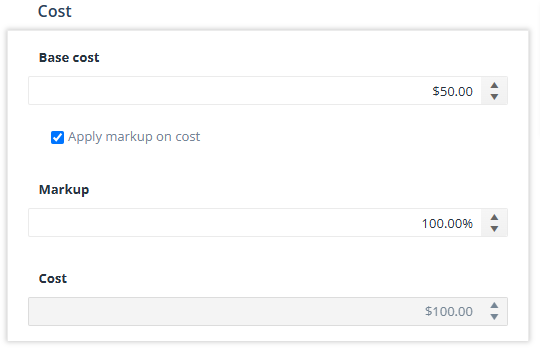
- Base Cost:
Displays the base cost of the subitem. This value is inherited from the item type level. - Apply Markup on Cost:
A checkbox that, when selected, enables the addition of a markup or discount to the base cost. - Markup:
Visible only when the “Apply Markup on Cost” option is checked. This field allows the user to input a percentage markup or discount (indicated by a negative value) to adjust the cost. - Cost:
Visible only when “Apply Markup on Cost” is checked. This field calculates the total cost of the subitem as:
Cost = Base Cost + Markup
Images Area
Users can upload or capture images (with the Camera button) to the selected subitem.
Notes Area
Users can add notes specific to the selected subitem.
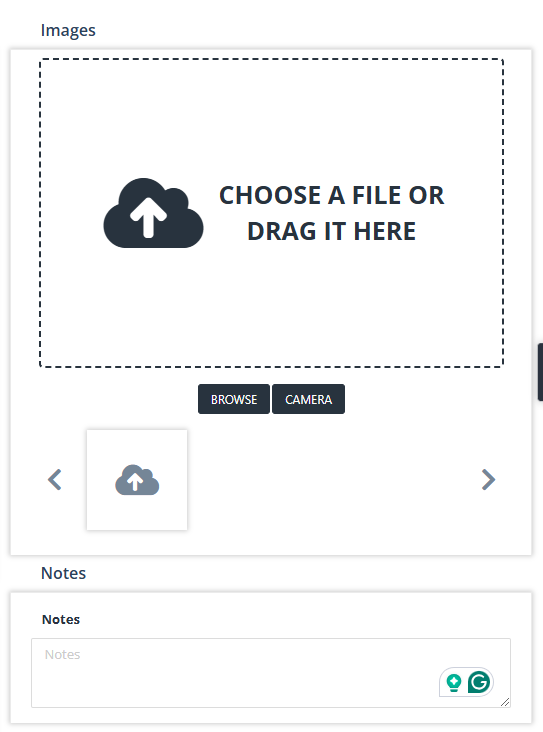
Subitem Variants Tab
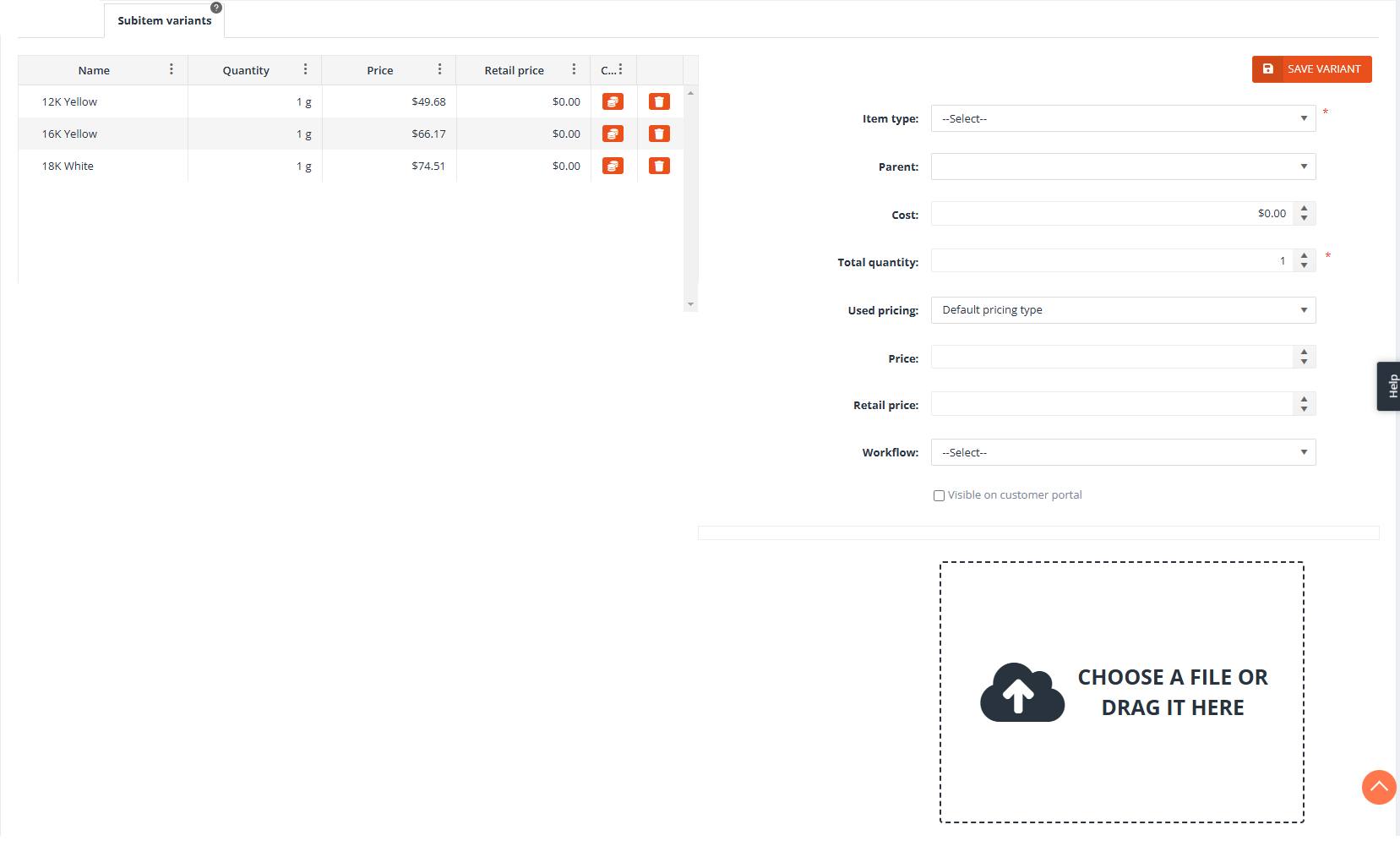
Variant Grid
Columns
- Name
- Displays the name of the variant.
- Quantity
- Shows the total quantity available for the variant.
- Price
- Indicates the base price of the variant.
- Retail Price
- Displays the retail price for the variant.
- Customer Retail Price
- Provides a button which enables the users to set customer-level retail prices for the said variant
- Delete
- Provides a delete button that allows users to remove the variant from the list.
Variant Fields
- Item Type:
- Selection list of available item types to assign as the variant.
- Parent:
- Displays the parent item type for the variant and allows nesting the current variant under another as a subitem using a selection list of already-added variants.
- Cost:
- The cost associated with the variant.
- Total Quantity:
- Defines the total quantity of the variant available.
- Default Unit Amount:
- Specifies the unit amount for the variant, if applicable.
- Used Pricing:
- Determines the pricing strategy for the variant. Options include:
- Default Pricing Type (preselected by default).
- Fixed: A fixed price can be set for the variant.
- Attribute Based: Pricing is determined by the attributes of the variant.
- Determines the pricing strategy for the variant. Options include:
- Price:
- The calculated price for the variant based on the selected pricing method.
- Retail Price:
- The retail price of the variant.
- Workflow:
- A selection list of workflows that can be associated with the variant.
- Visible on Customer Portal:
- Checkbox to make the variant visible on the customer portal (if applicable).
- Image Selector:
- Allows attaching or selecting an image to visually represent the variant.
