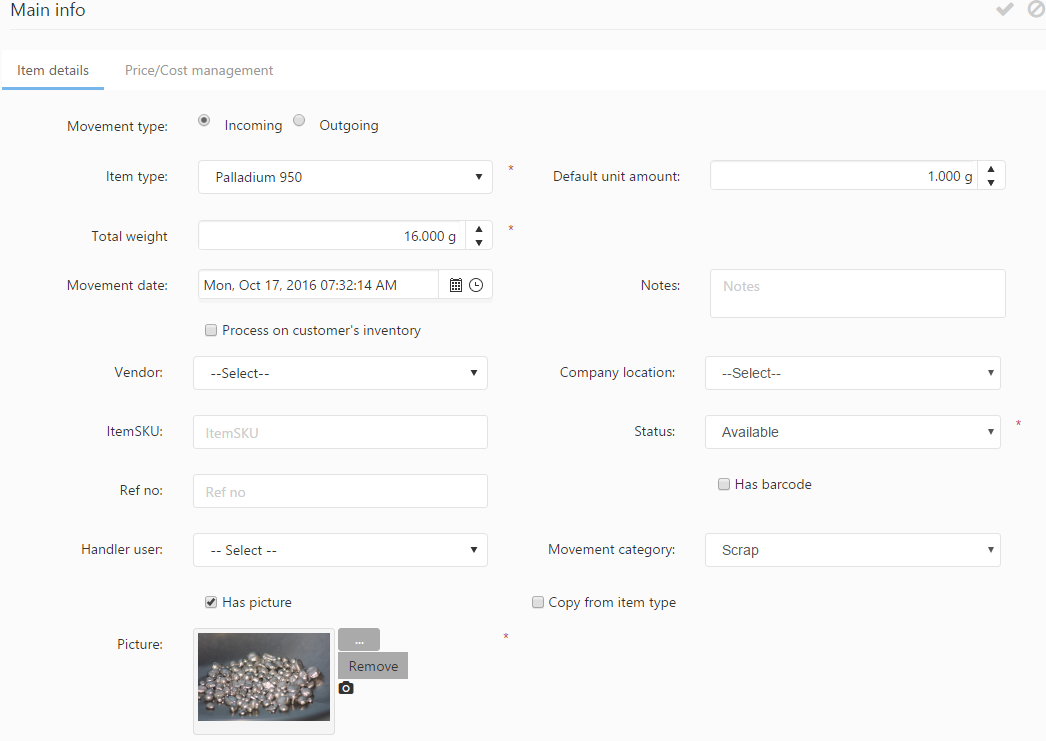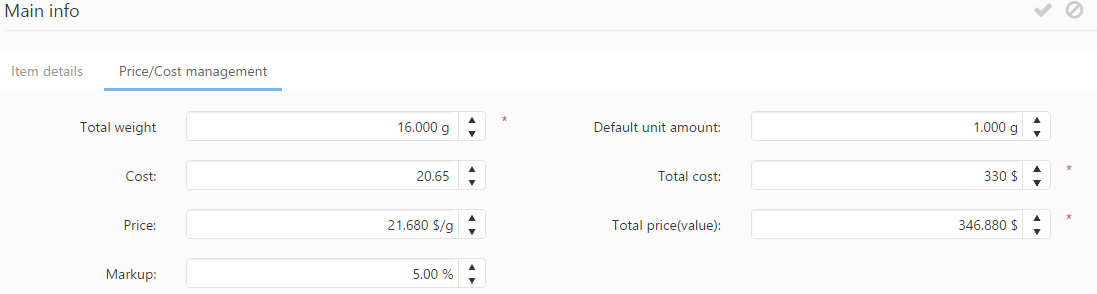Adding incoming and outgoing movements, or editing already generated movements, can be done using the Create new button or the ![]() icon which brings up the Create inventory item form.
icon which brings up the Create inventory item form.
An existing inventory movement can be edited using the ![]() icon, which can be found at the end of inventory movement’s row. Deleting an inventory movement is possible using the
icon, which can be found at the end of inventory movement’s row. Deleting an inventory movement is possible using the ![]() icon.
icon.
The following information may be specified on the multiple tabs of this form:
Main info – Item details
This tab contains the inventory item details. Here the general information for the inventory item may be specified.
- Movement type: Specifies the type of the inventory movement, which can be Incoming or Outgoing. In case of incoming movements, an additional Status field becomes available:
- Status: Specifies the status of the inventory item (e.g. available, on order, assigned, incoming movement generated by style)
- Item type: The inventory movement’s item type can be specified from the drop-down list.
- Default unit amount: Displays the amount represented by a measurement unit as it was defined on the Item type details form.
- Total amount (measure unit): Sets the inventory movements’ total amount. The total amount label is customized and displays the item type’s primary measure unit (e.g. count, weight, etc.).
- Movement date: Sets the inventory movement date. The current date is used by default, but can be changed using the date picker.
- Notes: Specifies any notes for the inventory movement.
- Process on customer inventory: If checked, the inventory movement takes place on a customer’s inventory.
- Customer: Specifies the customer for which the inventory movement is generated.
- Vendor: Specifies the inventory movement item’s vendor, if available.
- Company location: Specifies the company location, if available. Inventory locations are dependent on company locations.
- Item type SKU: Sets the item type’s unique SKU code.
- Ref no.: If available, specifies the inventory movement’s reference number, such as a job order code or a consignment code.
- Has barcode: If checked, the inventory movement’s item has a barcode.
- Handler user: Specifies the inventory movement’s handler user, if available.
- Movement category: Specifies the item’s movement category.
- Has picture: If checked, the inventory movement’s item is assigned a picture which may be uploaded using the
 button or captured directly from the camera using the
button or captured directly from the camera using the  icon.
icon.
- Copy from item type: If checked, the picture of the item’s item type is used.
Main info – Price/Cost Management
The Price/Cost Management tab contains the following fields:
- Total weight / quantity (measure unit): Specifies the inventory movement’s total quantity. This field is filled in automatically with the value defined on the Main info tab.
- Default unit amount: Displays the amount represented by a measurement unit as it was defined on the Item type details form.
- Cost: Specifies the item’s cost per unit, if specified on the item’s item type detail form.
- Total cost: Specifies the inventory movement’s total cost, calculated by multiplying the unit cost with the total quantity.
- Price: Specifies the item’s price per unit, which is filled in automatically with the unit price defined on the item’s item type’s detail form, if it was specified there.
- Total price (value): Specifies the inventory movement’s total value, calculated by multiplying the unit price with the total quantity.
- Markup: You can add a markup to the item type’s price. The value of the markup can be specified in this field.