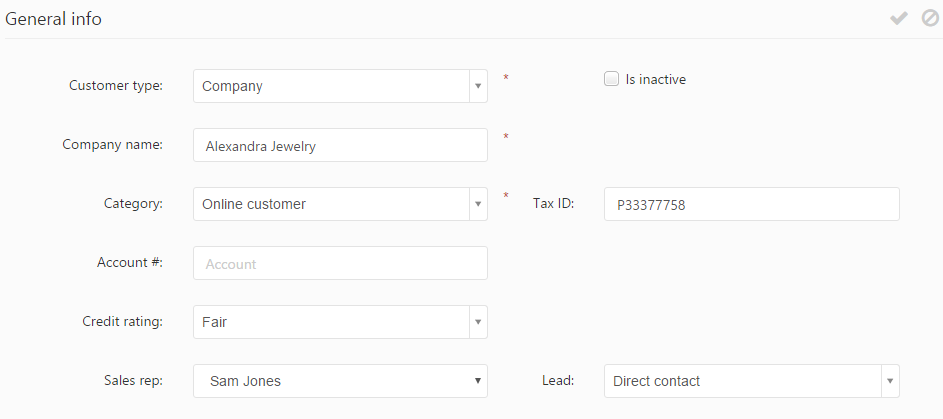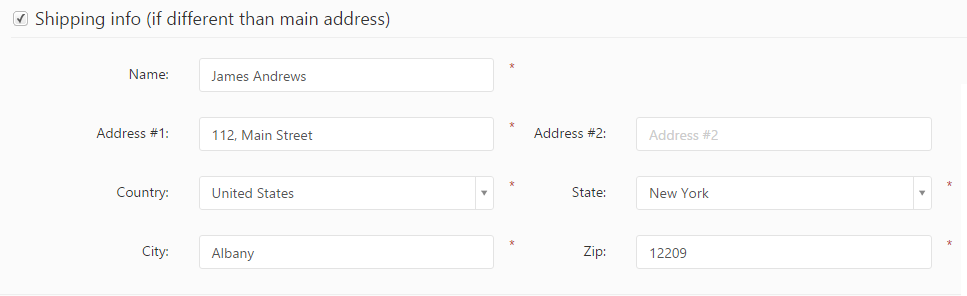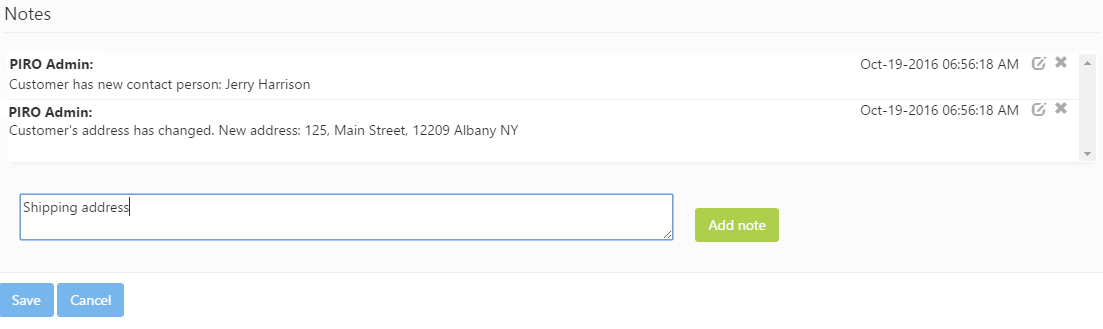New customers may be added using the Create new button located under the Customers’ grid, or using the ![]() icon which brings up the Create customer form.
icon which brings up the Create customer form.
The following customer related information may be specified using the multiple tabs of this form. Mandatory fields are marked with a star:
General info section
The General info section includes basic information about the customer. The available fields vary depending on the customer’s type specified in the Type field):
The General info section:
- Customer type: specifies whether the customer represents a company or a person.
- Is inactive: specifies whether customer is inactive. Inactive customers do not show up on any of the various forms used by other entities, such as orders. Inactive customers may be made active at any time.
- Company name: specifies the name of the company. This field is available only for Company-type customers.
For Person-type customers the following fields are displayed instead: -
- Title: specifies the title (e.g. Dr., Mr., Ms., etc.) of the customer.
- First name: specifies the first name of the customer.
- Last name: specifies the last name of the customer.
- Middle name: specifies the middle name of the customer.
- Gender: specifies the customer’s gender.
- Category: specifies the category of the customer.
- Tax ID: specifies the tax ID of the customer.
- Account #: a read-only field displaying the automatically generated unique account number used to identify the customer.
- Credit rating: specifies the customer’s credit rating, used to measure the customer’s payment reliability. The available ratings in PIRO Fusion are the following: excellent, good, fair, COD only, caution and hold.
- Sales rep: assigns a customer sales representative to the customer. Only users who have the Customer sales representative option enabled on the User’s detail form are available.
- Lead: specifies how the customer’s lead was generated.
Main address
The address specified in this section serves as the customer’s main address.
- Address #1: specifies the main part of the address.
- Address #2: specifies the secondary part of the address.
- Country: specifies the country of the address.
- State: specifies the state of the address.
- City: specifies the city of the address.
- Zip: specifies the Zip code of the address.
Company contact / Contact
This section specifies the customer’s main contact information:
- Phone #1: specifies the main phone number.
- Phone #2: specifies the secondary phone number.
- Cell phone: specifies the cell phone number.
- Fax: specifies the fax number.
- Email: specifies the email address. Emails and notifications sent to the customer will be sent to this email address.
- Website: specifies the customer’s website.
Financial settings
This section specifies the customer’s various financial and inventory settings.
- Global discount: specifies a custom discount rate that is applied to the value of all invoices created for the customer.
- CC markup: specifies a credit card markup which is applied whenever the customer makes a credit card payment.
- Default payment type: specifies the default payment type used by default on orders created for the customer.
- Shipping price: specifies a custom shipping price used by default when a new shipping label is generated for the customer.
- Default payment term: specifies a payment term used by default on orders created for the customer.
- Default shipping method: specifies the shipping method used by default on orders created for the customer.
- Credit line: specifies the maximum amount of credit allowed for the customer.
Shipping info
If the shipping and billing addresses are the same, the Shipping info is same as the main address) option can be enabled so that users do not have to specify the shipping address separately. If the option is unchecked, a separate Shipping info section is displayed on the form where the user can specify the customer’s shipping address(es).
Billing info
This is used to specify the customer’s billing and credit card information used for invoicing and making payments.
The following information can be specified in this section:
- Billing address differs from main address: If checked, allows specifying a different billing address than the main address. If unchecked, the main address is also used as the billing address.
- Enter credit card information: if checked, allows specifying the customer’s credit card information used for making payments.
- Name on card: specifies the name of the credit card owner.
- Card type: specifies the credit card type (Visa, MasterCard, etc.).
- Card number: specifies the credit card number.
The field is read-only by default. The credit card number may be added using the
 icon. After typing in the credit card number, it may be saved using the
icon. After typing in the credit card number, it may be saved using the  icon.
icon. - CSC number: specifies the Card Security Code. This code can be defined similarly to the credit card number
using the
 and
and  icons.
icons. - Expiration month: specifies the expiration date of the credit card.
- Address #1: specifies the first part of the credit card holder’s address.
- Address #2: specifies the second part of the credit card holder’s address.
- Country: specifies the country of the credit card holder’s address.
- State: specifies the state of the credit card holder’s address.
- City: specifies the city of the credit card holder’s address.
- Zip: specifies the Zip code of the credit card holder’s address.
Contact person info
This section is used to assign one or more contact person(s) for company type customers. The section consists of two tabs: Default and All.
Default tab
The Default is used to specify the information related to the customer’s default contact person:
- Title: specifies the title of the contact person (e.g. Mr., Mrs., Dr., Jr.).
- First name: specifies the first name of the contact person.
- Last name: specifies the last name of the contact person.
- Phone: specifies the phone number of the contact person.
- Email: specifies the email address of the contact person. Auto emails and notifications will be sent out to this email address if the contact person is among the recipients.
- Department: specifies the department where the contact person works (e.g. sales, marketing, etc.). Available departments can be managed using the
 icon which brings up the Departments window:
icon which brings up the Departments window:
The Create new button can be used to add a new department. The department name can be specified in the Name field and then click the
 icon. Existing departments may be edited using the
icon. Existing departments may be edited using the  icon. Existing departments may be deleted using the
icon. Existing departments may be deleted using the  icon.
icon. - Jobtitle: specifies the job title of the contact person. Job titles ca be managed using the
 icon which brings up the Job titles window:
icon which brings up the Job titles window:
New job titles can be added using the Create new button. The job title name is specified in the Name field and saved using the
 icon. Existing job titles can be edited using the
icon. Existing job titles can be edited using the  icon. Existing job titles may be deleted using the
icon. Existing job titles may be deleted using the  icon.
icon.
All tab
All the contact persons (default and non-default) assigned to a customer are listed on this tab.
New contact persons can be added using the Add new person button which brings up the Add contact person form.
Contact persons may be edited using the![]() icon and can be deleted using the
icon and can be deleted using the ![]() icon.
icon.
For further information regarding the fields of this form please see the description of the Default tab from the Contact person info section.
Preferences
The Preferences section offers a flexible way to display any additional customer information on the customer’s profile. The fields shown on this panel are specific custom attributes from a custom attribute list that is assigned to the customer profile. The content shown on the image above represents an example of different attributes (not content that PIRO Fusion provides by default) which are entirely customizable via the custom attribute list associated to the customer profile.
Customizing the attribute list attached to the customer’s profile
Specifying the custom attribute list used on the customer’s profile can be done from the Custom attributes management menu, double-clicking the customer’s row in the grid and then creating a custom attribute list from the Customer preferences form. Only attributes using the Customer/Vendor extra attributes type are available.
Attributes may be added to the attribute list via the Custom attributes management menu, selecting the custom attribute list and using the Add attribute button. For further information about these settings, please see the chapter about the Custom attributes management menu.
Attributes can be deleted from the custom attribute list’s grid using the ![]() icon.
icon.
Misc info
This section includes miscellaneous information about the customer. The following fields are available:
- Notes: any general information/notes can be specified about the customer.
- Warning notes: specifies a warning message shown for a limited amount of time when certain actions are performed by users on various orders related to the customer. Warning messages can be shown when creating or editing a job orders or invoices. Checking the Show warning messages when editing job order option offers an additional (Show warning message on first edit action only) option which can be used to only display the warning message upon the first job edit. The actions when the warning message is displayed can be specified by checking the available options next to the Warning notes field.
Warning messages are displayed in a textbox in the bottom-right corner of the screen and will disappear after a few seconds.
Notes
The Notes section can be used for adding multiple brief notes to the customer’s profile. While the Notes section in the Misc info section is typically used for adding general notes about the customer, this panel provides a way for users to communicate with each other by leaving comments related to the customer’s profile. The notes added in this panel will be listed in a reversed chronological order based on their creation date, such that the communication log can be easily overviewed.
New notes can be added by typing in the text field at the bottom of the form. After using the Add note button, the note is displayed instantly at the top of the list. Notes can be edited using the ![]() icon and deleted using the
icon and deleted using the ![]() icon. Users are only allowed to edit and delete their own notes.
icon. Users are only allowed to edit and delete their own notes.