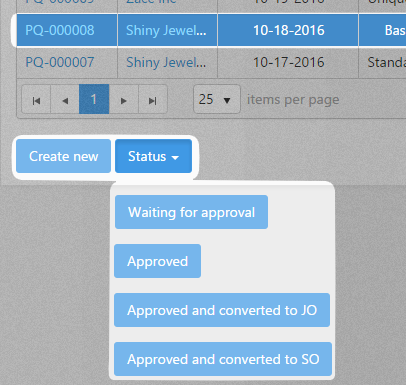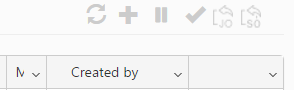The buttons under the Price Quotes grid and the icons above the column headings, enable to perform the following actions on price quotes:
- Refresh
 : Refreshing the Price quotes grid.
: Refreshing the Price quotes grid. - Create new
 : Adding a new price quote
: Adding a new price quote - Status: The Status button is disable by default. Selecting a PQ, (clicking on the PQ’s row) activates the Status button. Hitting it displays the available options regarding status changing.
- Waiting for approval
 : If the price quote has been sent out to the customer for approval its status can be changed to Waiting for approval.
: If the price quote has been sent out to the customer for approval its status can be changed to Waiting for approval. - Approved
 : If the price quote has been approved by the customer its status can be changed to Approved. A price quote with this status isn’t yet converted into an SO or JO.
: If the price quote has been approved by the customer its status can be changed to Approved. A price quote with this status isn’t yet converted into an SO or JO. - Approved and converted to JO
 : A job order can be created based on an approved price quote by changing its status to Approved and converted to JO.
: A job order can be created based on an approved price quote by changing its status to Approved and converted to JO. - Approved and converted to SO
 : A sales order can be created based on an approved price quote by changing its status to Approved and converted to SO.
: A sales order can be created based on an approved price quote by changing its status to Approved and converted to SO. - Rejected
 : If the price quote has been approved by the customer, but later the quote has been cancelled, its status should be changed to Rejected.
: If the price quote has been approved by the customer, but later the quote has been cancelled, its status should be changed to Rejected.
- Waiting for approval
- Convert a Price Quote into a Job Order: If you wish to make a job from the Price Quote, select the PQ’s row in the grid, click on the Status button and select the Approve and converted to JO option. A confirm dialog appears, click Yes:
PIRO Fusion creates a new job and routes it into the first service. You can open the job if you navigate to Production module / Job orders tool.
- Convert a Price Quote into a Sales Order: If you wish to make a sales order from the Price Quote, select the PQ’s row in the grid, click on the Status button and select the Approve and converted to SO option. A confirm dialog appears, click Yes:
PIRO Fusion creates a new sales order. You can open the sales order if you navigate to Sales module / Sales orders tool.
There are additional buttons and icons which are available from the PQ’s detail form, if it is opened in view mode instead of edit mode.
- Edit
 : Editing the Price quote. The PQ item can be edited as well, clicking the
: Editing the Price quote. The PQ item can be edited as well, clicking the  icon in the Items grid.
icon in the Items grid. - Delete
 : Deleting the Price quote. The PQ item can be edited as well, clicking the
: Deleting the Price quote. The PQ item can be edited as well, clicking the  icon in the Items grid.
icon in the Items grid. - Print
 : The price quote can be printed using the Print button / icon.
: The price quote can be printed using the Print button / icon. - Email it
 : The Email it action allows sending emails with price quotes to customers.
: The Email it action allows sending emails with price quotes to customers.