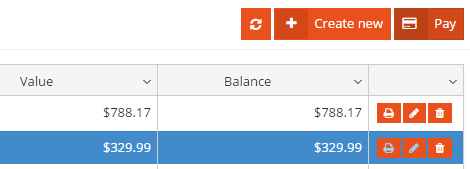Invoice payments can be applied using the Add payment button or by highlighting an invoice in the grid and using the Pay button from the invoices grid.
Payments can be applied in installments, until the total value of the invoice is paid.
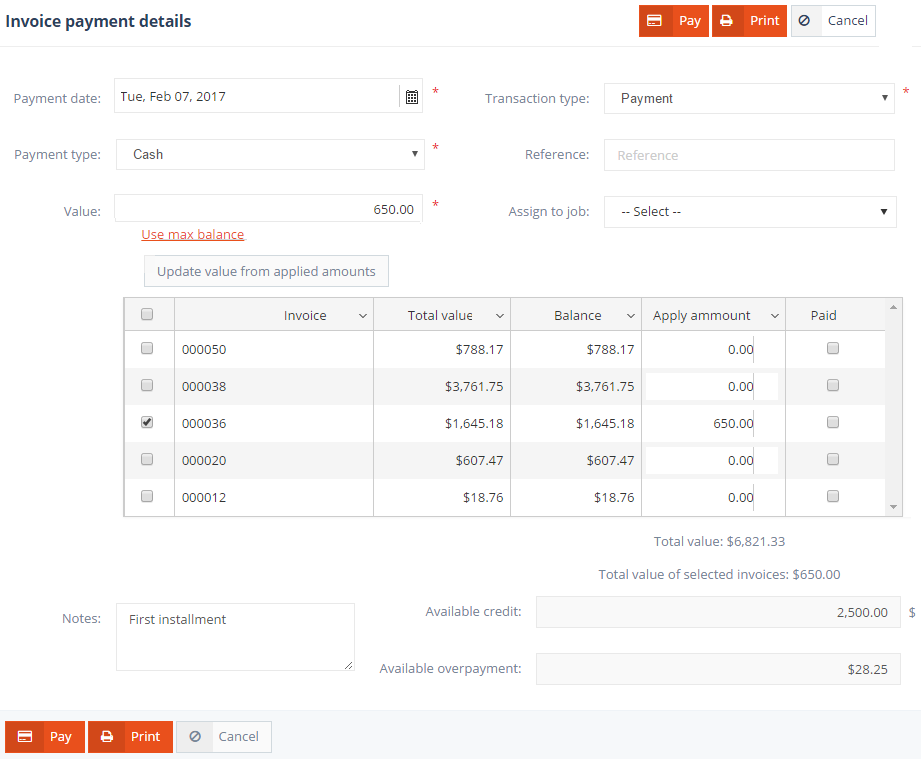
Apply invoice payment – payment type
The Add payment form contains the following fields:
- Payment date: The date the payment was made. The current date is set by default.
- Transaction type: specifies the payment’s transaction type, which can be Payment, Credit or Use overpayment. If a customer has available overpayment, that amount can be assigned to a job without making a payment.
- Payment type: If the Payment transaction type is used, the invoice is paid with check, cash, credit card, etc.
- Credit memo type: If the Credit transaction type is used, the invoice is paid using the customer’s available credit. The customer’s available credit memos can be selected from the dropdown list.

Apply invoice payment – credit memo type
- Reference: Any reference may be specified, such as a document number.
- Value: The value of payment. This value will be applied as an invoice or credit payment.
- Assign to job: To assign a particular overpayment to a job order, select the JO from the Assign to job dropdown list, specify the value of the transaction and save the form. To assign a particular overpayment to a job order, select the JO from the Assign to job dropdown list, specify the value of the transaction and save the form.
- Use max balance: Fills the value with the selected invoice’s balance value, which represents the amount owed by the customer.
- Use max credit: Fills the value with the sum of available credits that can be applied to the invoice as credit payment.
- Use max overpayment: Updates the Value field with the available overpayment’s amount.
- Update value from applied amount: A grid with unpaid invoices is displayed here, which lists all invoices with a due balance. Any such invoice can be paid, either fully or partially, from the entered value. The invoice balance in the grid will then be displayed as applied amount and the Paid checkbox becomes checked. If the Paid column is left unchecked, this signifies that the invoice is not fully paid with the current payment. The Update value from applied amount action totalizes the applied amounts and updates the Value field.
On the other hand, to split the payment’s total value and apply equal payments to invoices, specify that payment in the Value field and check invoices from the grid until the total value of selected invoices meets the payment’s value. - Notes: Any notes may be added to the invoice.
- Available credit: Displays the total amount of available credit that can be applied as credit payment.
- Available overpayment: Displays the amount overpaid by the customer.
If the Value is larger than the invoices’ cumulative balances, the remaining amount can be saved as customer overpayment.
Overpayment
The invoice payment history is displayed under the Payments & Credits tab.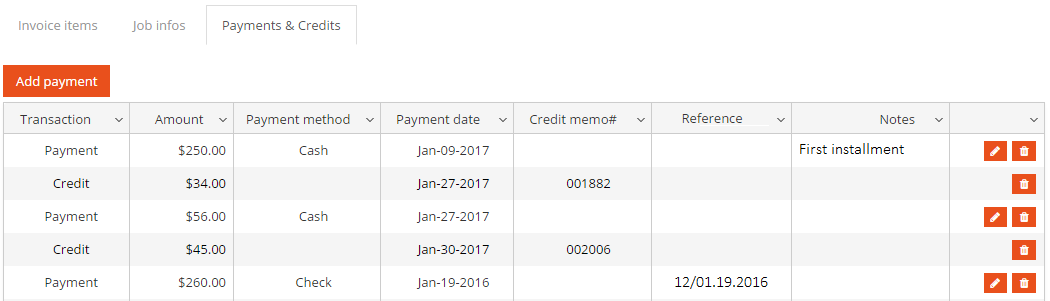
Payment history