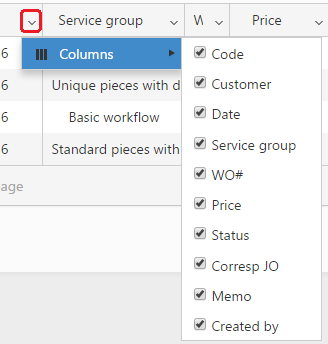A job can start out either as a price quote (PQ) or as a job order (JO). Price quotes represent a useful tool for giving a price estimate to a customer without sending the items into production. However, if the customer approves the price quote, it might be converted into a job order at a later stage.
Viewing the Price quotes
If you select the Price quotes menu the Price quotes grid will be displayed which lists the price quotes added to PIRO Fusion sorted in descending order by their creation date.
The columns of the list display the following information:
- Code: It displays the unique code that identifies the price quote in PIRO Fusion.
- Customer: It displays the name of the customer that requested the price quote.
- Date: It displays the date when the price quote was created.
- Service group: Displays the workflow (sequence of services) that should be performed on the items included by a price quote.
- Customer WO#: It displays the customer WO# number specified on the Price quote details form, that serves as a code used by the customers to identify the price quote on their end.
- Price: It displays the total value of the price quote calculated by adding the total value of the items to the total value of services. The total value of items includes:
- The admin setting markup and company markup applied to the price of the metal items included and bank charges as well.
- Customer/customer category markups
- Item type markups
- Labor charges assigned to the items included
- Status: It shows the status of the price quote within the process of conversion into a job order.
- Corresp JO: This column displays the corresponding JO in the case of those price quotes that have been converted into a job order using the available options under the Status button/icon.
- Memo: The
 symbol will be displayed in the case of those price quotes that have been added a memo(s) and the
symbol will be displayed in the case of those price quotes that have been added a memo(s) and the  in the case of those that haven’t. By clicking on these symbols you can edit/view memos or insert them respectively.
in the case of those that haven’t. By clicking on these symbols you can edit/view memos or insert them respectively. - Created by: It displays the name of the user that created the price quote.
The columns of the list can be shown/hidden by clicking the arrow symbol in the column headings of the Price quotes grid. Columns that are considered unnecessary to be displayed can be deselected and will be removed from the grid. These settings will be kept at the next logins unless the user makes a new column customization. The width and order of the columns is also customizable. You can simply drag a column by clicking on it and then drop it where you want it to be displayed. The width can also be easily controlled by clicking on the left or right edge of the column’s header-row and moving it till the desired width is reached.
Filters
You might search the list of price quotes by using the expandable Filters panel above the Price quotes grid. The following filters are available:
- Code: Use this filter to search for price quotes with a particular order code.
- Date from / to: Use these filters to search for price quotes that were created within a particular date range. It is possible to fill in only one of the ‘Date from’ and ‘Date to’ fields, in this case PIRO Fusion will search for price quotes that were created till the specified date (if ‘Date to’ is filled) or from the specified date till now (if ‘Date from’ is filled).
- Status: Use this filter to search for price quotes with a particular status (within the process of conversion into a job order).
- WO#: Use this filter to search for price quotes with a particular work order number.
- Customer: Use this filter to search for price quotes that were created for a particular customer.
- Contains item type: Use this filter to search for price quotes that include a particular item type.
You can perform the search by clicking on the Apply button and clear the content of the filters by clicking on the Reset button.