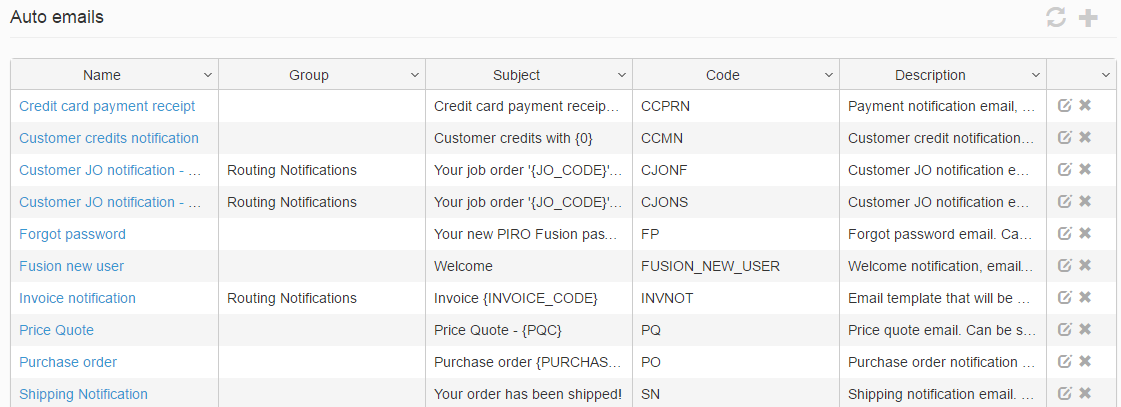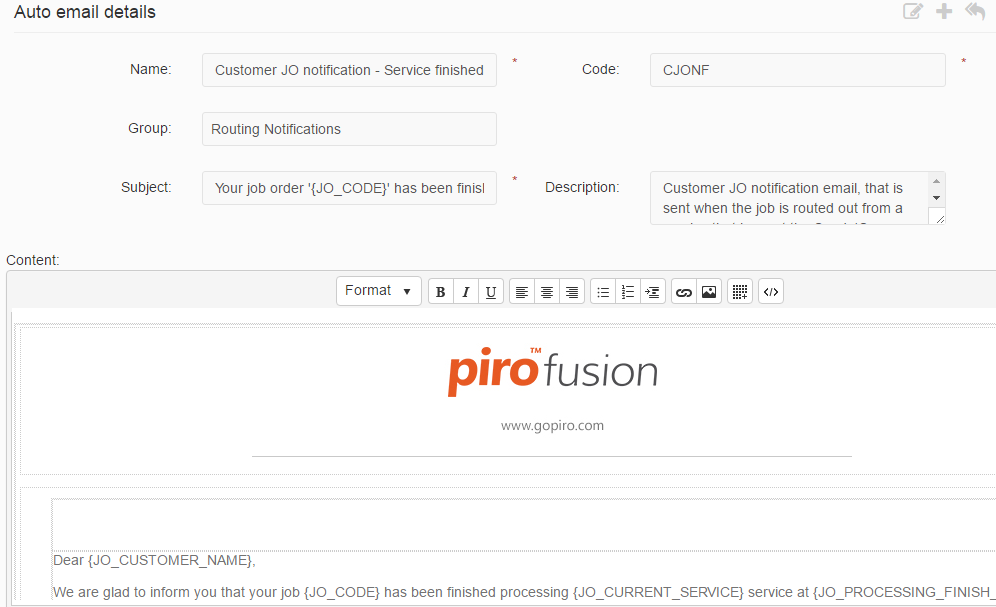PIRO Fusion includes an automatic email sending functionality which can be used when processing jobs to send out automatic notifications in the form of emails to users or customers. The content of these emails can be managed from this module.
The grid’s columns contain the following information:
- Name: Displays the name of the automatic-email template.
- Group: Displays the notification type. An empty field marks an automatic email.
- Subject: Displays the email’s subject phrase.
- Code: Displays the unique code used to identify and distinguish the auto-email template.
- Description: Displays the auto-email’s description.
Adding or editing Emails
New auto-email templates may be added or existing templates may be edited using the Create new button or ![]() ,
, ![]() icons. When adding or editing an email template, the following information can be specified:
icons. When adding or editing an email template, the following information can be specified:
- Name: Specifies the name of the auto email.
- Code: Specifies the unique code of the auto-email, used to identify and distinguish the email.
- Group: Specifies whether the auto email is a Routing notification
- Subject: Specifies the subject line of the auto-email. The subject can include parameters as well (for more on e-mail parameters, please see the section on Auto Email Parameters). Parameters may be included using the following format:
Subject line text (optional) {parameter code}
The brackets from the example above can be removed and only the parameter value can be specified instead. - Description: Any description may be added to the e-mail template.
- Content: The body of the e-mail may be added here. The body may also be entered in HTML-format using the
 icon from the content editor menu. Defined e-mail parameters may also be added here. Parameters need to be first defined before they can be used. It is advisable to first create the e-mail template without the body, then to define its parameters, and finally to add in the e-mail’s content.
icon from the content editor menu. Defined e-mail parameters may also be added here. Parameters need to be first defined before they can be used. It is advisable to first create the e-mail template without the body, then to define its parameters, and finally to add in the e-mail’s content.
The editor’s menu also contains a great number of options typically found in most text editors to assist with formatting the content, such as inserting image, hyperlink or creating tables.