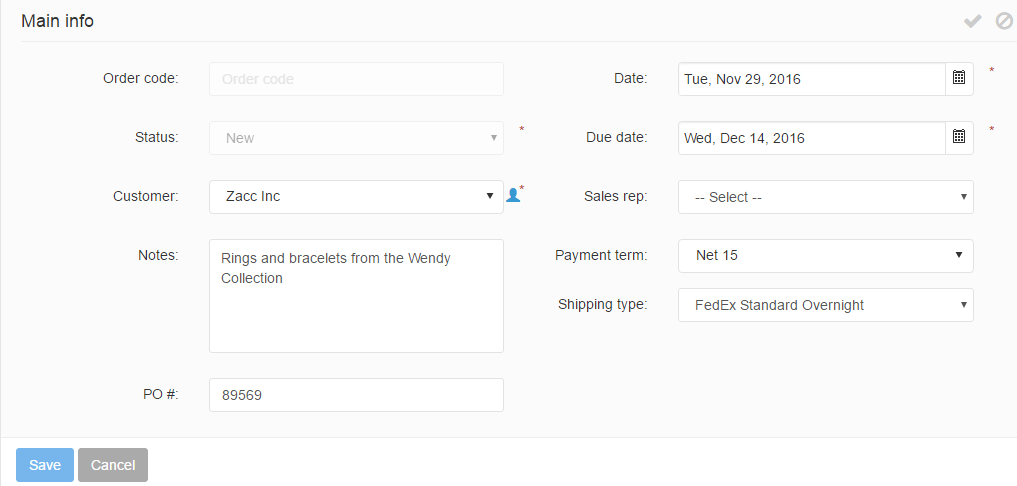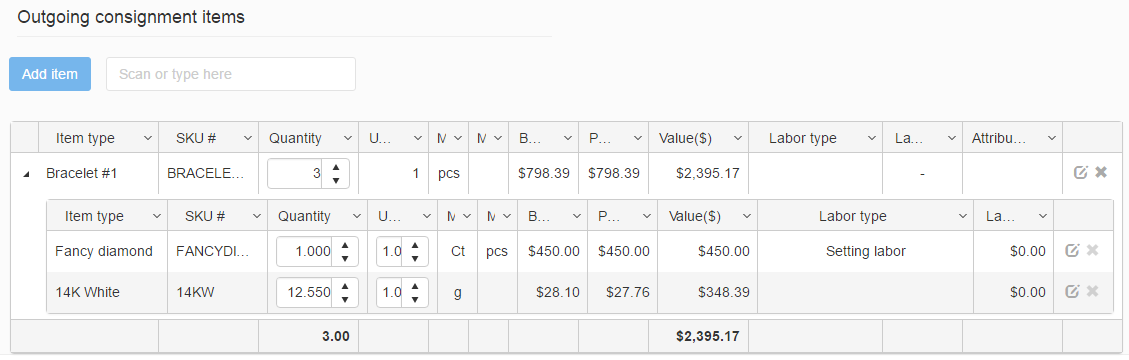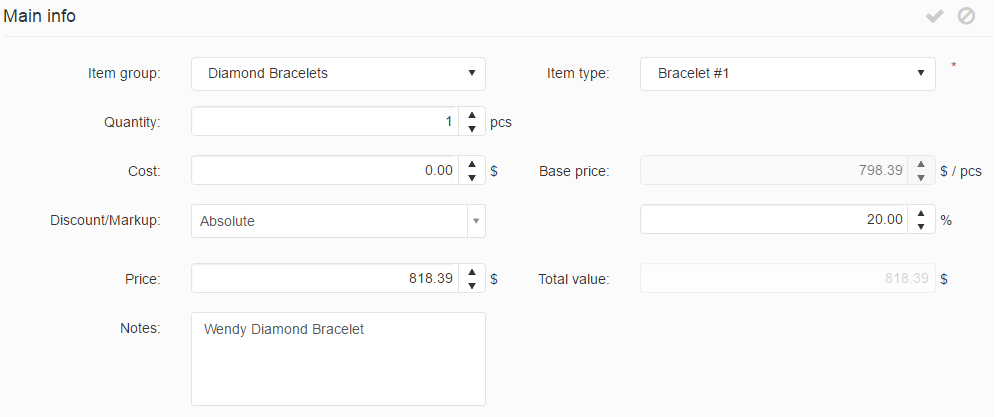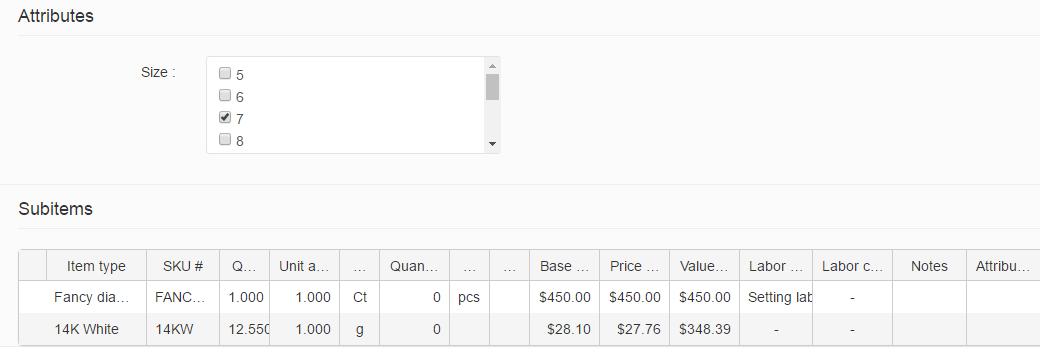New outgoing consignments may be created using the Add button or the ![]() icon.
icon.
This bring up the Add outgoing consignments form, where the consignment’s following information may be specified:
- Order code: A unique order code is generated after saving the outgoing consignment.
- Status: The status of newly created consignments is New by default.
- Customer: Specifies the customer/retailer to whom the consignment is sent.
- Notes: Any notes may be added to the outgoing consignment.
- PO#: The OC’s associated purchase order number may be specified here, if any.
- Date: Specifies the date of the outgoing consignment.
- Due date: Specifies the consignment’s due date, which is calculated using the customer’s default payment term. This date may be changed using the date picker.
- Payment term: Specifies the OC’s payment term. The customer’s default payment term is initially used, but different OC payment terms may be specified from the list.
- Shipping type: Specifies the OC’s shipping type. The customer’s default shipping type is initially used, but different shipping types may be specified from th list.
- Sales rep: Specifies the consignment’s sales representative.
After filling in the Main info section, the consignment items may added. This can be done at the Outgoing consignment items section (OC’s details form), using the Add itembutton, or by scanning the item’s SKU number. If you choose scanning, the item’s information will then be automatically loaded into the OC items’ grid, the item’s quantity can be edited inline.
By the regular adding process (using the Add item button), the newly added item’s information is entered in a new form. The following information can be specified:
- Item group: Specifies the item group which the item belongs to.
- Item type: Specifies the item type which the item belongs to. Item types are dependent on the item group.
- Quantity: Specifies the consigned item’s quantity. The measure unit is defined on the item type’s detail form.
- Quantity #2: Specifies the consigned item’s secondary quantity, if available.
- Cost: Specifies the item cost.
- Base price: Specifies the item’s base price. This price is pulled from the item type detail form, and does not include any discount or markup.
- Discount/Markup: Specifies a discount or markup which is then applied to the item’s base price. Markups are specified using positive numbers, while discounts are specified using negative numbers. Two discount / markup types are available:
- relative markup/discount: the base price of the item is increased by the specified percentage in order to calculate the sales price.
- absolute markup/discount: the specified value is added to the base price of the item to calculate the sales price.
- Price: specifies the item’s price per unit.
- Total value: Specifies the item’s total value, calculated by multiplying the item’s unit price with its quantity.
- Notes: Any notes may be added to the consigned item.
- Sales price: specifies the item’s sales price, calculated by default based on the base price and its discounts/markups .
- Attributes: Specifies the item’s custom attributes, if available. Custom attributes vary depending on the item group’s settings.
The form also contains the Subitems tab which displays the item’s subitems in a grid, if any.