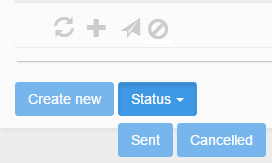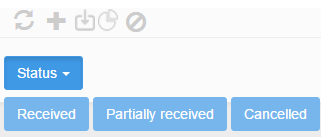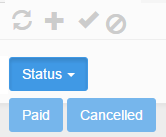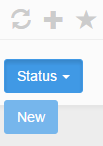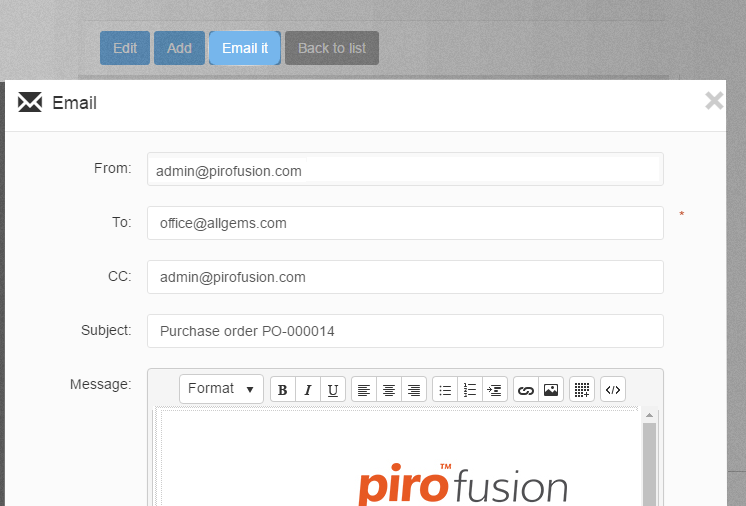The icons and buttons above and under the Purchase grid enable to perform the following actions on purchase orders:
- Adding a purchase order: The Create new button, Add button (PO details form in view mode) and
 icon brings up the Create purchase order form.
icon brings up the Create purchase order form. - Editing a purchase order is possible using the
 icon. The edit icon is displayed in the grid’s last column.
icon. The edit icon is displayed in the grid’s last column. - Deleting a purchase order is possible using the
 icon. The delete icon is displayed in the grid’s last column.
icon. The delete icon is displayed in the grid’s last column. - Refreshing the purchase order list using the
 icon.
icon. - Printing the purchase order report using the
 icon.
icon. - The Status action allows changing the Purchase Order status from New to Sent or to Cancelled.
If the PO’s status is set to Sent, then further status changes are available, such as Received, Partially received or Cancelled.
A PO which is either in the Received or Partially received status may be set to Paid or Cancelled. Once a PO is Paid, its status may no longer be changed.
A Cancelled PO status may be set to New.
- The Email it button is available from the PO details form (in view mode) and allows sending email to the PO vendor. By clicking this button you can send an email to the vendor including the purchase order.