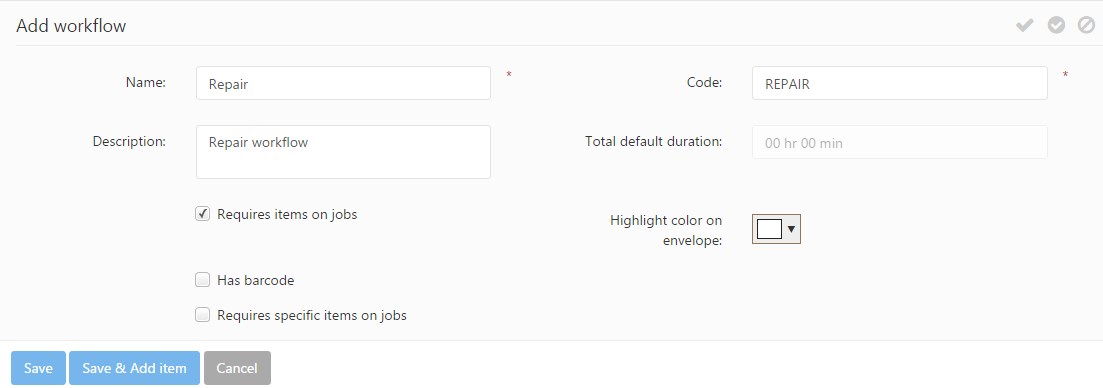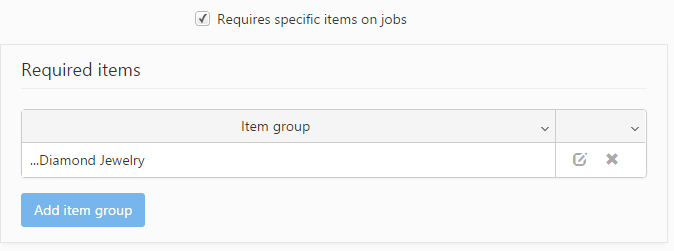New workflows may be added using the Create new button or using the ![]() icon and existing workflows may be edited using the
icon and existing workflows may be edited using the ![]() icon from the workflow row.
icon from the workflow row.
The following information is specified when creating workflows:
- Name: specifies the workflow name.
- Code: specifies the unique code used to distinguish the workflow.
- Description: specifies a description that can be added to describe the workflow.
- Total default duration: a read-only field which automatically adds up the duration of the services assigned to the workflow.
- Requires items on job: if checked, job orders using this workflow cannot be saved unless they have at least one job item.
- Has barcode: if checked, the current workflow is assigned a barcode which can be scanned and used for multiple task purposes.
- Highlight color on envelope: specifies the highlight color used for highlighting the workflow name on the printed job order envelope.
- Requires specific items: if checked, job orders using this workflow can only be saved if it has certain specific items placed on the job order. Checking this setting brings up the Required items section, where the required items’ item groups can be specified.
- Required items: Required item groups may be added using the Add item group button. The required item group(s) can be selected from a predefined list which contains all the available item groups. Editing or deleting required item groups may be done using the corresponding delete and edit icons.
When adding a workflow to a Job order and the workflow has Required item groups, PIRO Fusion will remind users that the selected workflow requires items from the defined item groups and brings up a dialog where the job items may be specified.