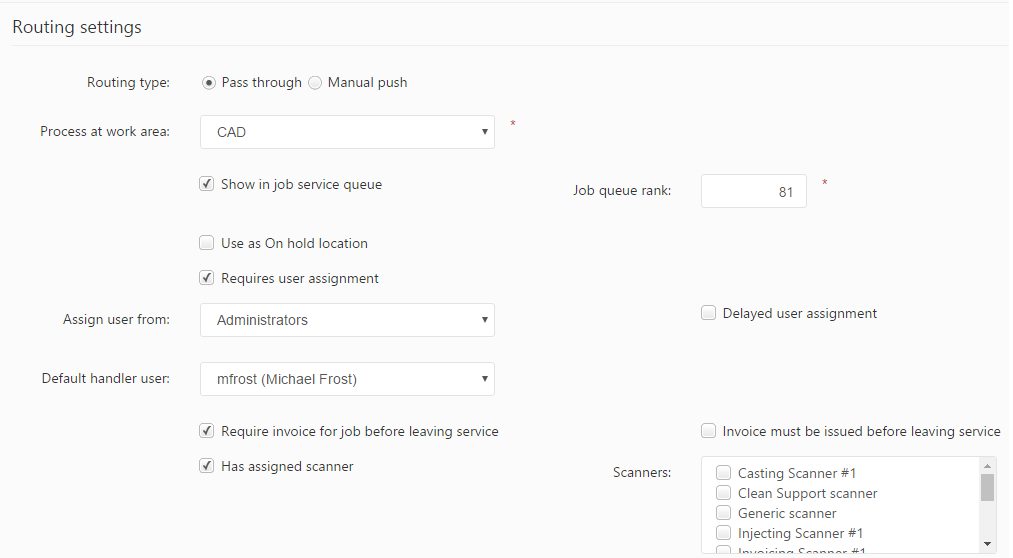This tab includes settings which can be used to adjust the behavior of the service during routing and contains the following information:
- Routing type: Specifies how jobs are routed through the service. Two options are available:
- Pass through: If checked, moving the job from this service into the next service is performed through a single action (either by moving the job manually or by scanning the job code). This option requires defining the work area where the service is processed.
- Process at works area: Specifies the work area where the service is processed. This field is displayed when the routing type is set to pass-through.
- Manual push: If checked, moving the job from this service into the next service is performed through two separate moving actions. The first move pushes the job out of the service, and the second move pushes the job into the next service. This routing behavior can be useful in cases when a job requires routing through a different work area or department to get some additional work done, but will come back and continue the workflow later. Pushing can be done by manual routing or by scanning the job code. The manual push option includes the following fields:
- Start at work area: Specifies the work area where the service is started. This field is displayed only when the routing type is set to manual push.
- Finish at work area: Specifies the work area where the job is routed back once the service is finished. This field is displayed only when the routing type is set to manual push.
- Pass through: If checked, moving the job from this service into the next service is performed through a single action (either by moving the job manually or by scanning the job code). This option requires defining the work area where the service is processed.
- Show in job service queue: If checked, the service will be displayed on the Job queue.
- Job queue rank: The rank (order) of the service displayed in the job queue. This defines the service’s position on the job service queue.
- Use as On hold location: If checked, the service may be selected as a hold location while placing job orders into ‘On hold’ status.
Holding locations are locations where job order items are stored while transitioning between services. Holding locations are set up as service types in which particular jobs are set aside. E.g. if a job order with metal and stone items requires a split, the child jobs (with metal and stone job items) have different services. The stones’ child job may be set aside during casting services. In such case the stones’ child job can be routed in a service which is used as an On hold location.
- Requires user assignment: If checked, requires a user to be assigned to the service. When routing jobs through the service, a user assignment window is brought up that requires assigning a user who will be in charge of the service. Cancelling the user assignment prevents the job from being routed into the service.
- Assign user from: Specifying a user group from this list only allows users belonging to the selected user group to be assigned to the service.
- Delayed user assignment: If checked, the user assignment is performed at service finish instead of at the beginning of the service.
- Default handler user: Service types can be assigned with default handler users, which is the user usually in charge of handling the service. The default handler user can be selected from the predefined list of users.
- Require invoice for job before leaving service: If checked, an invoice for the current job must be generated before being able to route the job out of the service. Typically, a service is set up to represent the invoicing stage of a workflow and enabling this setting makes invoicing the job mandatory.
- Invoice must be issued before leaving this service: Only available when the Required invoice for job before leaving service setting is active. If checked, the job’s invoice must be in ‘Issued’ status before being able to route the job out of the service.
- Has assigned scanner: PIRO Fusion allows assigning one or more barcode scanners to specific services in order to facilitate the processing of job orders. Enabling this option displays the scanner checklist, where scanners may be assigned to the service by checking the desired scanners.