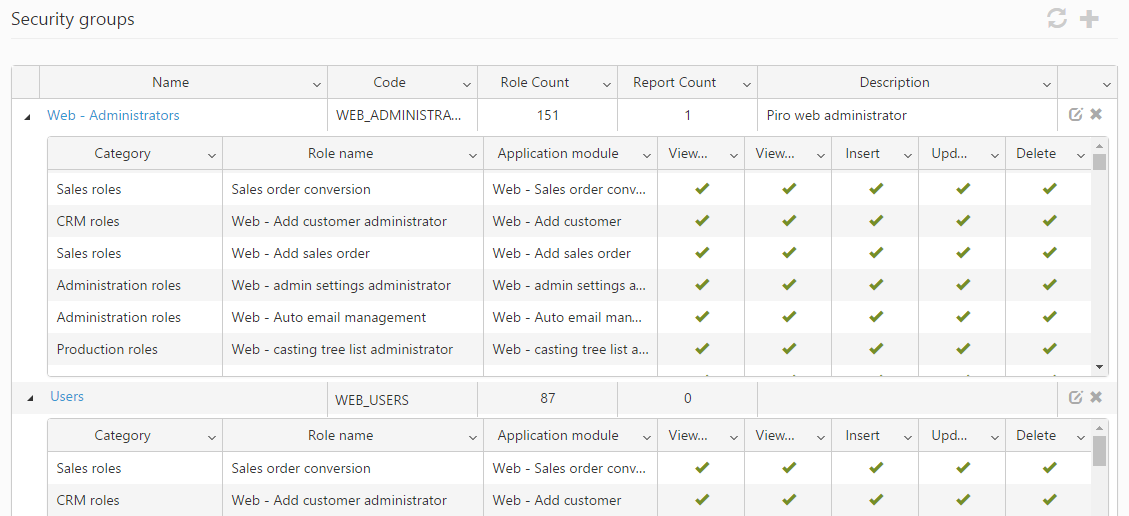From here you are able to set up and manage security and access-levels applicable to users using PIRO Fusion.
Groups
Users must be assigned to user groups, and user groups have their own specific roles, or security settings. As a result, users inherit all the rights defined by the roles of the user groups that they are assigned to. A single user can belong to multiple groups. A special group is available, named Administrators, which includes every role available in PIRO Fusion. Administrator users have full control over all PIRO Fusion modules and features.
The groups include multiple roles, and the groups and their associated roles are displayed in a structured grid. The grid is organized on two levels, a group level and a role level. The group level columns include the following information:
- Name: displays the name of the group.
- Code: displays the unique code used to identify the group in PIRO Fusion.
- Role count: shows the number of roles assigned to the group.
- Report count: shows the number of reports assigned to the group.
- Description: displays the description of the group.
The second level of the grid, listing information about the roles within a group, includes the following information:
- Category: displays the role’s category.
- Role name: displays the name of the role.
- Application module: displays the application module from PIRO Fusion to which the role is related.
- View module/View details/Insert/Update/Delete: displays the rights set up for the role, which specify the access level of the user. These rights determine whether the user can view the related modules, and insert, edit or delete business objects (items, customers, orders, etc).
Filters
Searching for specific groups may be done by clicking on the expandable Filters panel and using any of the available filters.
The following filters may be used:
- Name: filters based on the group’s name. Partial matches are also included.
- Containing role: filters based on a specific role, displaying groups which include that role.