Job Queue (JSQ)
The Job Queue (also referred to as JSQ) provides a live view of the current jobs in the system, presented in a card-based or list layout. It can be accessed via the Production menu on the left-hand side of the screen in Fusion.
Filters
At the top of the screen, you will find the Filters panel, which allows you to narrow down and locate specific jobs. The available filtering options are:
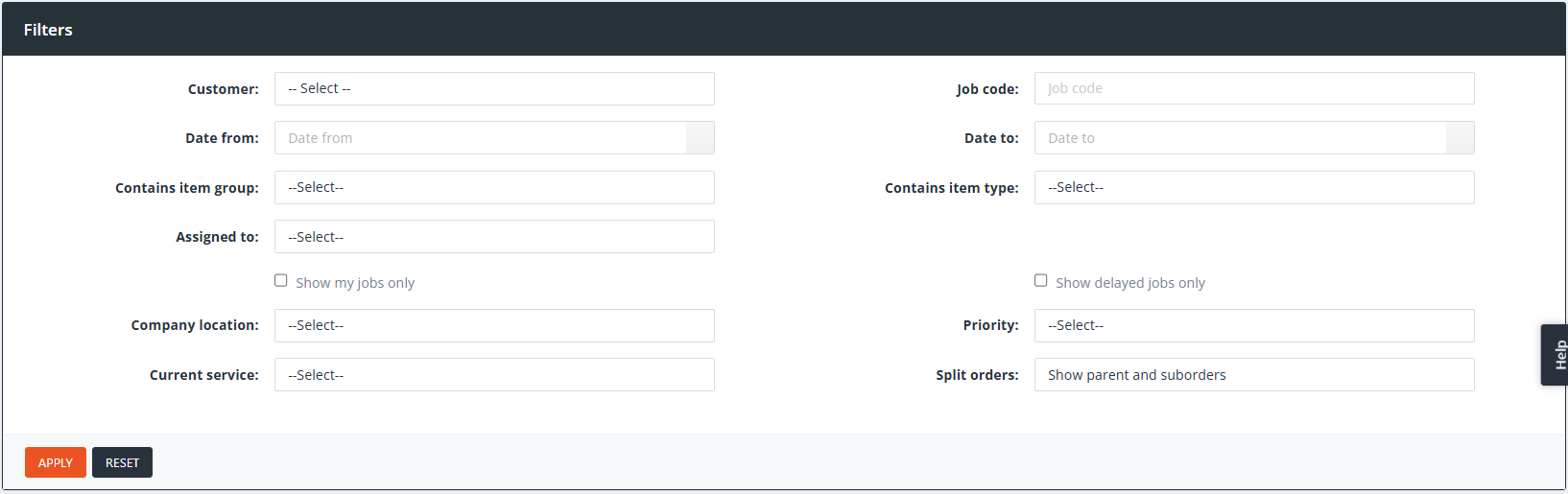
-
Customer: Select a customer from the dropdown list. All existing customers in your Fusion system will be available here.
-
Job code: Enter a specific Job Order code generated by Fusion.
-
Date from / Date to: Define a date range based on the job’s created date.
-
Contains item group: Select an item group to view all jobs containing items from that group.
-
Contains item type: Select a specific item type to view jobs containing that item.
-
Assigned to: Filter jobs by the assigned user.
-
Show my jobs only: Tick this to only display jobs assigned to the logged-in user.
-
Show delayed jobs only: Tick this to display only delayed jobs.
-
Company location: Filter jobs based on the selected company location.
-
Priority: Filter jobs based on priority (if applicable).
-
Current service: View jobs currently in a specific service.
-
Split orders: Select how you wish to view split jobs.
To apply filters, enter your desired criteria and click Apply or press Enter. To reset the filters, click Reset, which will clear all fields and reload the default job list. To collapse the filters, click the Filters tab again.
Checkboxes for ‘Show my jobs only’ and ‘Show delayed jobs only’. – When these are ticked your filtering will only work within these limitations. So, either only for the jobs assigned to the logged in user will be displayed or showing job orders which are in delay.
Top Right Action Buttons
On the top-right corner of the screen, the following action buttons are available:

-
Route Job: Scan and route a job into its next service.
-
Add Job: Create a new job order.
-
View Mode: Toggle between Services view and Work Areas view.
-
Timekeeping: Log user activity related to job handling.
-
Bulk Routing: Route multiple jobs at once to their next service.
-
A-Z Sort: Sort job cards alphabetically or by other criteria
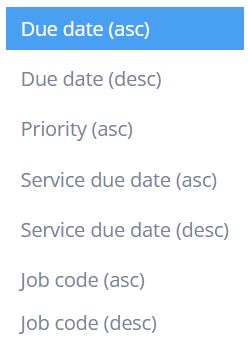
-
Refresh: Refresh the current list of job orders.
Service Color Indicators
Each service shown in the JSQ is color-coded:

-
Dark orange: Currently selected service.
-
Light orange: Other services that currently contain jobs.
-
White: Services that currently have no jobs.
Job Cards
Jobs are displayed in cards that provide a visual overview of each job, including an image and key details. Each card contains the following information:
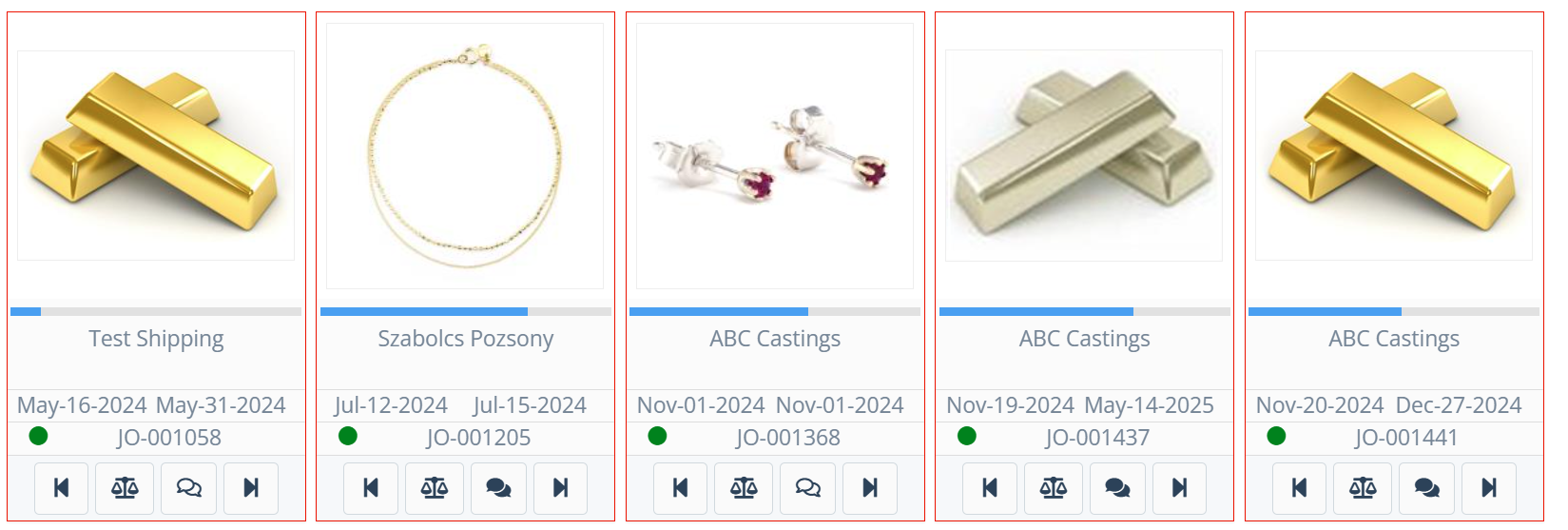
-
Job image: The image associated with the job order.
-
Customer name: Clicking this opens the customer details page.
-
Order date / Due date: The job order’s creation and due dates.
-
Job Order code: Clicking this navigates to the job detail page.
-
Priority indicator: A colored dot representing priority – these icons and priorities can be changed upon the client’s request:
-
Grey = Low
-
Green = Normal
-
Blue = Medium
-
Yellow = Urgent
-
Red = High
-
Job Card Actions
At the bottom of each card, you will find four buttons:
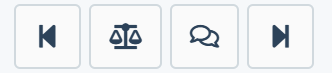
-
Reject: Sends the job back to the previous service.
-
Scale: Opens the weight entry screen.
-
Memos: Opens a memo popup for job-related notes.
-
Route: Sends the job to the next service.
Clicking the job image enlarges it and unlocks additional options:
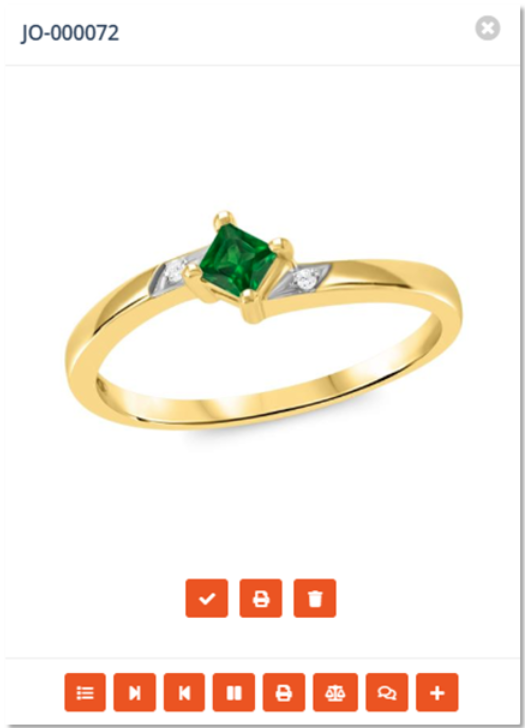
-
Set as default image: Sets the selected image as the default.
-
Print image: Prints the displayed image.
-
Delete image: Deletes the displayed image.
-
Edit job: Opens the job in edit mode.
-
Route: Routes the job to the next service.
-
Reject: Rejects the job; you can choose to repeat the service or return to a previous one via a dropdown.
-
Pause: Puts the job on hold. A pop-up prompts for a reason and explanation.
-
Print: Prints the job envelope, which includes job details.
-
Scale: Opens the weight entry screen, if applicable.
-
Memo: Adds a text note to the job order.
-
Add: Upload new images to the job.
