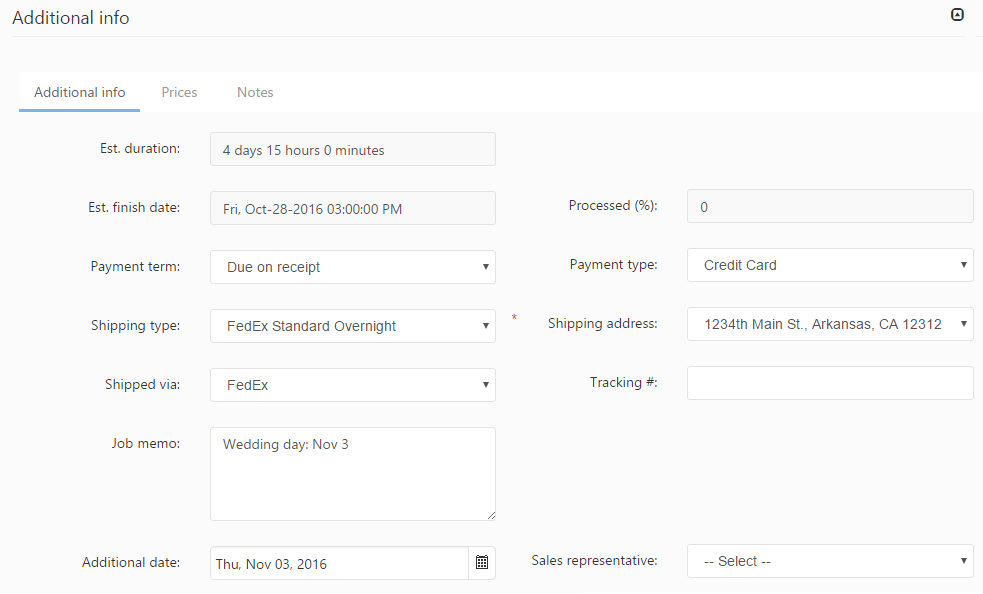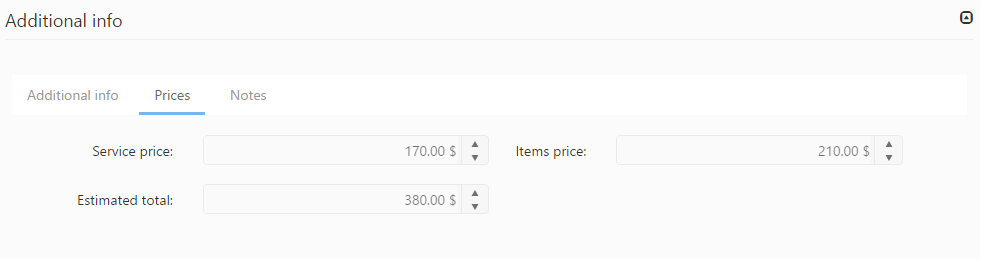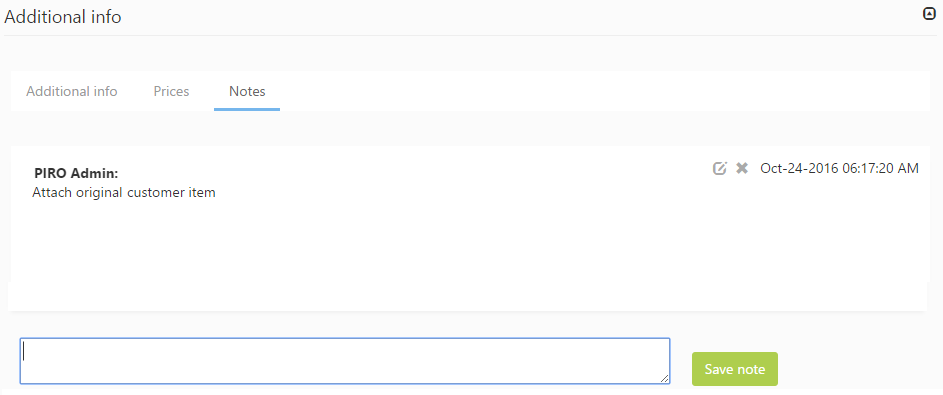This section contains additional information regarding the job order’s finish date, processing, shipping type and address, prices etc. The section has three subtabs:
- Additional info
- Prices
- Notes
- Estimated duration: Calculates the difference between the start and promised dates (in days, hours and minutes), estimating the job order duration.
- Est. finish date: This date is automatically calculated adding the length of the job order services to the start date of the JO.
- Processed (%): Shows the current percentage complete, calculated based on the total length of services compared to the already completed services length.
- Payment term: The term assigned to the job order will be picked up when generating the invoice for the Job Order. The payment term will be preselected based on the payment term saved on the customer profile, if none is saved on the customer profile, the payment term of the customer category the customer is assigned to will be used. If none of the previous cases applies the Payment term set as system level default (under the Admin settings) will be used.
- Payment type: The type selected here will be assigned as payment type to the invoice of the job order. The payment type will be defaulted to the customer / customer category or system payment term (as described in the case of the payment term above).
- Shipping type: The shipping type selected will be used for generating the shipping label and calculating the shipping price (however it can be changed when creating the shipping label).
- Shipping address: Displays the default shipping address of the customer. If multiple addresses are saved on the customer profile they will be available for selection.
- Shipped via: Allows the assignment of a Shipping provider to the Job Order.
- Tracking #: A tracking number assigned to the job order can be entered into the field.
- Job memo: This is a simple text field for adding any memos that might be needed (customer comments, designer comments, etc). The callout next to the tab title will be filled indicating that the job order has a saved memo.
- Additional date: An additional date may be useful in such cases when the Job Order is connected to an event, another order etc. e.g. by a wedding ring order the wedding’s date may be an additional date.
- Sales representative: The customer sales representative can be also selected from a predefined list.
Prices
The Prices subtab shows information about the price of the current JO. The prices do not include the shipping price, which will be calculated only in the Shipping service, based on the selected shipping type and the dimensions of the package.
- Services price: Shows the total of the service prices.
- Items price: Shows the total of item prices added to the job order.
- Estimated total: Calculates the total price of the job order, adding the service prices to the metals price.
Notes
The Notes subtab can be used for adding multiple brief notes to the JO. This subtab could be useful in providing a way for the users to communicate with each other by leaving comments related to the job order. The notes added to this panel will be listed in reverse chronological order together with their date of creation so the history of communication related to the customer can be easily overviewed.
You can add a new note by typing it in the text field at the bottom of the form. After you hit Save note it appears instantly on the top of the list. The notes can be edited with the ![]() icon and can be deleted with the
icon and can be deleted with the ![]() icon. However, a PIRO Fusion user can only edit and delete his/her own notes, in the case of the notes added by other users the delete and edit symbols won’t be enabled.
icon. However, a PIRO Fusion user can only edit and delete his/her own notes, in the case of the notes added by other users the delete and edit symbols won’t be enabled.
Do not forget to save the Job order details and Additional info sections’ data using the Save or Save & Add item buttons. In the latter case, beside saving the data, the Create job order item form will be displayed.