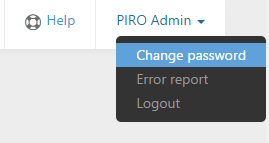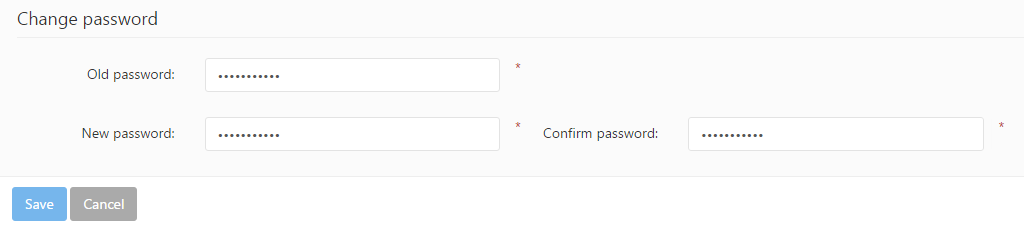Changing a user’s password can be done by hovering the mouse cursor above the username located in the top right corner and selecting the Change Password option.
In order to change the old password, follow these steps:
- Type your current password into the Old password field.
- Type the New password into the second field.
- Re-type the new password into the Confirm password field.
- Click the Save button on the bottom of the Change Password form in order to complete the password change.
The new password must meet the password policy requirements, which are defined under the Security settings. The password’s minimum length requirement can be changed by the administrator. By default, the password’s minimum length is 5 characters.