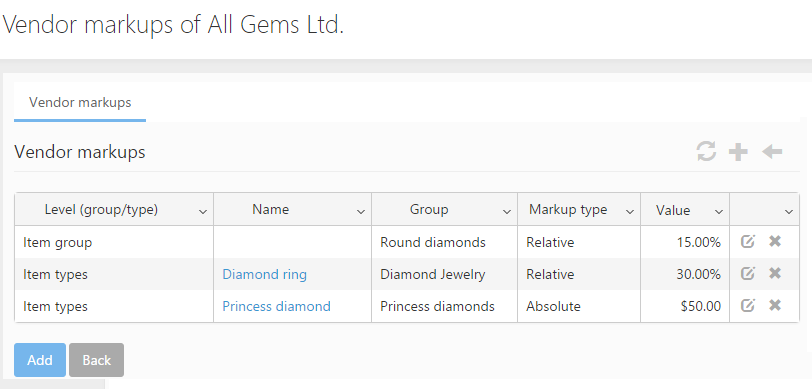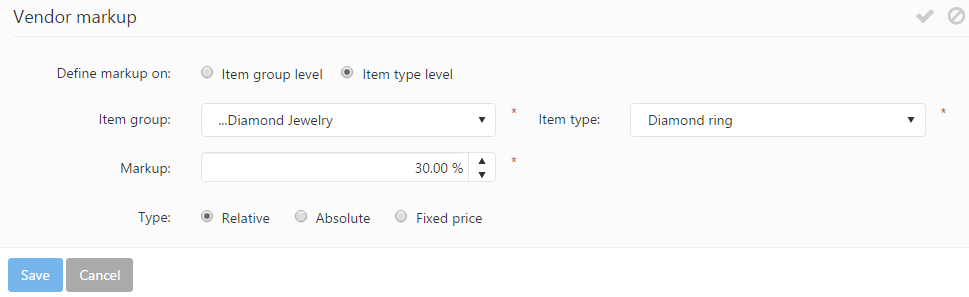Custom prices can be set up for vendors by adding vendor markups using the  icon from the vendor grid. Vendor markups can be defined for item types and item groups. Adding an item type markup to a vendor will cause the markup to be added to the price of the item type on all of the specified vendor’s purchase orders. Adding an item group markup to a vendor will cause the markup to be added to the price of the item types belonging to the specified item group on all of the specified vendor’s purchase orders.
icon from the vendor grid. Vendor markups can be defined for item types and item groups. Adding an item type markup to a vendor will cause the markup to be added to the price of the item type on all of the specified vendor’s purchase orders. Adding an item group markup to a vendor will cause the markup to be added to the price of the item types belonging to the specified item group on all of the specified vendor’s purchase orders.
Vendor markups can be edited by clicking the ![]() icon and deleted by clicking the
icon and deleted by clicking the ![]() icon.
icon.
New vendor markups can be added using the Add button or the ![]() icon. This brings up the Add vendor markup form:
icon. This brings up the Add vendor markup form:
- Define markup on: specifies whether the markup is added to all items of an item group or only to a single item type.
- Item group: specifies the item group to which the markup is assigned (for item group level markups) or the item group of the item type to which the markup is assigned (for item type level markups).
- Item type: specifies the item type to which the markup is assigned.
- Markup: specifies the value of the markup.
- Type: Item type markup types can be relative, absolute or fixed price markups. Relative markups increase the price of the item / item group by the specified percentage. Absolute markups increase the price of the item / item group by the specified value. The fixed price option defines a new fixed price for the item / item group that will be used when adding the item type to the vendor’s order.