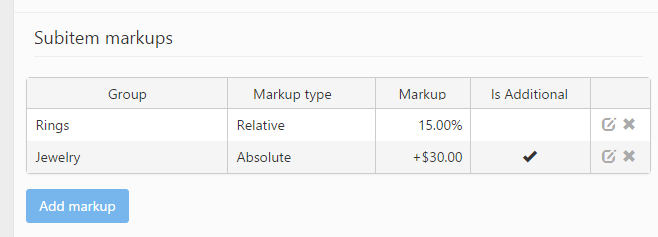Subitems settings
The Subitem settings tab includes some settings related to the properties of the item type when it is used as a subitem and also the properties of the subitems included by it. The single default settings in this section is:
- Has custom markup if used as subitem: .
This tab is only visible if the Item types contain subitems setting is selected on the Item types settings tab of the Item group details form of the item group that includes the item type.
The following fields and check-boxes are available on this tab:
- Has custom markup if used as subitem: If this check-box is selected a custom markup can be applied to the price of the item type when it is used as a subitem.
- Is additional markup: If it is selected the markup specified in the Markup field will be applied additionally to the markup defined on the Price & Cost section when the item type is used as a subitem. This check-box is only shown if the Has custom markup if used as subitem check-box is ticked.
- Markup: The value of the markup that will be applied when the item type is used as a subitem can be specified in this field. This field is only shown if the Has custom markup if used as a subitem check-box is selected.
- Fixed: This option will define a new fix price for the item type that will be applied when it is used as a subitem.
- Relative: If it is selected the price of the item type will be increased by the percent specified in the Markup field when the item type is used as a subitem.
- Absolute: If it is selected the price of the item type will be increased by the value specified in the Markup field when the item type is used as subitem.
- Allow variants for subitems: This setting shows in case of the Allow variants for subitems settings is ticked on the Item group details form. If it is checked more variants of a subitem can be specified. This setting should be used for composite items with some components that should be customizable. For instance, you might specify more variants (of different purity or colour) of the metal used to cast a particular ring so that it can be customized on each job order depending on the preferences of the client. In this case the user will be required to select a variant of the subitem each time the item type is added to a job order.
- Allow custom markups for subitems: If it is selected custom markups can be applied to the subitems included by the item type. The custom markups can be specified on the Add subitem form.
Subitem markups
This section is only visible if the Has custom markup if used as subitem check-box on the Subitem settings section is ticked. A markup added on this tab will be applied in each case when the item type is used as a subitem on any of the item types belonging to the item group selected. For instance, if you add on the Item type details form of a certain item type a 10% markup for the Rings item group the price of the item type will be increased by 10% on all the items of the Ring group that use it as a subitem.
A new markup can be added by clicking the Add markup button:
The following fields and settings are available on the Add subitem markup for item groups form:
- Group: The markup will be applied if the item type is used as a subitem on the item types belonging to the selected item group.
- Markup: The value of the markup can be specified here.
- Markup type: Markup types can be relative, absolute and fixed price. Relative markups increase the price of the item type by the specified percentage. Absolute markups increase the price of the item type by a specified value. The fixed price option will define a new fix price for the item type when it is used as a subitem on any of the item types of the selected item group.
- Is additional markup: if it is selected the markup will be applied additionally to the other markups defined for the item type.