Item Groups
Introduction
Item groups in PIRO Fusion are tools for organizing and managing item types efficiently. They allow users to define shared settings, properties, and custom attributes for multiple item types under a single group. This streamlines inventory management and enhances searchability by logically grouping similar item types.
By grouping item types into hierarchical structures, item groups simplify the overview and management of complex inventories/item types while ensuring consistency in settings.
Elements and Their Roles
- Filters
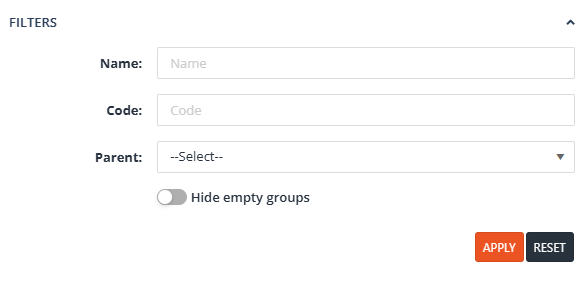
-
- Name: Filters item groups by name. Partial matches are supported.
- Parent: Filters item groups by their parent group. Subgroups are displayed for the selected parent group.
- Actions:
- Apply: Executes the filter criteria.
- Reset: Clears the current filter criteria.
- Quick Filters

- Name: A simplified text-based search for item group names.
- Parent: An autocomplete dropdown (selection list) to quickly filter by the parent group.
- Actions:
- Apply: Filters the item groups immediately.
- Reset: Resets the quick filter inputs.
- Action Buttons
- Toolbar actions:
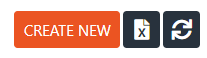
- Create New: Adds a new item group.
- Export to Excel
Allows exporting the Item Group List to an Excel file.- Selected Rows: If one or more item groups are selected, only those rows will be exported.
- Entire List: If no rows are selected, the entire list will be exported.
- Reload List: Refreshes the displayed item group list.
- InLine Action (Action column)
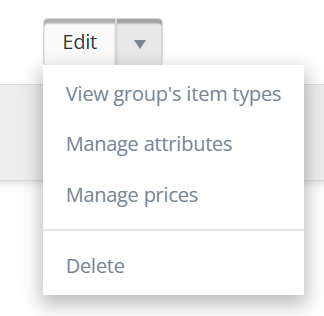
- Edit: Opens the Item Group Details form to modify the group’s properties, settings, or attributes.
- View Group’s Item Types (Conditional)
Displays the Item Type List filtered to show only the item types assigned to the selected item group.- Visibility: This option is available only if the item group has at least one item type assigned.
- Manage Attributes (Conditional)
Opens the Attributes Management page for the selected item group, enabling users to view or modify its assigned custom attributes.- Visibility: This option is available only for item groups with an Attribute List assigned.
- Manage Prices (Conditional)
Opens the Attribute-Based Price List for the selected item group, allowing users to manage prices tied to specific attributes.- Visibility: This option is available only for item groups with both an Attribute List assigned and Attribute-Based Pricing configured.
- Delete
Permanently removes the selected item group if there are no item types assigned.- Note: This action cannot be undone by the users, so proceed with caution.
- Toolbar actions:
- Columns in the Item Group List
- Checkbox
A select-all checkbox that selects all rows on the current page.- Note: This works per page and takes the pager into account.
- When one or more rows are selected, the Bulk Action button becomes visible (explained in the Bulk Actions section).
- Actions
Contains the action buttons for each item group (as detailed in the “InLine Action (Action column)” section). - Icon
Displays the icon associated with the item group.- Primarily used in the Item Type Wizard to differentiate between item groups visually.
- Can only select from a predefined set of icons.
- Name: Displays the name of the item group.
- Code: The unique identifier for the item group.
- Description: A brief description of the item group, if provided.
- Parent Group: Indicates the parent group to which the item group belongs, if applicable.
- Primary M.U. Group: Displays the Measurement Unit Group for the group’s primary measurement units.
- Primary M.U.: Shows the default Measurement Unit from the Primary M.U. Group.
- Secondary M.U. Group (Conditional)
Displays the secondary Measurement Unit Group if the “Item Types Have Secondary M.U.” setting is enabled for the item group. - Secondary M.U. (Conditional)
Shows the secondary Measurement Unit from the Secondary M.U. Group, if applicable. - Attribute List (Conditional)
Displays the assigned Attribute List if the Group has custom attributes setting is enabled for the item group. - Attr. Prices (Conditional)
Displays the “Manage Attribute-Based Prices” icon only if:- An Attribute List is assigned to the item group (the Group has custom attributes setting is enabled), and
- Attribute-Based Pricing is enabled/set for those attributes
- Item Type Count: Shows the total number of item types belonging to the item group.
- Subitems (Conditional)
Displays a checkmark if the “Item Types Contain Subitems” checkbox is selected on the Item Group Details form. - Show on Tab: A toggle that controls whether the “Show Group on Separate Tabs on Lists” option is enabled for the item group.
- Column Settings (three-vertical-dots)
Displays a menu for customizing the column visibility and current order.- All columns (except the Actions column) can be toggled on or off.
- The order of the columns can be customized by dragging and dropping them into the desired sequence.
- Customizations are saved for each user individually, allowing users to tailor the view to their preferences.
- Checkbox
FAQ
- What is the purpose of item groups?
Item groups organize item types into manageable clusters, allowing shared settings and properties to be defined once and inherited by all item types in the group. - What is the difference between item groups and item types?
- Item Types: Represent specific materials, components, or products used in production and sales.
- Item Groups: Logical clusters of item types with shared attributes for easier management.
- Can item groups be structured hierarchically?
Yes, item groups can have multiple levels of subgroups. This helps in logically organizing related item types. - How do I edit or delete an item group?
Use the edit icon to modify an item group’s details or the delete icon to remove it. - What are custom attributes, and why are they important?
Custom attributes allow users to define flexible data structures tailored to their business needs, like specifying diamond properties or defining unique item characteristics. - How can I filter item groups?
- Use the Name or Parent filters to narrow the displayed item groups.
- Quick filters provide faster options for common searches.
