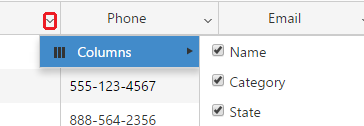The Customers is a tool in PIRO Fusion that provides quick and easy access to the customers’ profile (Customer details form). Apart from managing customer profiles, new customers can also be added to the customer list using this tool.
Viewing the customer
After opening the Customers menu, the customer list is displayed in a grid. The customers (both companies and persons) are displayed together with relevant information associated with them.
The customer list can be refreshed by clicking the button from the top-right corner of the grid.
- Customer type: Indicates the customer type via an icon: person (
) or company (
).
- Name: Displays the name of the customer.
- Category: Displays the customer category assigned to the customer.
- State: Displays the state where the customer is located.
- City: Displays the city where the customer is located.
- Phone: Displays the main (#1) phone number of the customer.
- Type: Displays the customer type, in letters: Company, Person.
- Address: Displays the full address of the customer (specified in the Main address section of the Customer detail form).
- Email: Displays the email address of the customer.
- Cell phone: Displays the cell phone number of the customer.
- Contact person: Displays the default contact person of the customer.
- Account manager: Displays the user who created the customer.
- Markups: Includes the
 icon, which can be used to bring up the Customer markups form and specify metal and item type markups for the customer.
icon, which can be used to bring up the Customer markups form and specify metal and item type markups for the customer. - Notes: Includes the
 icon, which can be used to assign and edit customer notes. The icon changes based on whether or not there are any notes assigned to the customer:
icon, which can be used to assign and edit customer notes. The icon changes based on whether or not there are any notes assigned to the customer:  .
.
The Customers menu provides the functionalities needed for managing customers. Customer information can be edited using the ![]() icon. New customers can be created using the
icon. New customers can be created using the ![]() icon. Customers can be deleted using the
icon. Customers can be deleted using the ![]() icon.
icon.
Any of the grid’s columns can be shown or hidden by clicking the arrow symbol from the column header. Unwanted columns can be deselected and removed from the grid. The latest settings are saved and remembered upon the user’s next login. The order and width of the columns is also adjustable by drag and dropping their headers. The width can also be adjusted by clicking on the left or right edge of the column’s header.
The number of customers displayed per page can be specified in the bottom-left corner of the form. The pager can be used to navigate between pages.
Filters
Searching for specific customers can be done using the expandable Filters panel located above the customer list. PIRO Fusion will display results that simultaneously match the content of all the selected filters.
The following filters are available:
- Name: filters based on the name of the customer. Partial matches are also displayed.
- Type: filters based on the customer type (company or person).
- Category: filters based on the customer category to which the customer belongs.
- Country: filters based on the customer’s country.
- City: filters based on the customer’s city.
- Show: specifies whether only active, only inactive or both active and inactive customers should be shown.