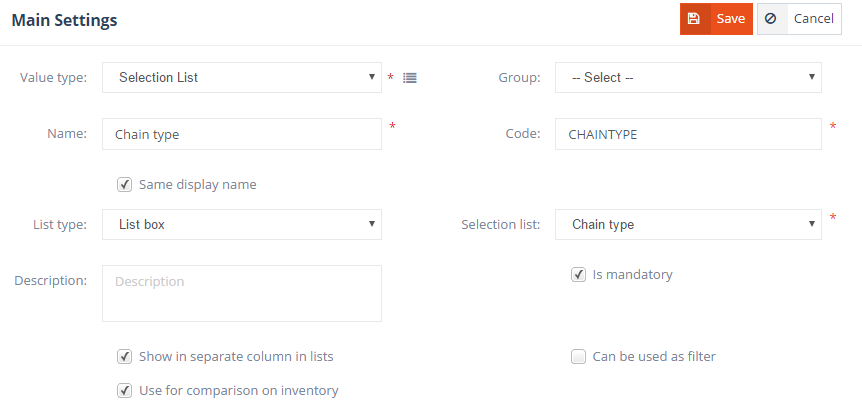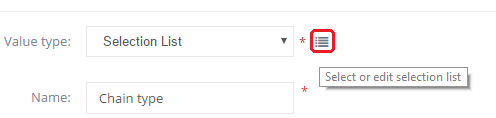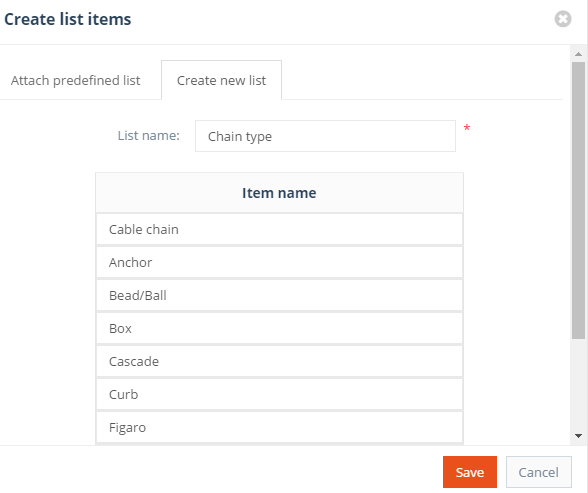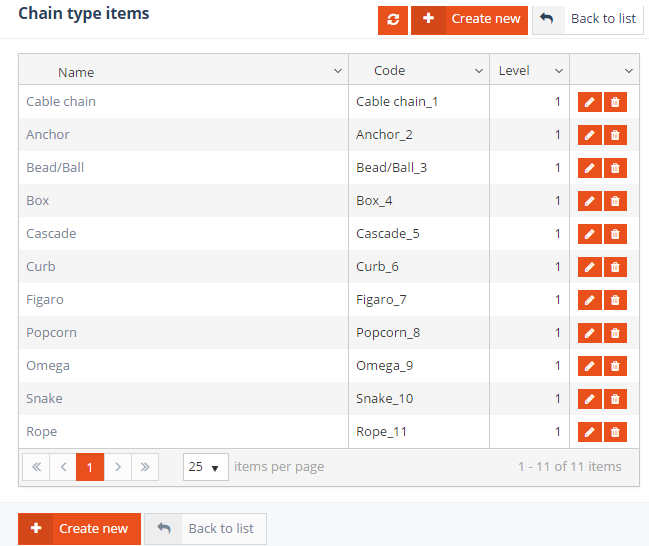The settings available in the Main settings tab depends on the selected Value type, however all available settings are outlined in this section.
Shared settings – fields which are available for all Value types:
- Value type: specifies the data type of the custom attribute’s value. The following options are available: Short Text, Long Text, Number Int, Number Decimal, Bool, Date, Selection List, File – Image, File – Generic (any type of file), File – Large & Small Image, Link.
- Group: specifies the attribute group that the attribute belongs to. Grouping attributes is useful for displaying attributes in a common group box on various forms.
- Name: specifies the name of the custom attribute.
- Code: specifies the unique code used to identify the custom attribute.
- Same display name: if checked, the attribute is displayed on various forms with the value from the Name field entered above.
- Display name: If the Same display name option is unchecked, the attribute is displayed on various forms using the name specified here.
- Is mandatory: specifies whether a field is mandatory or optional. If enabled, the form containing this custom attribute cannot be saved until a value is given for the attribute.
- Description: any description may be added to the custom attribute.
- Show in separate column in lists: if checked, the attribute is displayed in a separate column on tabs which includes the attribute.
- Use for comparison on inv: specifies whether comparisons can be made based on this attribute on the inventory.
- Can be used as filter: if checked, the attribute can be used as a filter and is displayed in the filters panel.
Settings available based on the Value type:
- List type: available only for Selection list attributes. Specifies the type of list that is used. The following list types are available: List box, Combo box, Radio list horizontal, Radio list vertical, Check box list horizontal and Checkbox list vertical.
- Selection list: available only for Selection list attributes. Specifies the list containing the attributes’ available options.
- Multi language: if checked, translations can be added for the custom attribute. This feature is still in development and not yet available.
- Measure unit: specifies the measure unit of the attribute, if any.
Creating selection list item with wizard
When adding or editing Selection list type attributes, a selection list with the desired options needs to be added to the attribute. Such lists, called selection or label lists, can be created either from the Label list management module, or by using the Wizard option. Using the Wizard brings up a separate window which includes the Create new list tab. When creating a new selection list, the following information can be specified:
- List name: specifies the name of the label list.
- Item name: specifies the name of the label list item, or option. This is the option that is available when selecting the attribute information from the list. Multiple items can be added.
Once a list is saved it becomes available in the Selection list field and it is also added as a new Label list.